Account Addresses
Bill To & Ship To
Open the Account and click the Bill To or Ship To tab to view addresses and locations.

Accounts have Bill To addresses and Ship To locations to make placing orders easy.
- Bill To addresses are used as the billing address for an order. Accounts may have more than one Bill To, to which ShipTos may be assigned.
- Ship To Locations may be a physical location or may be a region, division. department or territory. Locations are used for Roles & Permissions where Users and Products may be restricted to specific locations. When adding a new address in the Ship To tab, it will also create a new location. Or you may edit the Location to add a new shipping address to an existing location.
- Ship To Addresses are the physical addresses where the Order will be shipped, and must be assigned to a Location. Locations may have more than one Ship To address.
Managing Addresses in Zoey Admin
Addresses can be manually created, or imported via a CSV file. Here are the templates for importing Bill Tos and importing Ship Tos.
Add a new Ship To location to an Account by manually clicking the "Add Ship To" button shown below. More information on adding Ship To addresses is available here.
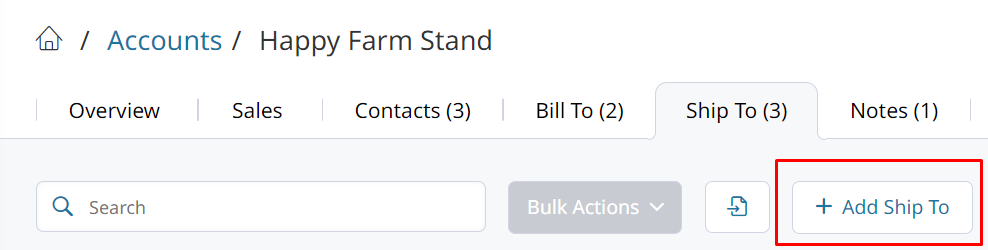
Add an address to an existing Account Location you must click on the Location row in the Ship To tab. The Account Location row is outlined in Red below.
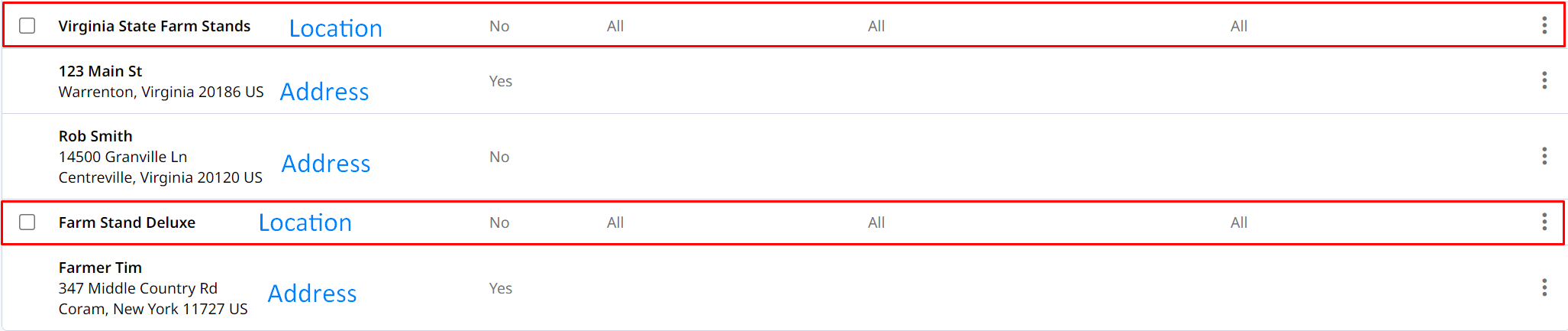
Then you can click Add Address to register another address for the Account Location. Customers who place orders for that location will be able to select from the addresses registered to it.
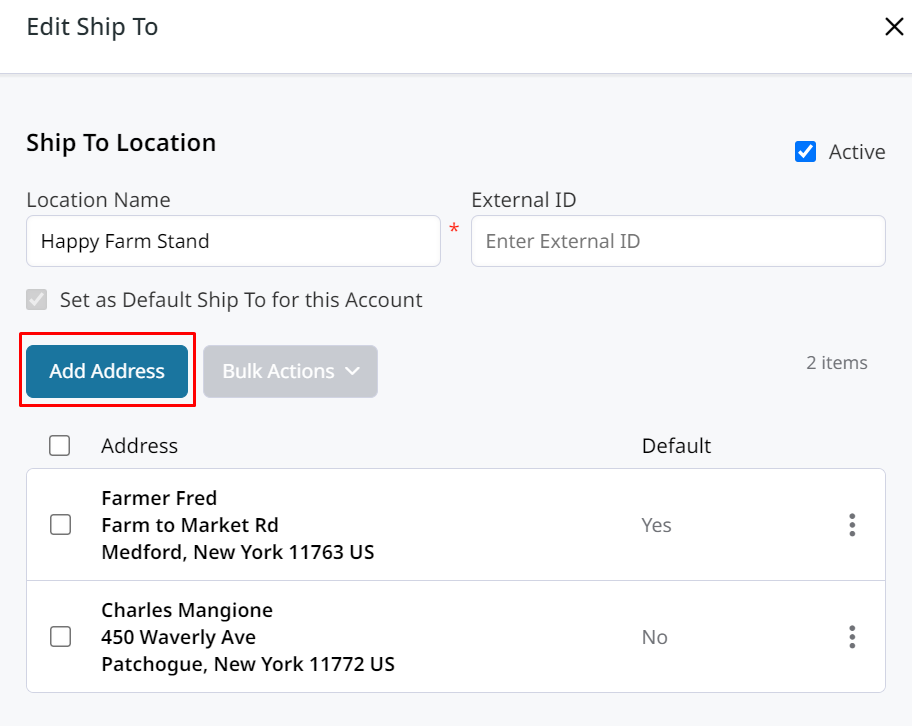
How Customers can Manage their Addresses
Your customers can manage each Locations addresses through Account Manager on the storefront. They need only to log into your store, go to their Account Dashboard, and click Account Manager.
Your customers can manage their team's users and permissions!Click here to see how your customers can manage access for their team.
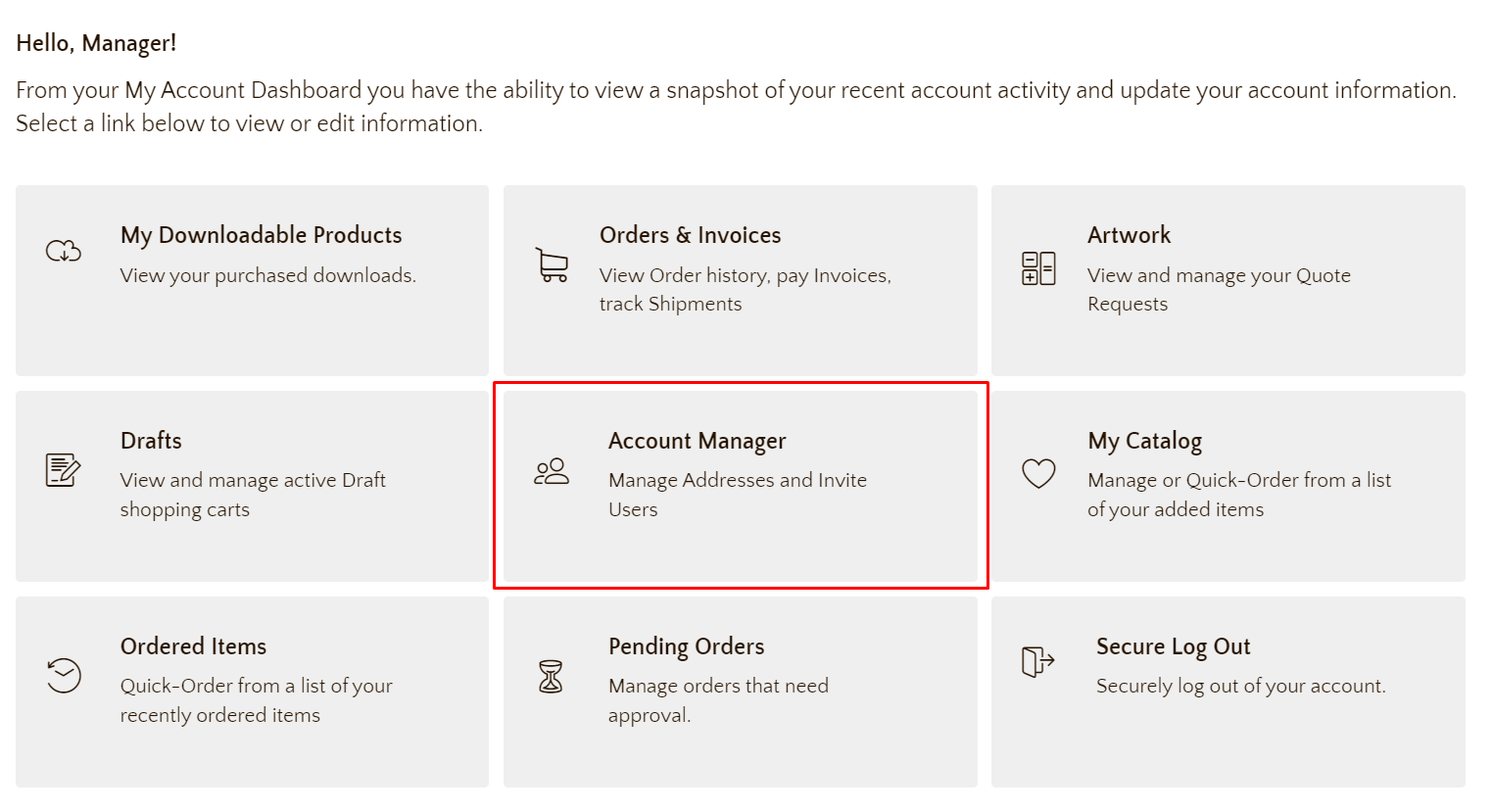
From the Account Manager they can see all the Ship To addresses on file. Clicking on any of the Locations in the Ship To section will let them change or add addresses to that Account Location.
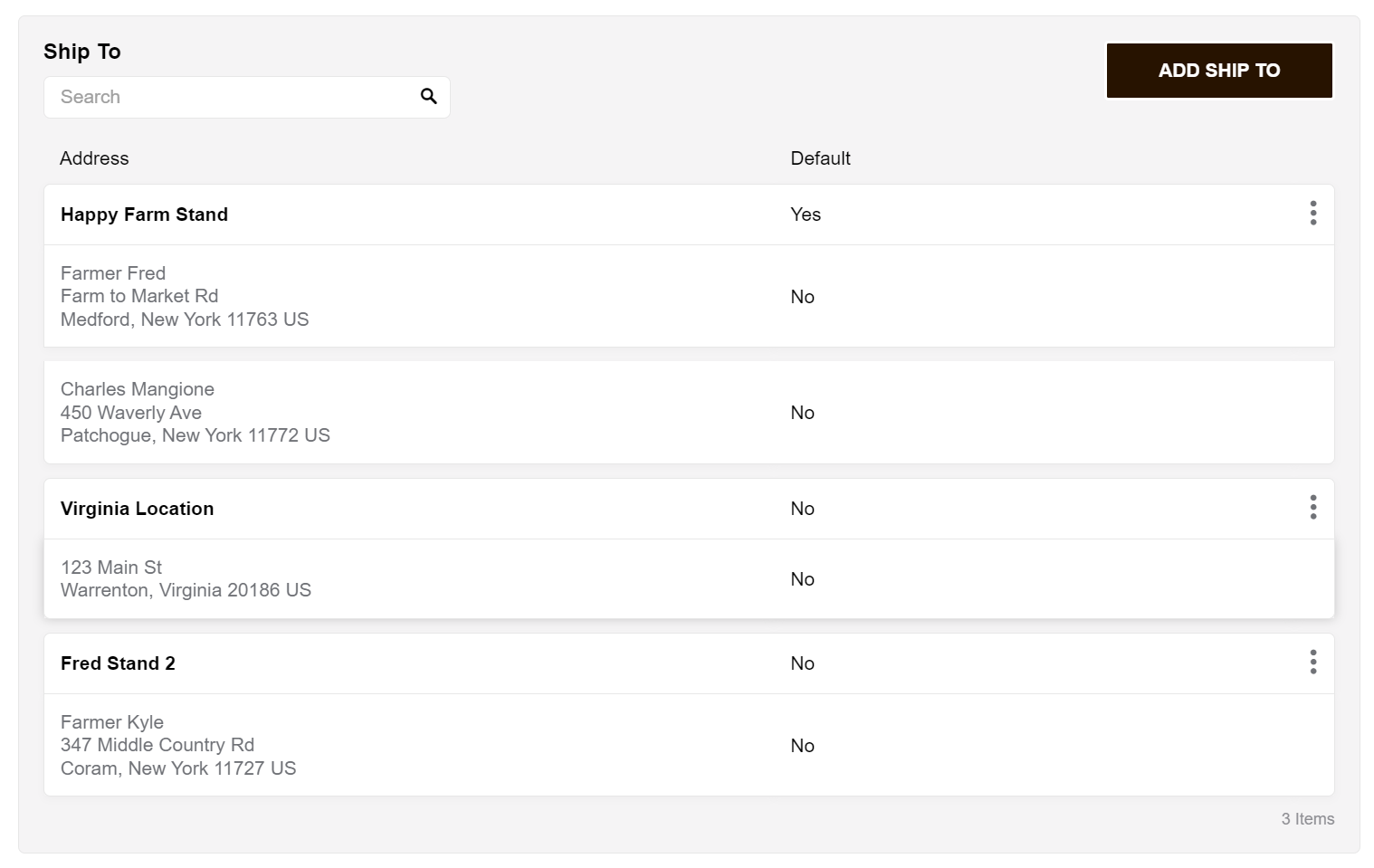
After clicking on a Location, the customer can edit, remove or, add Addresses.
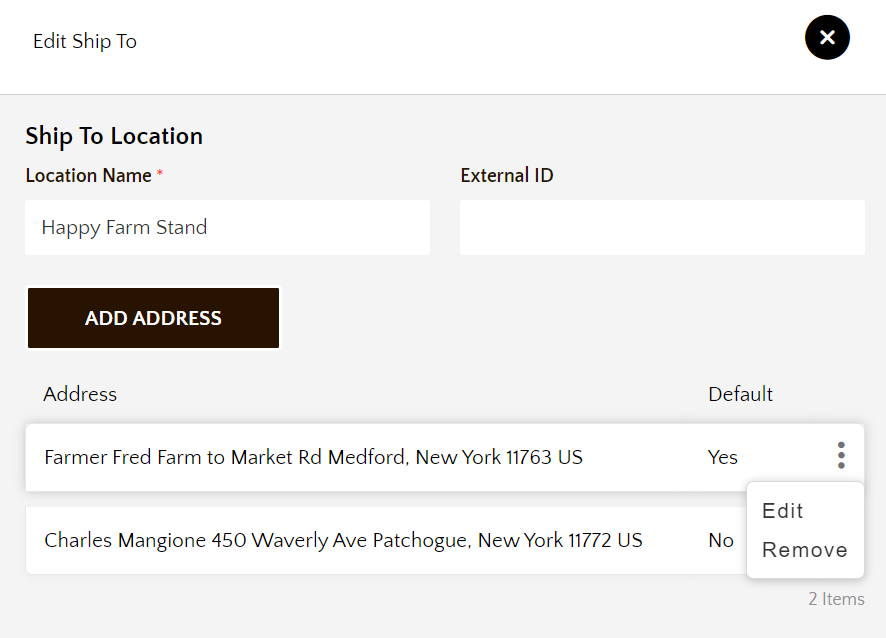
Updated 8 months ago