Quote Product Settings
On individual products you can choose to override the default Quote Settings.
Quotes must be enabled first, in Quotes > Settings, to use on the Product Settings.
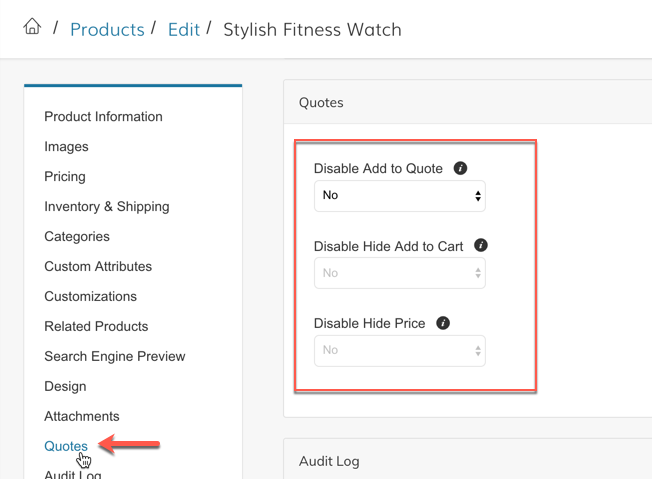
Update your products to enable Add to Quote, Hide Add to Cart, and Hide Prices via CSV or Bulk Actions

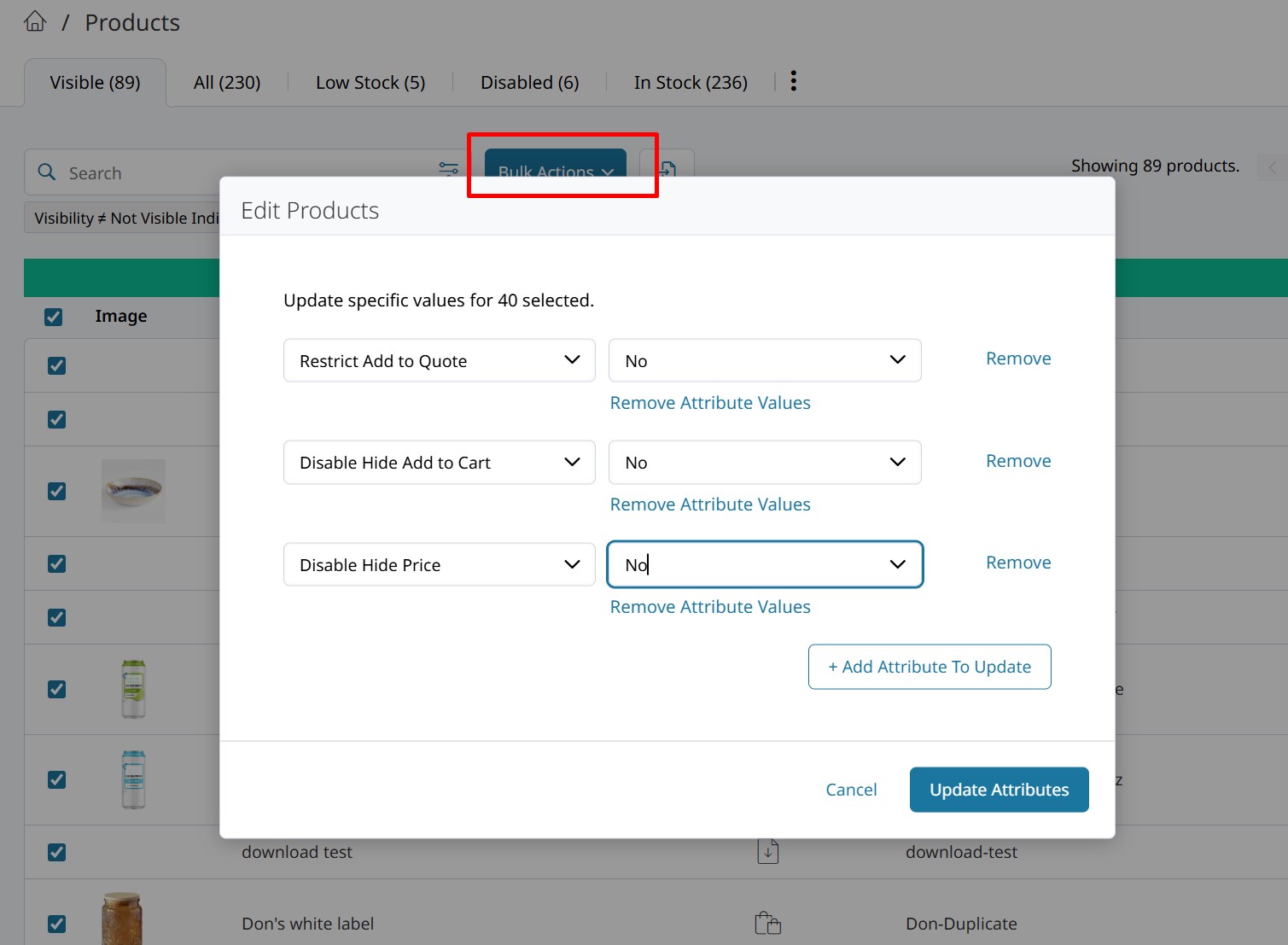
Updated 8 months ago
What’s Next