Invoicing an Order
An Invoice is a request for payment for an Order. You may send an Invoice to request payment automatically. Net Terms due dates are set based on the date the Invoice is created.
Invoices in Zoey
In Zoey, an Invoice is a request for payment from your customer. The Invoice contains the Items, Prices, Quantities, and other Order Totals to be paid by the customer. You can have multiple Invoices for one Order, and an Invoice may have more than one Payment applied to it. Unpaid Invoices can be editedto adjust the totals and item prices.
Customers paying with Credit Cards or ACH during checkout are invoiced and charged automatically. If your customers place orders using Net Terms, their orders can be invoiced automatically through Invoicing Automation. Admins can make flexible payments against the Invoices, or take Deposits before the order is Invoiced.
The details of your customer's Payments, Refunds, and Deposit transactions are recorded and linked to the Invoice and displayed under Linked Transactions.
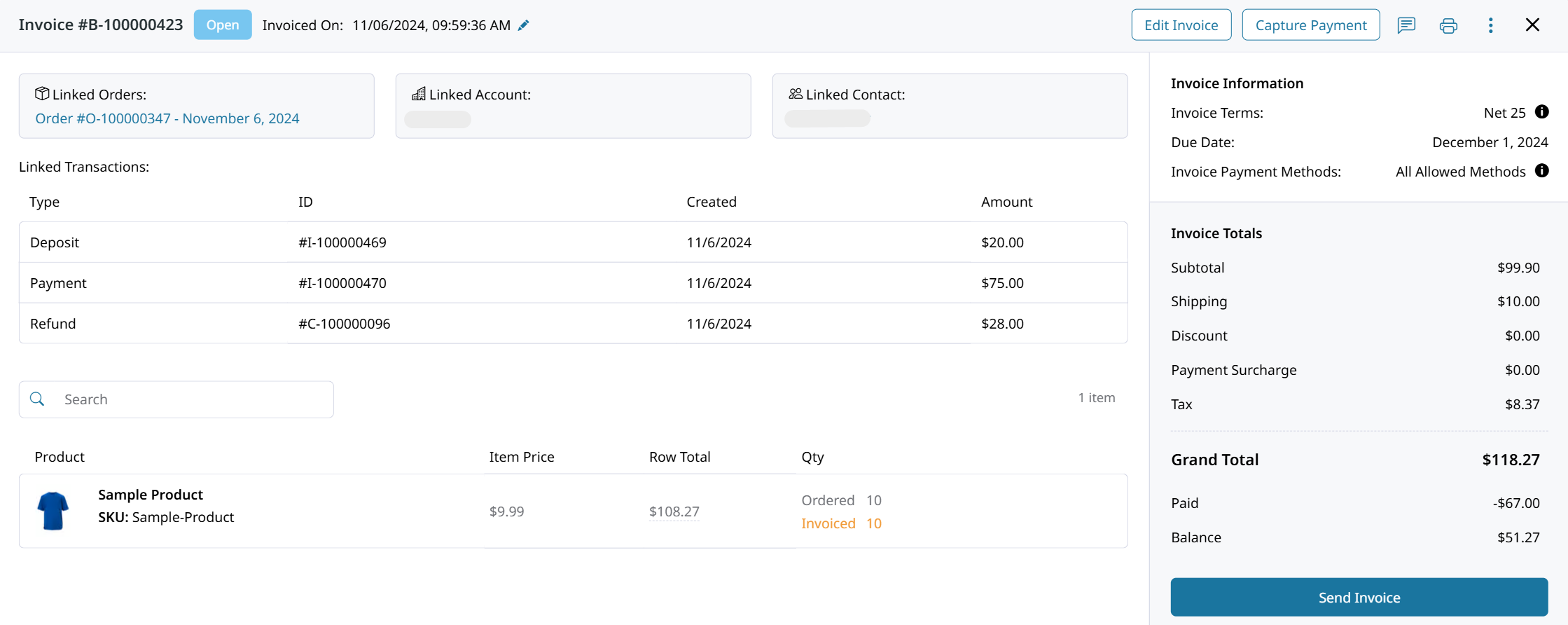
How to Invoice an Order
There are a few ways that your Orders can be Invoiced:
- Invoices can be created manually on an Order. This enables you to Request Deposit and to set the charges for your customer to pay.
- Payment Methods may create and pay Invoices on the Order.
- Invoicing Automation can create the Invoice or send the Invoice by email when the rule's criteria is met.
- Integrations such as ShipStation can automatically create Invoices for your orders.
Creating the Invoice
Orders can be manually invoiced by clicking Invoice at the top of your Order.
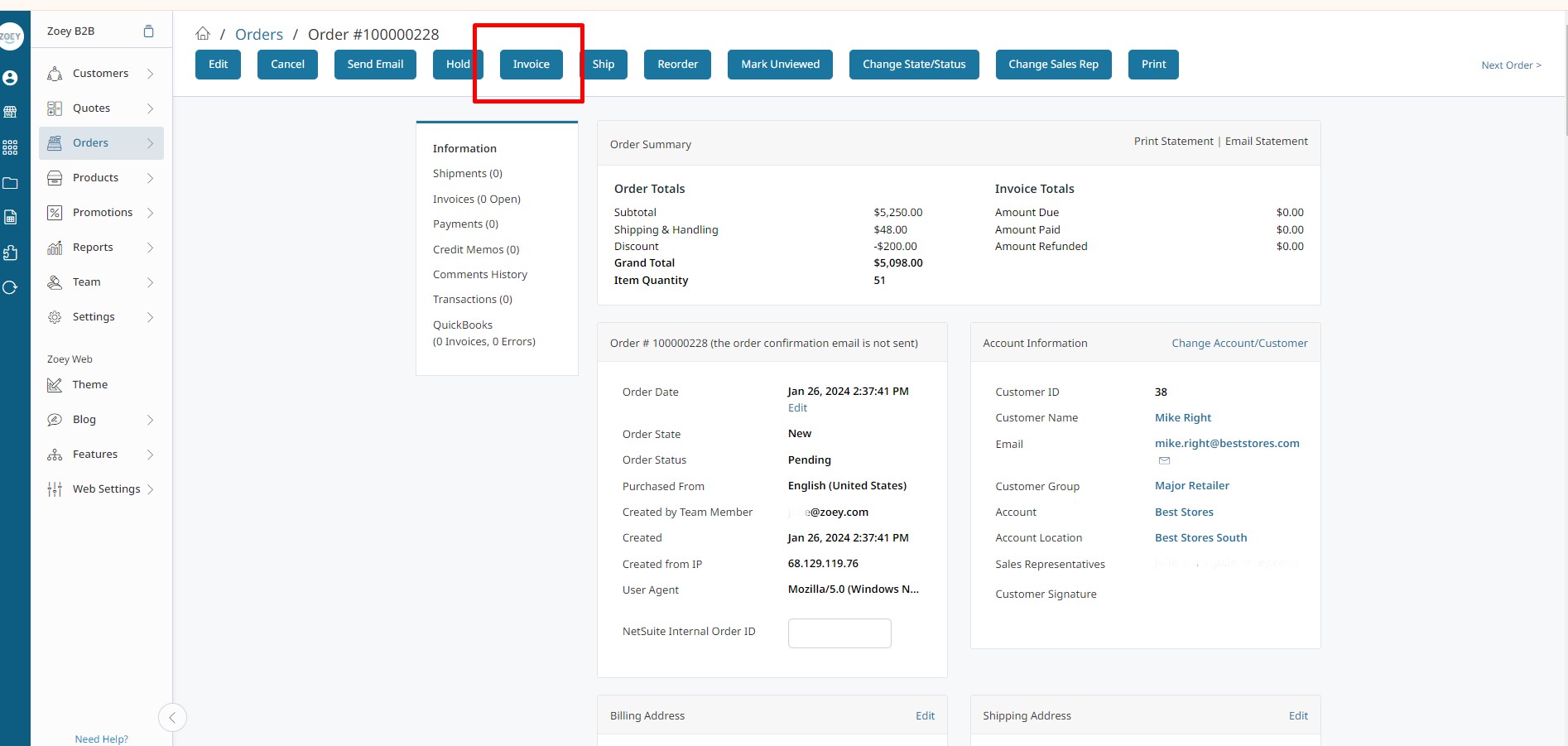
You can choose to Create Shipment, or Capture Payment at the same time as you create the Invoice!
Invoice Items
When Invoicing an Order, you can set the quantity of items to invoice, change their price, request a deposit, and edit the other amounts being invoiced.
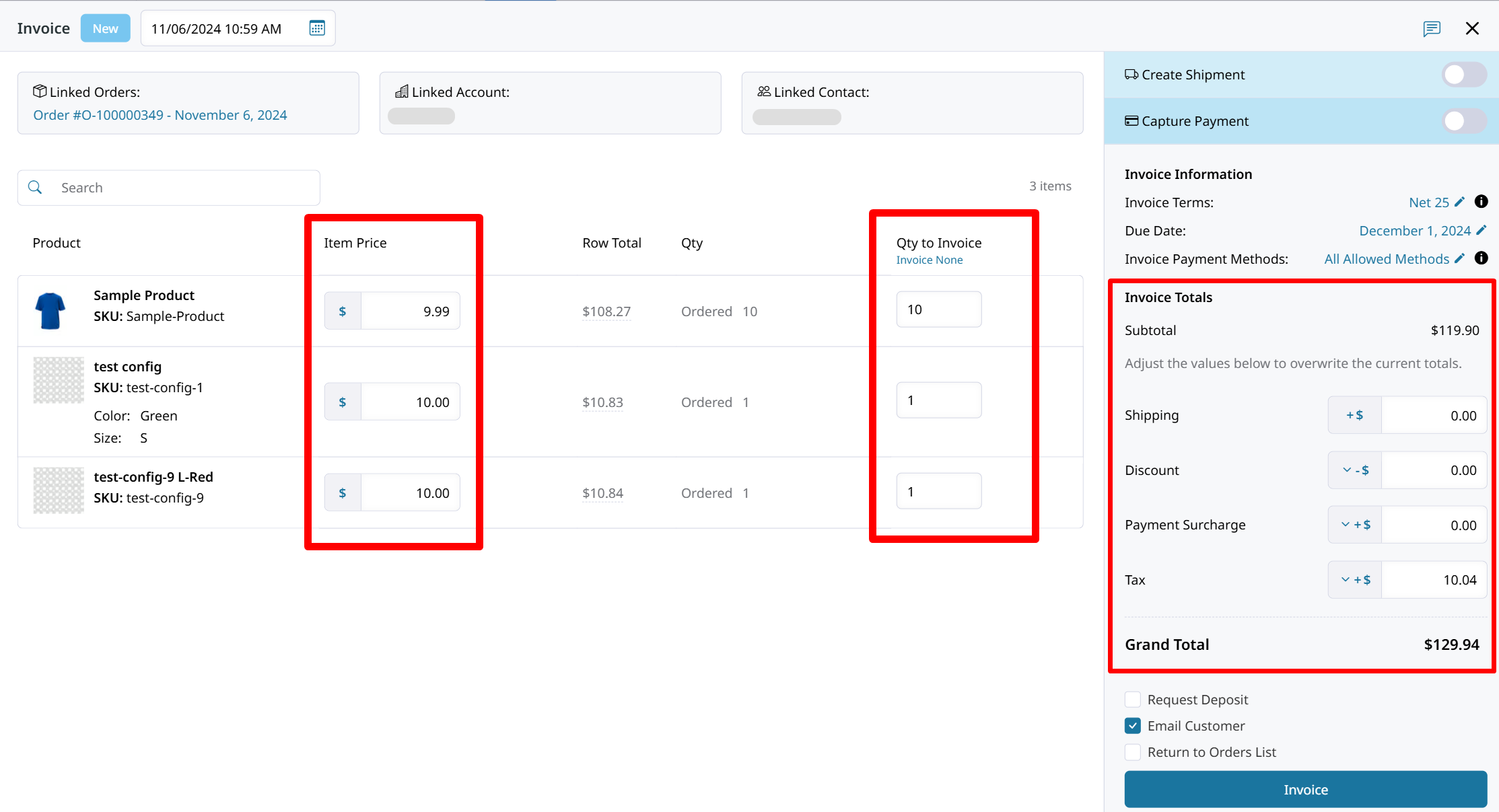
The Invoice Totals such as Shipping, Discount, Payment Surcharge or Tax can be edited here. When setting a new amount, you will need to click Update to save.
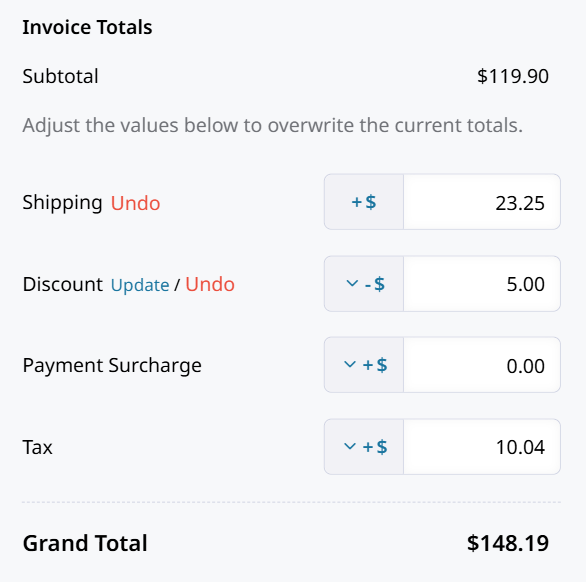
Discount, Surcharge, Shipping, and Tax totals can differ between the Order and an Invoice!
Invoice Information
Within the Invoice Information area, you can set the following details:
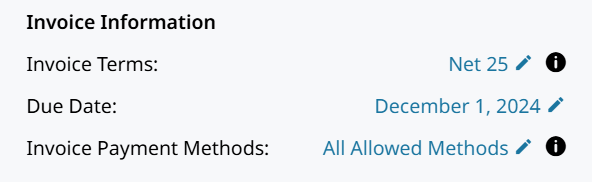
- Invoice Terms
Terms for payment of the Invoice. - Due Date
Invoice will become Past Due if not paid by this date. - Invoice Payment Methods
You can set the Payment Methods that can be used to pay this Invoice. This defaults to the Allowed Methods set on the Account.
Create Shipment for Same Items and Qty
You can Ship and Invoice the items at the same time! Toggle Create Shipment to expand the Shipment options configure.
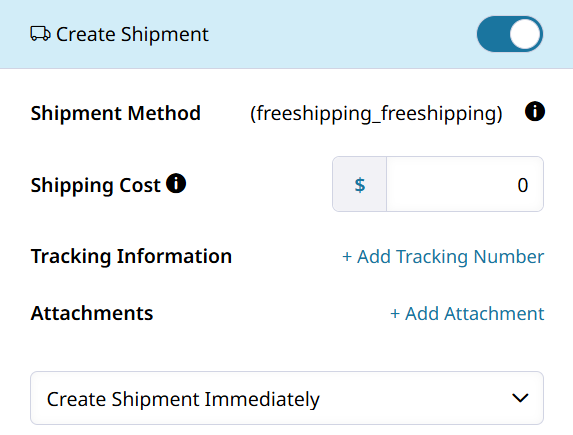
Click here to learn more about Shipments.
Capture Payment while Invoicing the Order
You can also Capture Payment while Invoicing and Shipping the Order! All of these actions can be done at the same time by also toggling Capture Payment.
The Payment Information section will expand for you to choose between Capture Offline and Pay Now.
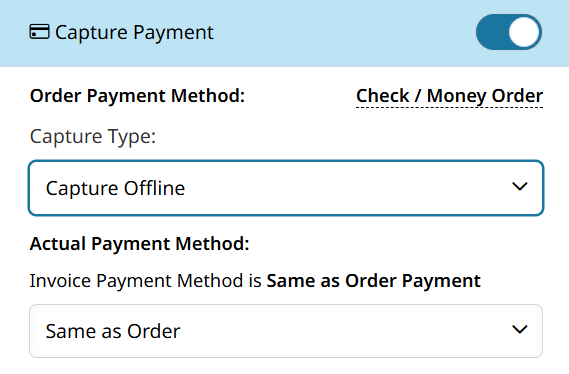
Request Deposit
A Deposit payment can be requested from your customer on an Invoice by checking off Request Deposit and entering the Deposit amount.
The customer will be made to pay this Deposit amount on its own before the rest of the invoice can be paid.
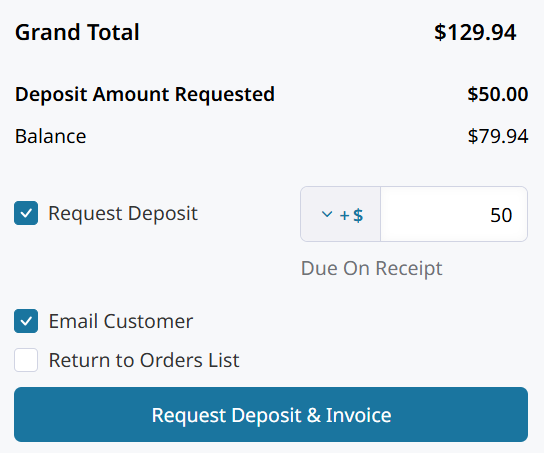
Deposit amounts and whether they have been paid can be reported on through the Invoice grid. Add columns like Deposit Request Collected and Deposit Requested to the grid to see those details.
Managing your Invoices
Zoey has even more features which let you manage existing Invoices and export their data. You can also communicate with Customers through Invoice Comments.
Invoices Grid
In Orders > Invoices all of your Invoices can be viewed together. You can add and remove tabs which filter records and display needed information. More details on Transaction Lists here.
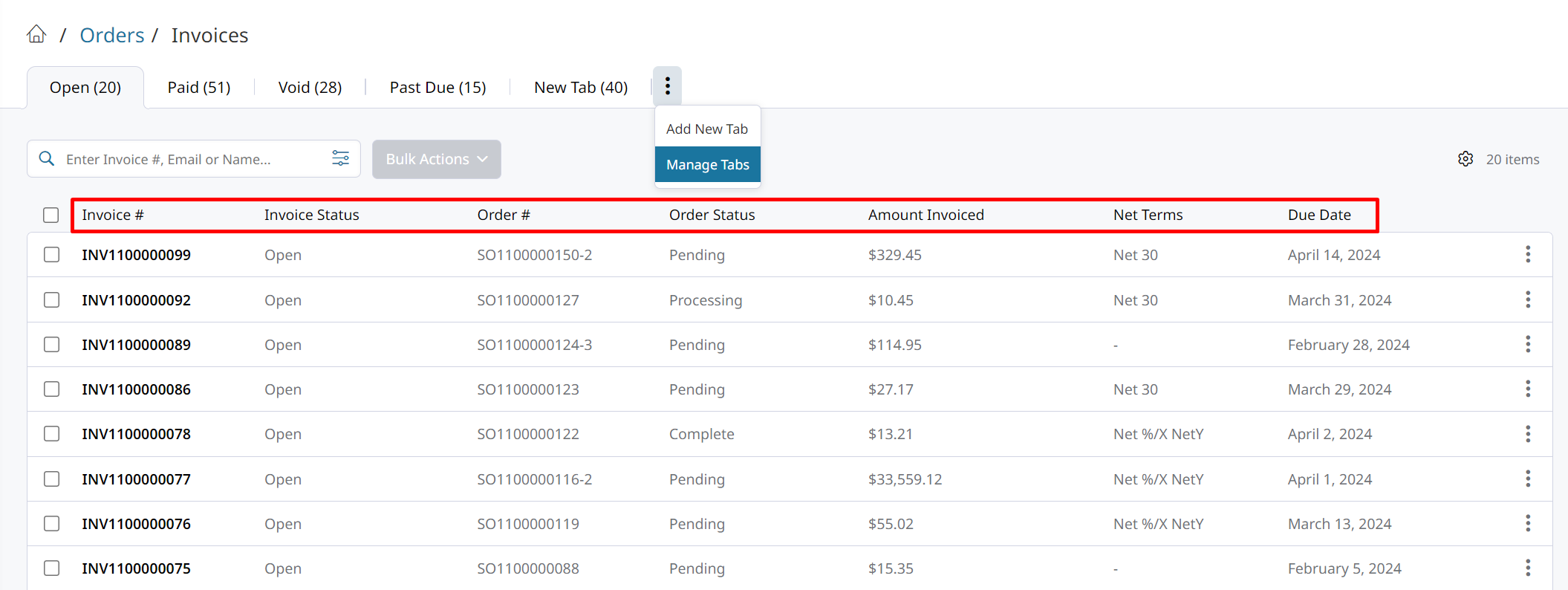
Exporting Invoices
From your Invoice Grid you can select records and perform Bulk Actions on them. Such as Sending Email Reminder, Printing Invoice to PDF, and Exporting to CSV.
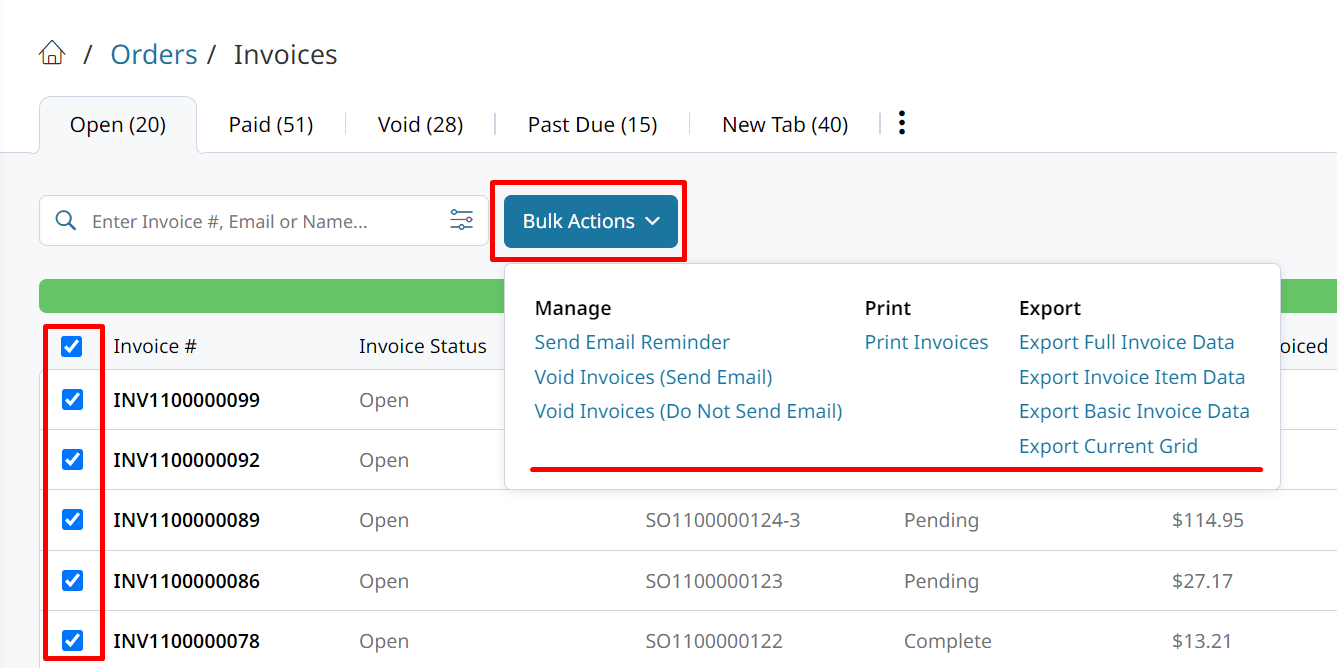
Invoice Comments
Click the message icon to add a Comment to your Invoice! You can add comments to new and existing Invoices. Your customer can be notified by email and/or view comments through their My Orders page.
Invoice comments can also be edited by Store Admins!
Additional Invoices
An Order can be Invoiced again after all of its Items have been Invoiced.
Only Virtual Products can be added to an Additional Invoice. You can also set the Invoice Totals like Shipping, Discount, and Surcharge.
This provides the ability for you to re-Invoice a completed Order for additional charges or services.The Invoice button will always be available for you to request payment on an Order.
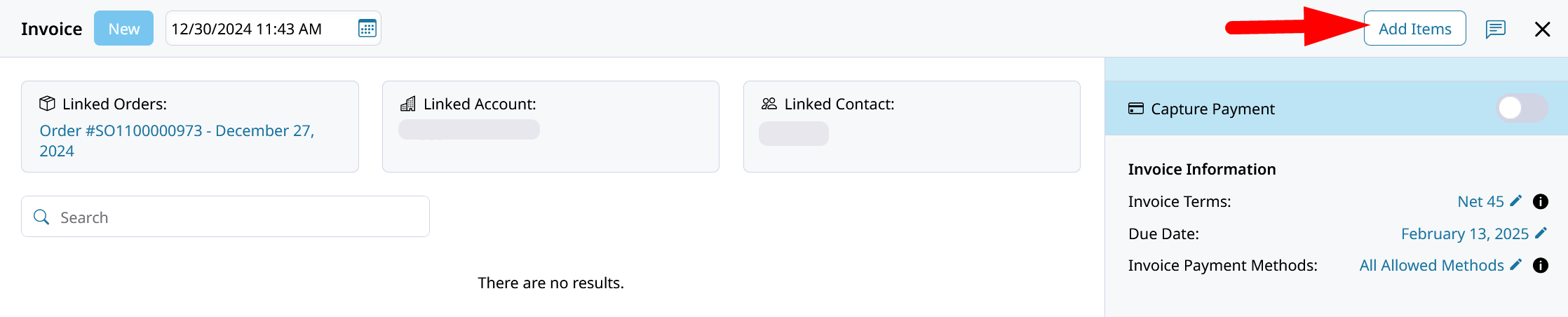
Only Virtual Products without Required Customizations can be Added.You must have a Virtual Product without any required customizations to add to the Additional Invoice. That virtual item can be created simply for this purpose without inventory or a price.
When you click Add Items to add the virtual item to your Invoice, you can also set the Price or Quantity.
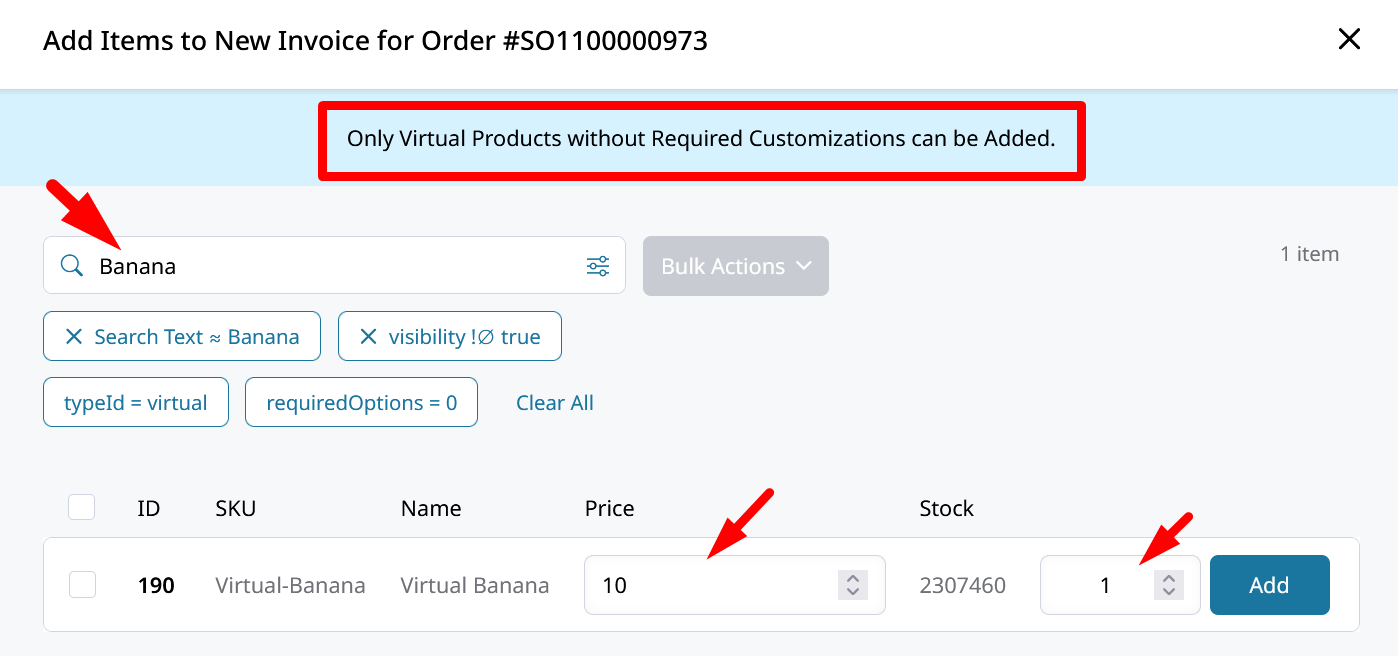
Then you can add Shipping, Discount, Surcharge, or Tax amounts to the Invoice Totals, and manage the Invoice Information.
Click Invoice to save this new Invoice. You're customer is then notified of the new Invoice available for payment.
This allows you to surpass the total Ordered by your Customer to flexibly control what they must pay.
Updated 8 months ago