Order Grid Features
Overview
The Orders List is a place where orders can be viewed, organized, exported and edited in bulk. This tutorial describes a few features within the Order List
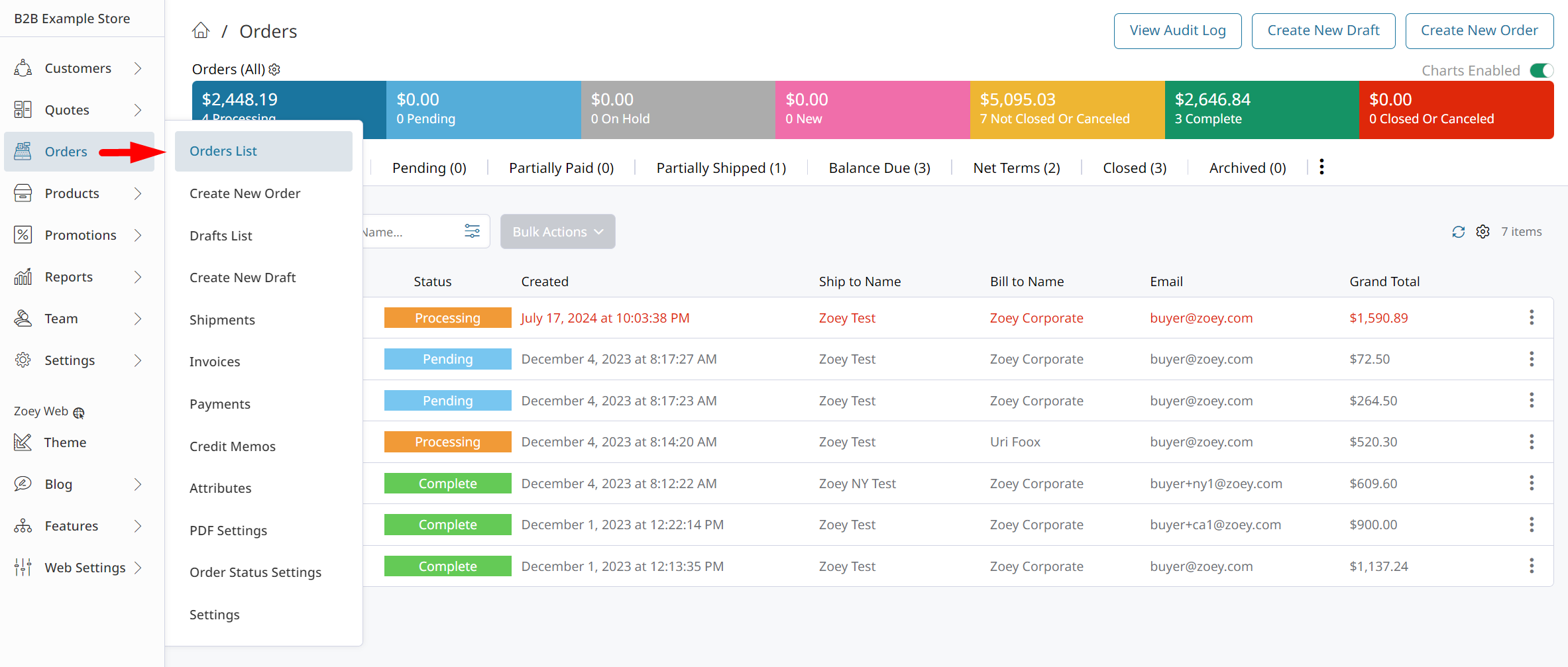
Tabs
By default, your Zoey store has multiple tabs on the Orders List:
- All - All Orders that are not archived
- Open - Orders that are not complete, closed, canceled, or on hold.
- Pending - Orders that are on hold, pending payment review, or need to be invoiced before they can be shipped.
- Closed - Orders that are complete, closed, or canceled.
- Archived - Orders that have been Archived.
- Net Terms - Orders that were placed using Net Terms.
- Open Bills - Orders that have been invoiced but not yet paid.
- Partially Shipped - Processing Orders that have been partially shipped.
- Partially Paid - Processing Orders that have been partially paid.
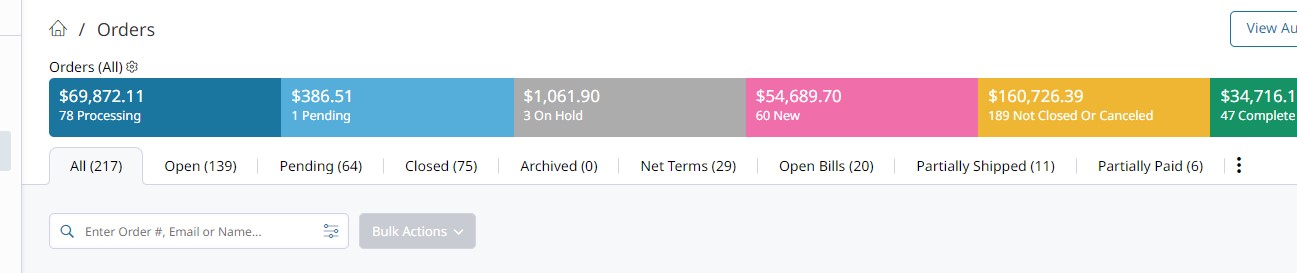
Search/Filters
The Search Bar allows you to quickly search Orders by Order #, Email or Shipping/Billing Name.
To Filter Orders, click "Advanced" and choose an Order Value to filter by (like "Created") or click the quick-filter icon on the column that you'd like to filter.
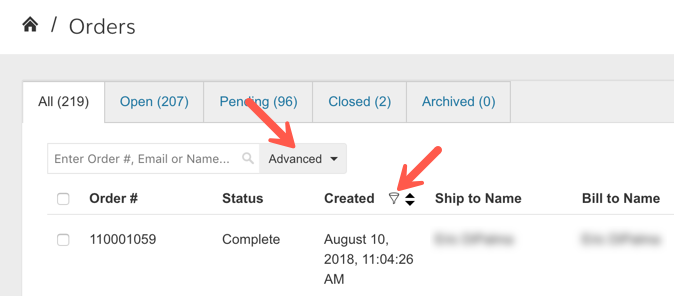
Columns
Display specified Order Information in the grid columns. You can add more columns to view Payment Method or if an Order Has Payments or Has Shipments, for example.

Columns can be configured using the Gear Icon on the right side of your page. Search for Order Value Columns or scroll to see recommended columns.
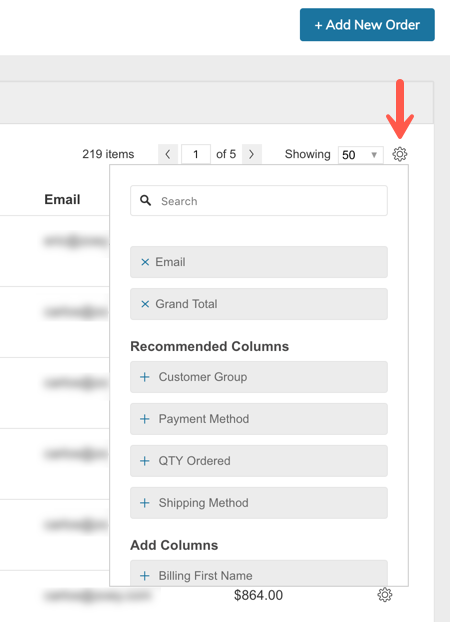
Columns can also be drag & drop re-arranged.
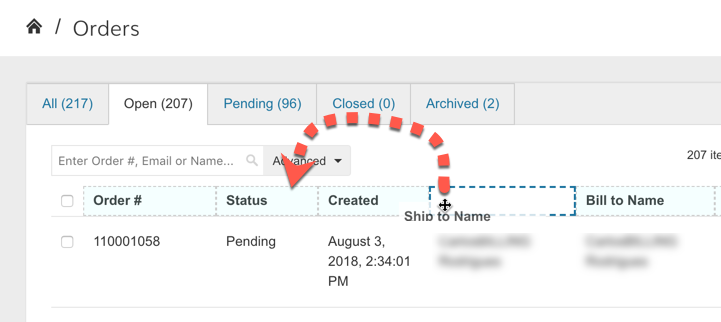
Bulk Actions
Bulk Actions allow you to quickly Manage, Print or Export your Order Data. Start by selecting the Orders you want to apply a Bulk Action to. Then click the Bulk Action button to see your options.
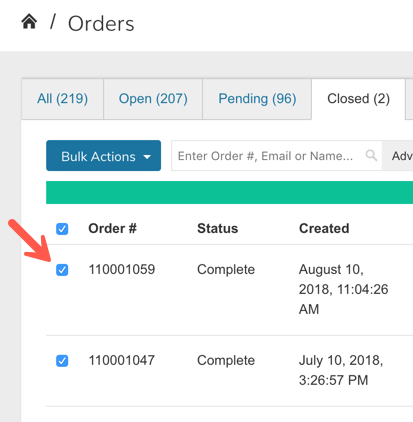
Select from Manage (Change Status, Hold, Cancel, Archive or Delete), Print (PDFs) or Export (CSVs)
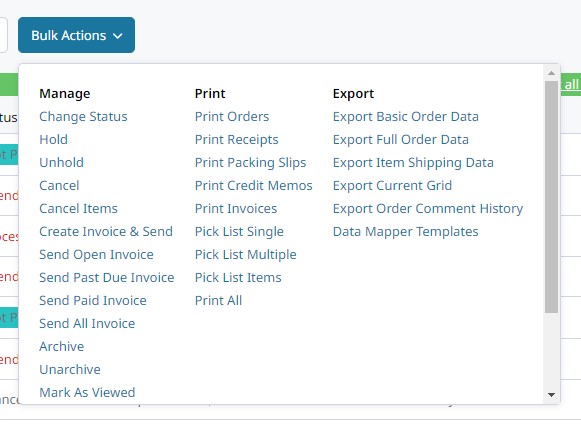
- Change Status on multiple Orders at once.
- Hold: Place Order on Hold
- Unhold: Take Orders off Hold
- Cancel: Cancel uninvoiced, unpaid, unshipped Orders
- Cancel Items: Cancel remaining uninvoiced, unshipped items from Orders
- Create Invoice & Send: Create Invoices in bulk with a checkbox option to email the customer(s) or not
- Send Invoice (multiple options): Email Invoices in bulk
- Archive: Archive orders to remove them from the main order list and into the Archive tab (This action is reversible)
- Unarchive: Restore Orders to the main Order list from being Archived
- Mark As Viewed: Mark orders as having been viewed
- Mark As Paid: Create Payments for Orders that have been Invoiced with an off-line payment method (Credit Card payments cannot be created in Bulk)
- Mark As Shipped: Ship Orders in bulk
Print
Multiple Bulk Print functions allow you to print transaction PDFs for several Orders at once
Export
- Export Basic Order Data: This is the original Zoey Order Export
- Export Full Order Data: This will export all Order Info including Order Items (Products Ordered)
- Export Item Shipping Data: This will export all Order Ship-to info and Order Items data
- Export Current Grid: This will export the data with the columns currently configured on the Order List page
- Export Order Comments History: This will export Order transactional history
- Data Mapper Templates: If using Data Mappers, manually send Order data via the Data Mapper Template selected from a dropdown
Updated 8 months ago