Registration Approval
Sometimes called the Wholesale or Customer Registration Form, this feature will add registration page to your store for a specified customer group that requires approval before they can log-in and see special or customer group pricing.
Located in Web Settings > Customer Settings, by enabling Registration Approval you can:
- Require approval for all customer registrations using the
/customer/account/createURL, or - Create multiple registration forms on different URLs that either require approval or allow instant access for a specific Customer Groups
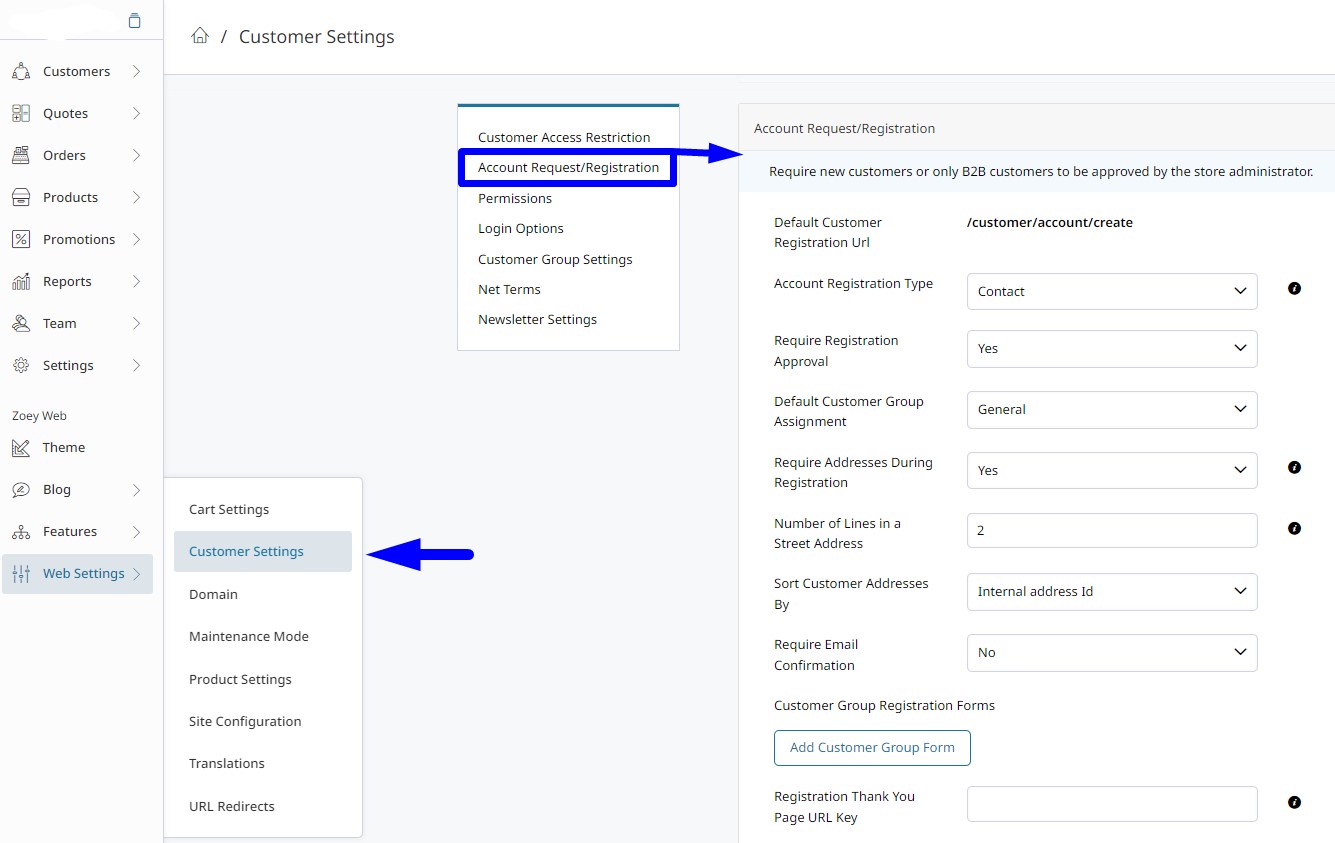
Account Registration Type
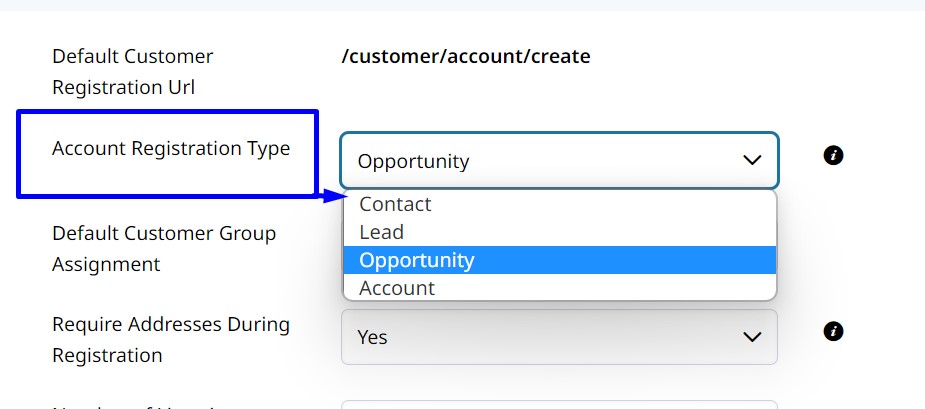
Require Approval will show only if you have the registration form creating a Contact. This setting will hide when Account Registration Type is Opportunity, Lead or Account.Opportunities and Leads have their own workflow built-in for review and approval.
Opportunity Registration Type will create a new Opportunity you can move through the sales status. Assign the Opportunity to a Customer Group if changing from the default, before approving. When the status is set to Won, you will be prompted to Convert to Account and send the Account Approval to the customer. You can also just skip to Won to convert to an Account and Approve.
Account Registration Type will create an APPROVED Account bypassing the approval process. When selling directly to retail consumers, you may have them create an account that does not need to be approved.
Contact Registration Type will create a new stand-alone contact Pending Approval. In Customers > Contacts, new contacts will appear in both the "All" tab and "Pending Approval" tab. We recommend you link Contacts to a new or existing Account before approving.
To approve a Contact, click on the contact to edit, and link them to a new or existing account by selecting Link Account or Create New Account. Create New Account will use the Company Name from the Registration Form as the Account name, and all address data will be prefilled. Save and click Approve Customer.
You may approve customers by clicking the three vertical dots to the left of the contact, and selecting Approve Customer. You may also check the box to the right of one or more contacts and use Bulk Actions to approve. It is best practice to link contacts to an account, and this method skips that step.
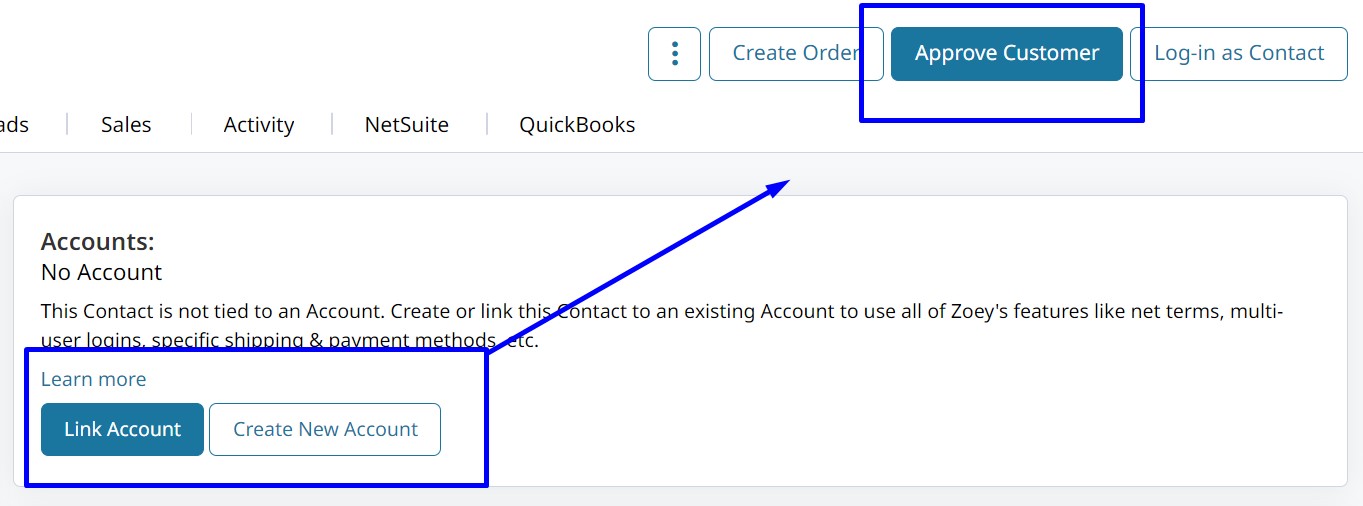
Lead A Lead is typically reserved for Admin created potential customers, or outbound leads. This registration type will create a new lead you can nurture through the sales lead status. When the status is set to Won, you will be prompted to Convert to Account and send the Account Approval to the customer. You can also just skip to Won to convert to an Account and Approve.
If you require account approval, do not use Account type for registration.Creating an Account upon registration will bypass the approval process. Please use Opportunity > Win > Convert to Account.
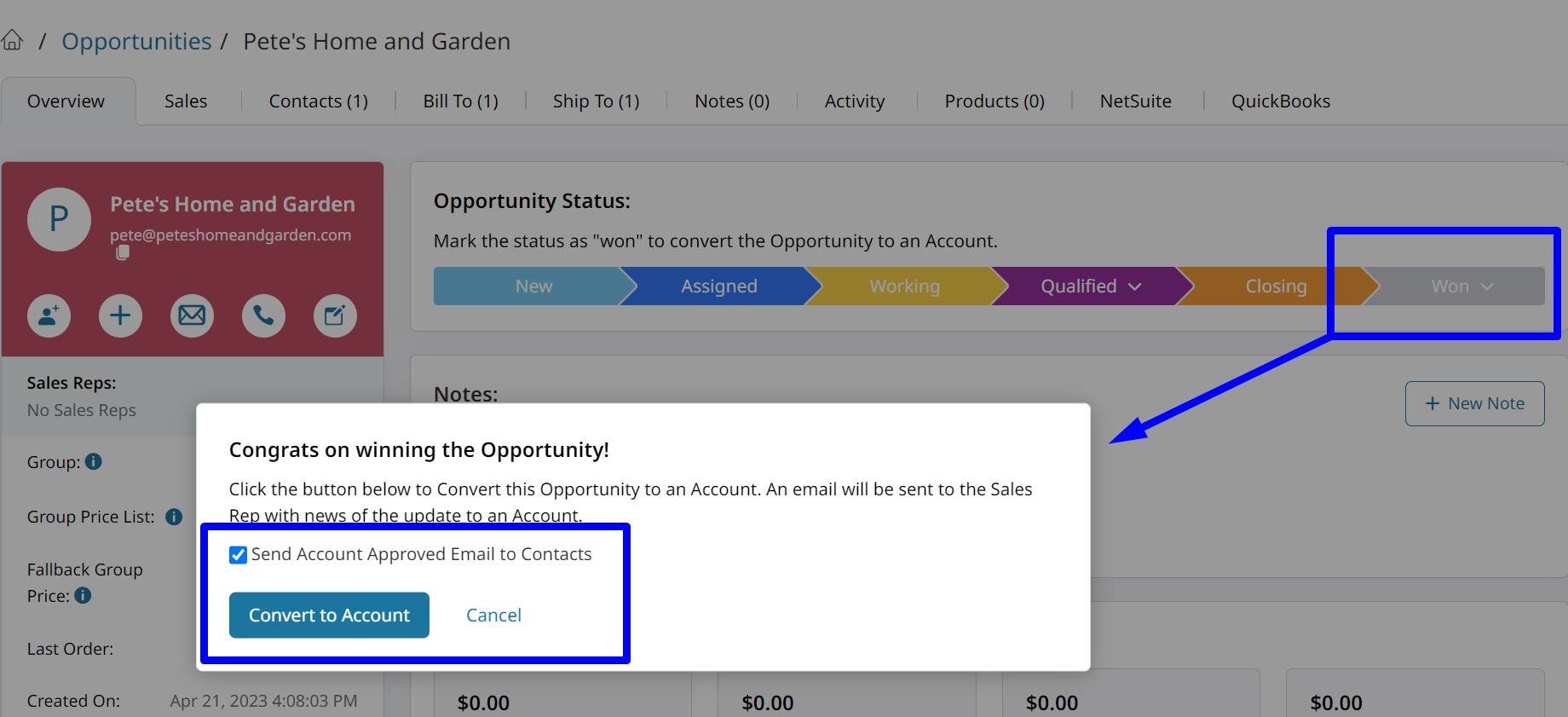
Updated about 2 months ago