Customer Portal Setup
The basic customer portal setup answers the question: How do you want your Customer Portal to Work?
Global Access
A Zoey Customer Portal can act in these different ways:
- #1 - As a Login-Only portal where only the customers you invite can view the portal after entering their Email & Password.
- #2 - As a partially visible website accessible by guests who may be able to see certain pages or some allowed products, but can not have full access to view prices or place orders until they login with their Email & Password
- #3 - As a publicly accessible website for Guests to submit Quote Requests or Orders
Selecting An Option
Navigate to Web Settings > Customer Settings > Customer Access Restriction
Here you can select from the different Access Restriction Types, and if you are restricting the portal to Login Only, then you can add a Logo and a Background Image for the Login Screen.
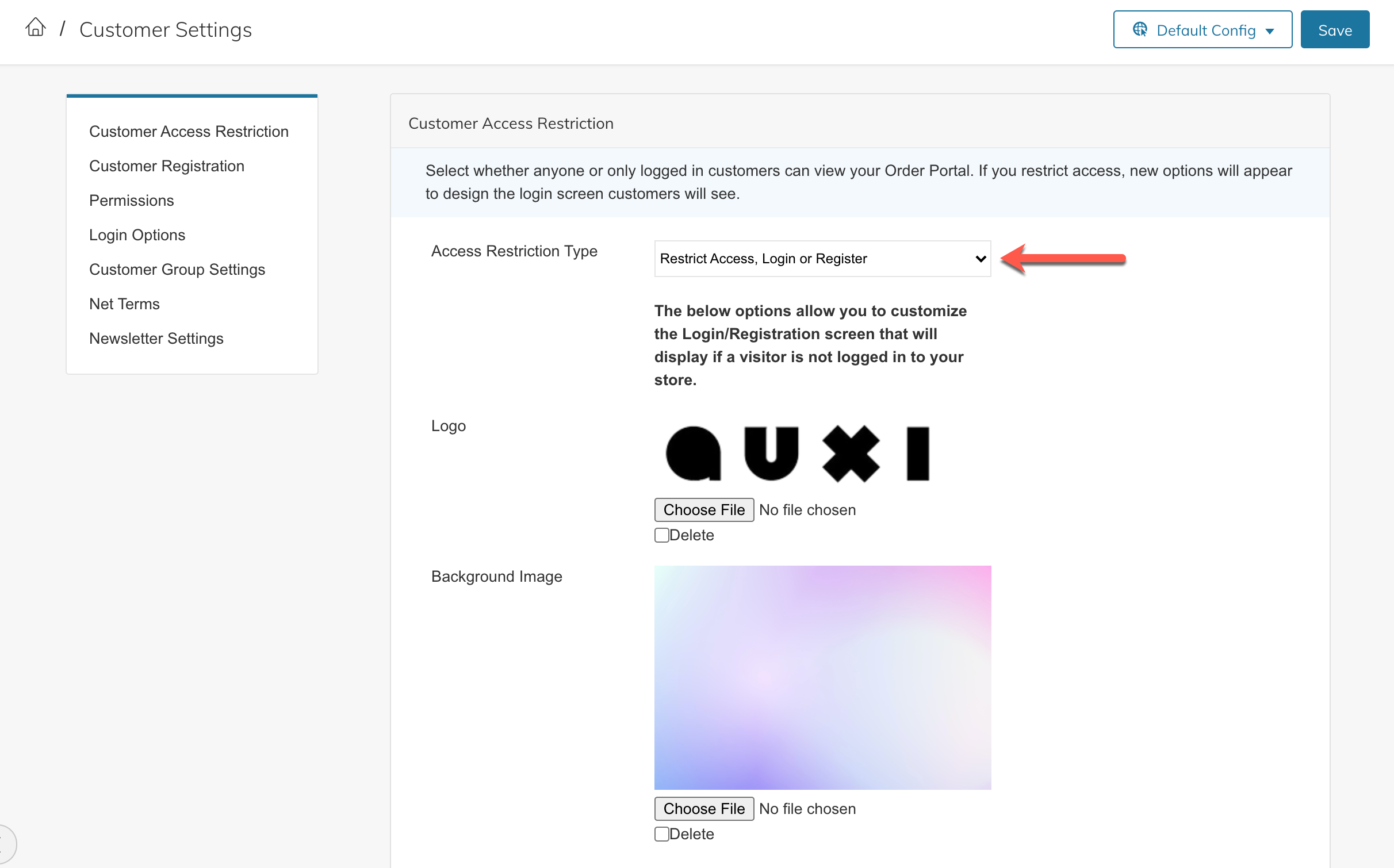
You may also choose to add or modify the Message shown to customers on the login screen, or customize the link for the "Login to View Price" option if that Access Restriction type is selected.
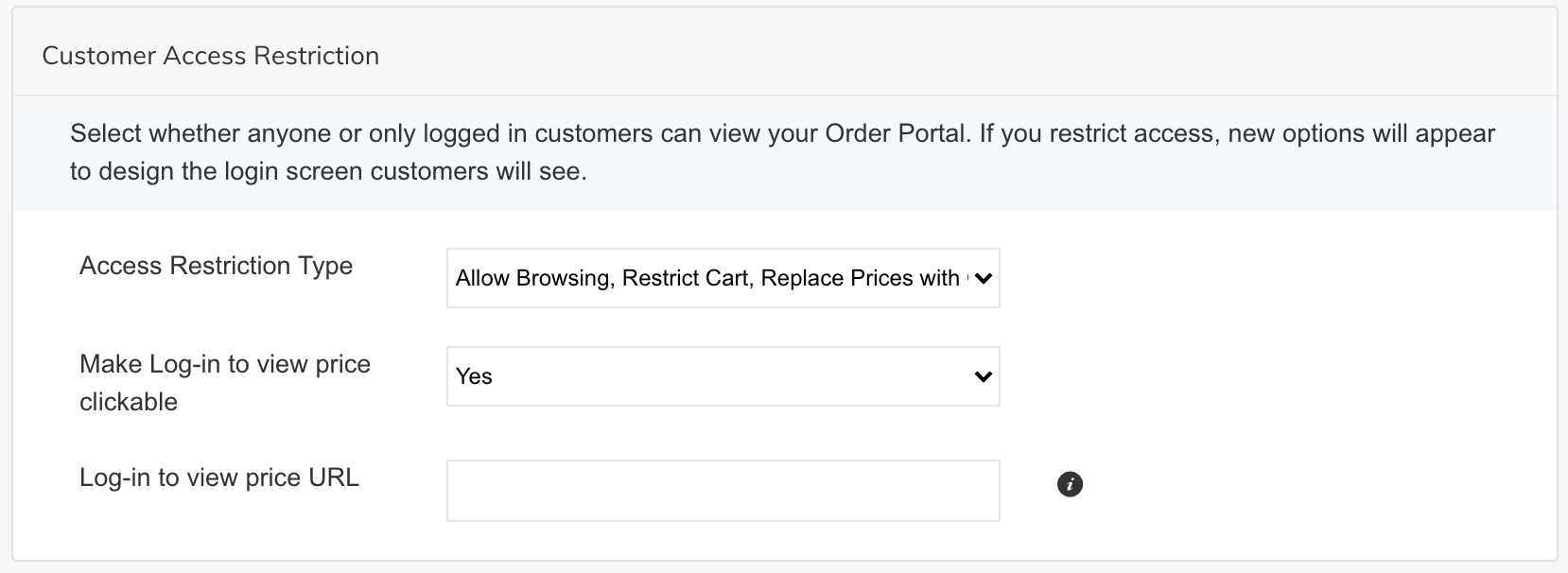
Updated 8 months ago
Once completed with the above settings, if you are allowing customers to register or request an account, move on to the guide below: