Order Attributes
Order Attributes are used for collecting additional information from customers during the Checkout process. Begin setting up Order Attributes by navigating to Orders > Attributes
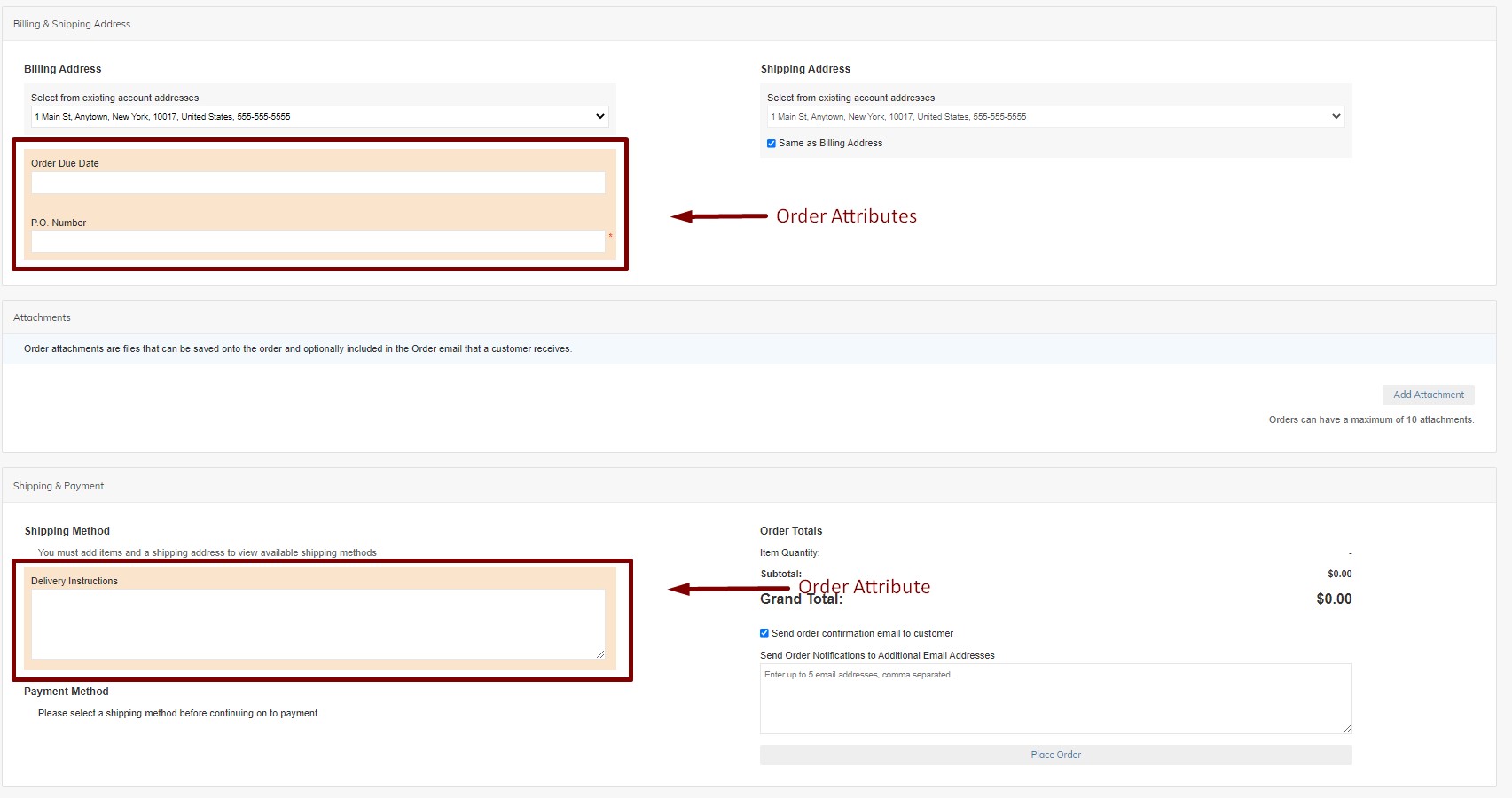
Order Attributes List
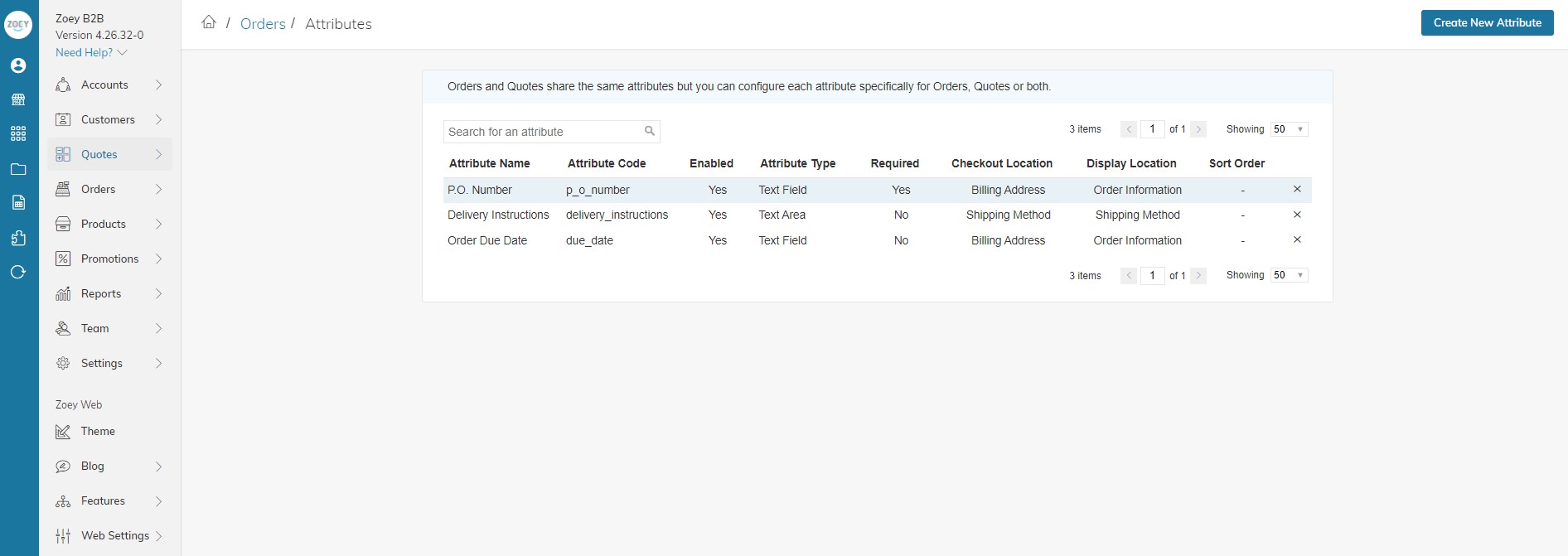
The Orders > Attributes page will list all Order Attributes created by the Admin. New Attributes may be created by clicking "Create New Attribute". The Admin may search, sort, delete or select to edit the Attributes.
Main Settings
When creating or editing an Order Attribute, the following settings will be available.
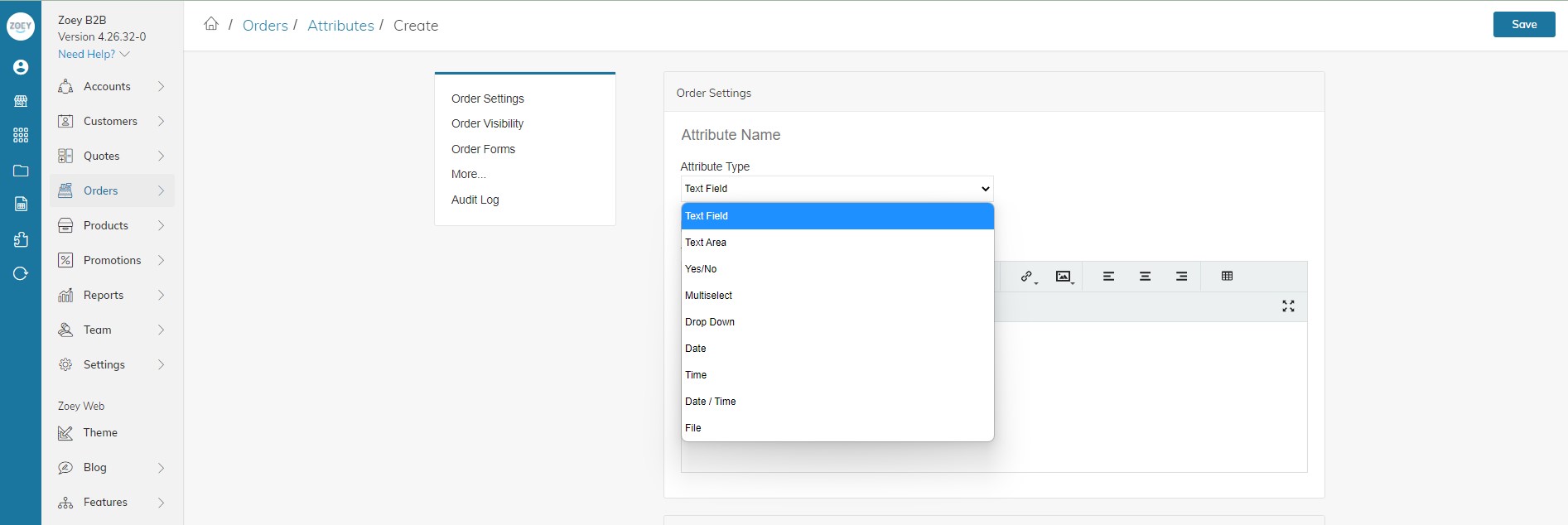
Attribute Name
The name or label that will show on the form field to give the attribute a value on your order.
Attribute Type
Attribute Type determines the field type used for entry by the customer during Checkout.
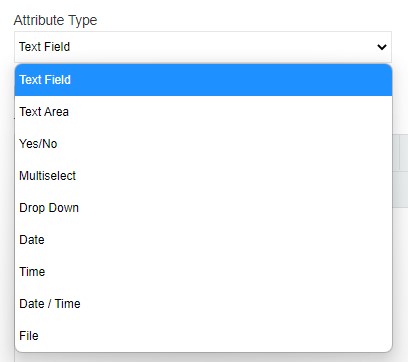
| Type | |
|---|---|
| Text Field | A single line input field for text. |
| Text Area | An input field for entering multiple lines or paragraphs of text. You can use the WYSIWYG Editor to format the text with HTML tags, or enter the tags directly into the text. |
| Yes/No | Displays a drop-down list with pre-defined options of Yes and No. |
| Multiselect | Displays list of values that accepts multiple selections. |
| Drop Down | Displays a drop-down list of values that accepts only a single selection. |
| Date | Displays a date value in the preferred format. Date values can be selected from a list or a calendar. |
| Time | Displays a time value in the preferred format and time zone, selected from a clock option HH:MM. |
| Date / Time | Displays a date and time value in the preferred format and time zone. The date and time can be entered manually or selected from a calendar. Example format: MM/DD/YYYY HH:MM |
| File | Displays an uploaded file. Allowed file extensions may be selected: jpg, jpeg, png, gif, txt, doc, csv or pdf. |
Enabled
This setting determines whether or not the Order Attribute is enabled. If disabled, the form field will not show in the checkout where specified.
Order Visibility Settings
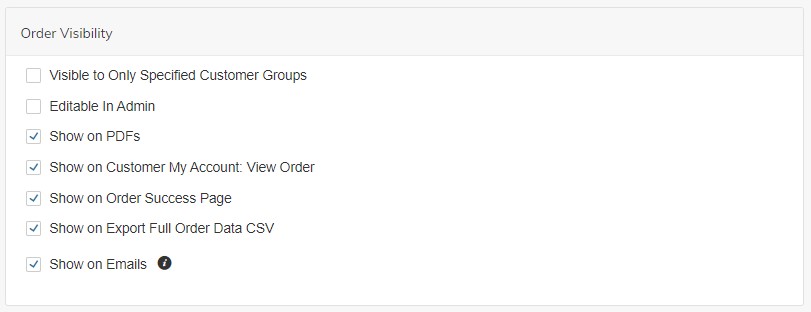
Visible to only Specified Customer Groups
This setting allows the Order Attribute Form Field to only be shown to specific customer groups. After checking the setting a list of groups will appear. Select the groups that will be able to see this attribute.
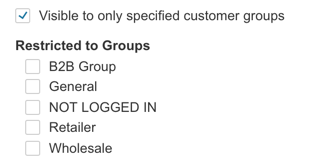
Editable In Admin
This setting determines whether or not the Order Attribute Value can be edited on the order by the store administrator.
Show on PDFs
This setting determines whether or not the Order Attribute Value is shown in PDF Documents in the "Display Location" selected above.
Show on Customer My Account: View Order
This setting determines whether or not the Order Attribute Value is shown to the customer in their My Account View Order page.
Show on Order Success Page
This setting determines whether or not the Order Attribute Value is shown in the Order Success Page in the "Display Location" selected above.
Show on Export Full Order Data CSV
This setting determines whether or not the Order Attribute is added as a column in the Order CSV Export.
Show on Emails
This setting determines whether or not the Order Attribute Value is shown in Order Emails in the "Display Location" selected above.
Additionally, you can manually add this attribute to a template by copying and pasting the value below into the email template.
Order Forms Settings
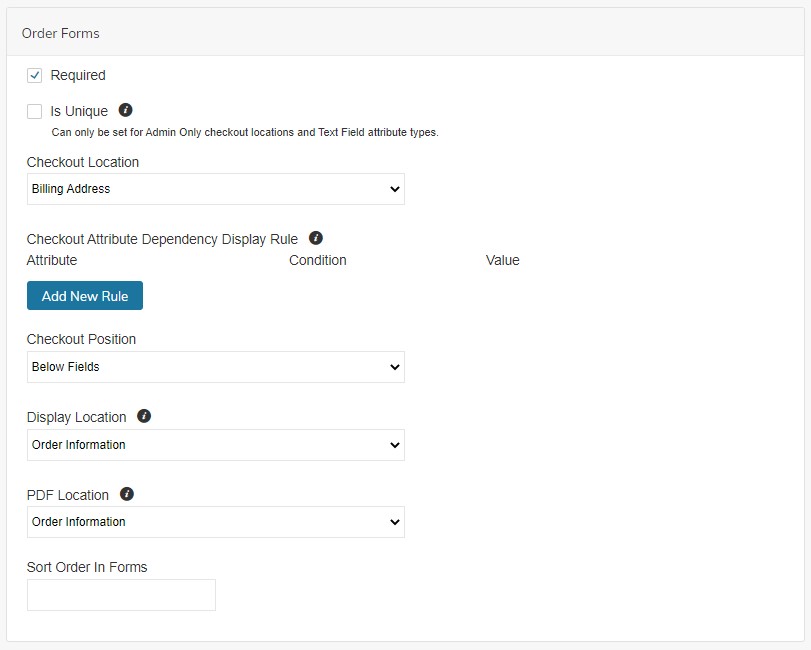
Required
This setting determines whether or not the Order Attribute is required in the checkout where specified.
Is Unique
When Checked, this attribute must have a unique value for each order. Can only be set for Admin Only checkout locations and Text Field attribute types.
Checkout Location & Checkout Position
This setting allows the Order Attribute Form Field on the Billing Address, Shipping Address, Shipping Method or Payment Method pages of the Checkout, or None - Only Editable After Order is placed. The Checkout Position setting allows for showing the Order Attribute Form Field Above or Below other default fields on those pages in the checkout.
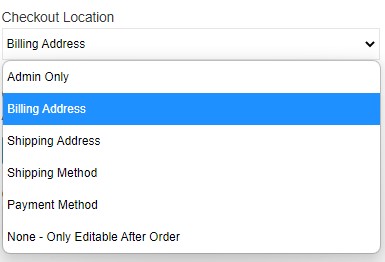
Checkout Attribute Dependency Display Rule
Add rules to display this field only when the chosen attribute values are selected in the checkout. Do not add any rule to always display this field.
Checkout Position
This determines where the information is displayed in the Checkout: Below Fields or Above Fields.
Display Location
This determines where the information is displayed after the order is placed within the Admin, My Account, Email, and PDF.
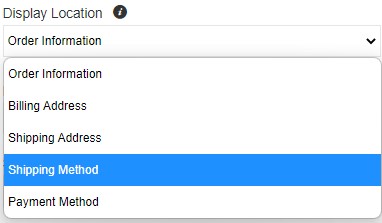
PDF Location
This determines where the information is displayed after the order is placed within the PDF.
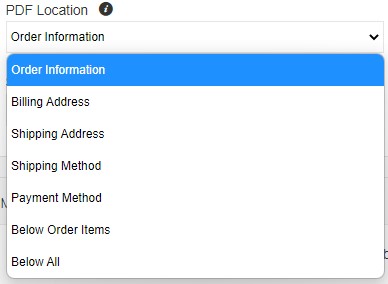
Sort Order In Forms
This setting is used when multiple Order Attributes are added to the same Checkout and Display Location to determine the sort order.
More Settings...Quote Attributes
Click the Save button to save the Order Attribute before configuring additional properties.
Quote Settings
Order Attributes may be configured to be used for Quotes.
Quote Attributes may be added to Quotes either from your Zoey Storefront or in the Zoey Admin, and Copied to Orders. You can create a Tooltip using the Text Box.
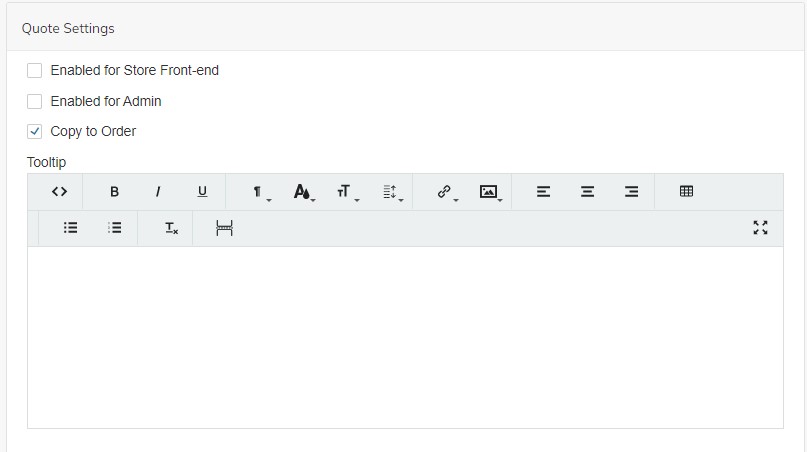
Quote Visibility
Visible to only specified customer groups
This setting allows the Quote Attribute Form Field to only be shown to specific customer groups. After checking the setting a list of groups will appear. Select the groups that will be able to see this attribute.
Show in PDFs
This setting determines whether or not the Quote Attribute Value is shown in PDF Documents in the "Display Location" selected above.
Show in Emails
This setting determines whether or not the Quote Attribute Value is shown in Quote Emails in the "Display Location" selected above.
Show on Export Full Order Data CSV
This setting determines whether or not the Quote Attribute is added as a column in the Quote CSV Export.
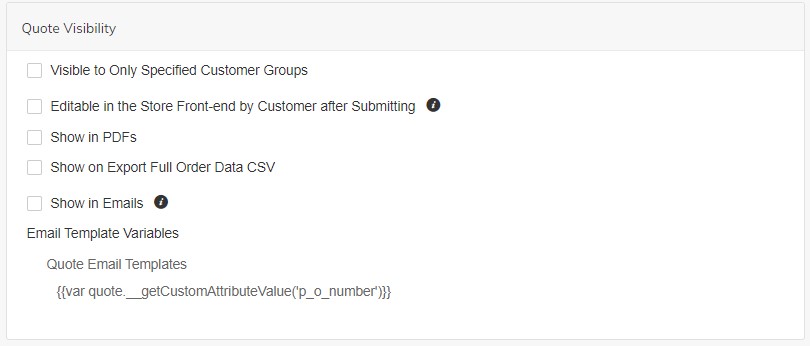
Quote Forms Settings
Required
This setting determines whether or not the Quote Attribute is required.
Location
This setting allows the Quote Attribute Form Field on the Information, Billing Address, Shipping Address sections on the Customer Quote Submission Page, or Shipping Method/Payment Method sections on the Quote View/Edit Page.
Sort Order On Forms
This setting is used when multiple Quote Attributes are added to the same Location to determine the sort order.
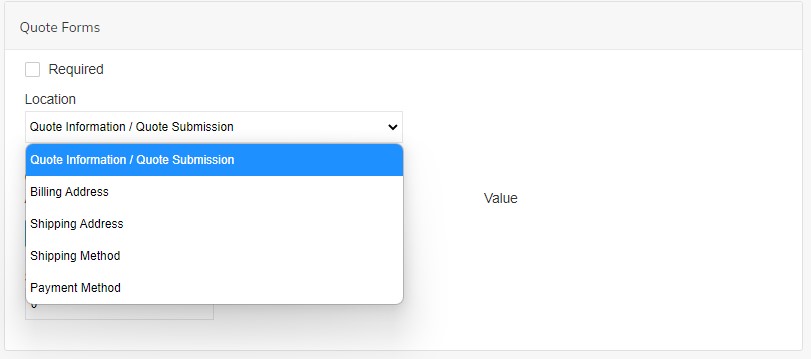
Validation Rules
You may set rules for your Quote Attribute such as Minimum or Maximum of Characters, Alpha Characters Only, Alphanumeric Characters Only, Email or Numbers Only.
You may also choose to Validate the Admin & Storefront or Storefront Only.
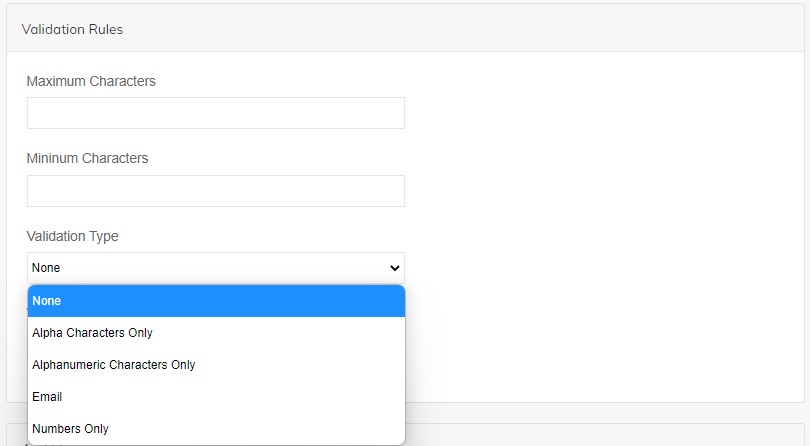
Order Attribute API
For API Documentation please visit <https://apidocs.zoey.com>
Updated 8 months ago