Step 3: Invite Your Customers to Zoey!
Now that you are ready to go live, it's time to invite your Customers to your new wholesale portal!
Send Invite Email
Navigate to Customers > Contacts and select all by clicking on the checkbox in the top left corner of the grid, and select all in the center of the green bar at the top of the page.
If you don't want to select all, you may only select the customer(s) you want to invite at this time.
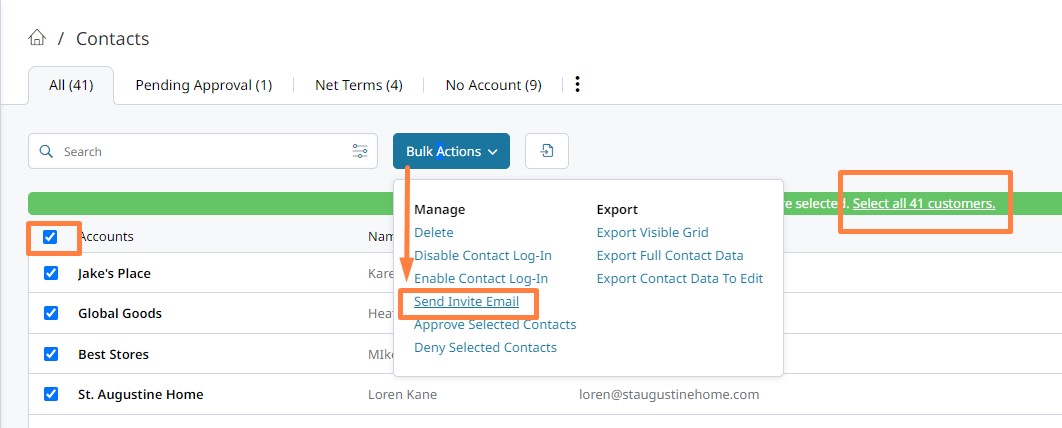
Click on Bulk Actions and select Send Invite Email.
You will get a pop-up confirmation to Send.
You may also Send Invite Emails from Customers > Accounts. This will invite all Contacts within the Accounts.
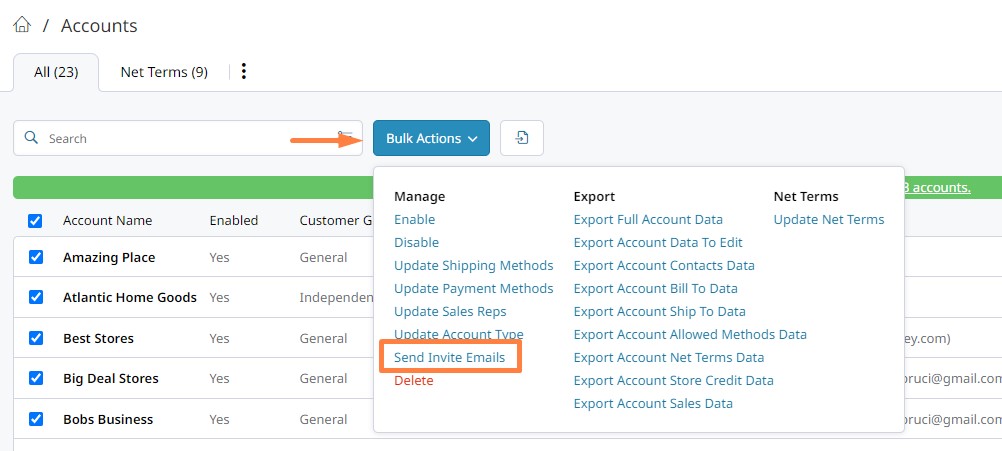
Re-Sending the Invite Email
You can invite your customers to create their passwords and login multiple times.
The following columns can be displayed on the Contacts Grid, or are found on the Account Contact tab:
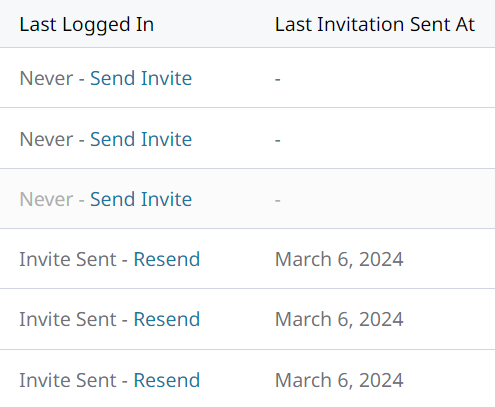
- Last Logged In will display when the Contact last logged in. This column will also display whether the invite had been sent to the customer before.
- Last Invitation Sent At displays the date of which the last invite email was sent.

You can filter you Contact Grid by by Last logged In to see all of the Contact which have not yet logged in. Then select all of the Contacts, and click Send Invite Email from the Bulk Actions menu.
Updated 8 months ago