Refunds and Credit Memos
After an order has been paid and invoiced, all of the order, or a portion of it, can be refunded by issuing a Credit Memo.
Payment Refunds

Refunds can be processed one of two ways. Either by using a Credit Memo to refund and return items to stock from a Paid Invoice, or by refunding a Payment and setting the amount or percentage.
Credit Memo Explained
Credit Memos are a full or partial refund of a fully Paid Invoice. You can only create a Credit Memo if the Invoice has been paid in full. Using a Credit Memo will not re-open the Invoice to allow more payments to be made.
A Credit Memo is most applicable when the Order is Complete but customers are returning items. You can choose whether products are returned to stock and refund customers in Store Credit.
Credit Memos cannot be reverted!
Click here to for an article on issuing Credit Memos.
Payment Refund Explained
You can now refund custom partial amounts from any individual Payment! You can refund up to the total amount collected for the individual Payment. Payments can be Refunded back to the Credit Card which made them or be processed offline. If the payment is partially refunded then you will see that reflected in the Invoice and Payment's totals.
Open a Payment or Deposit to click the 3-dots and begin Refund of the Payment.
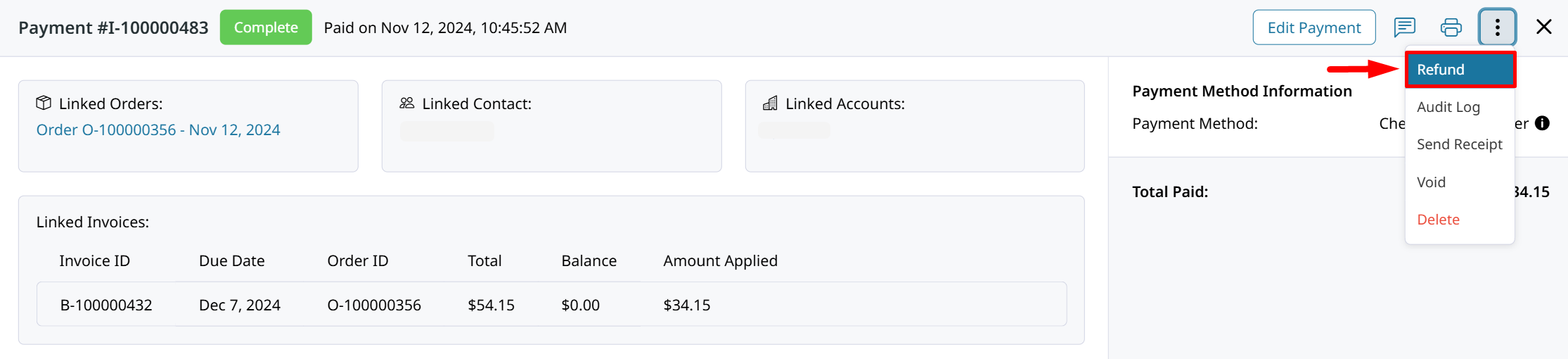
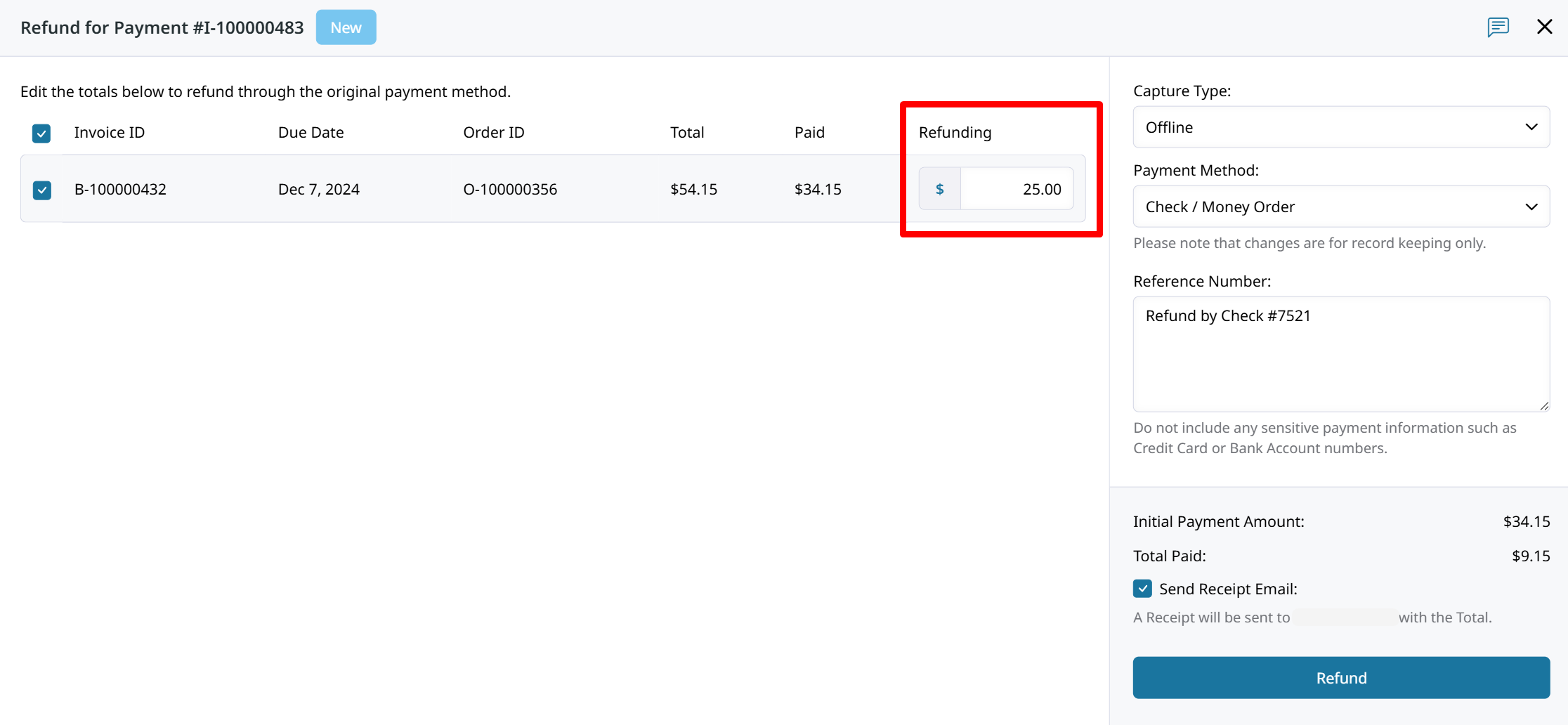
Refunds are displayed in the Transactions section as well as in the associated Invoice's Linked Transactions. Within the Invoice you can see the original Payment and how much of it is still applied. The Refund totals are displayed as negative amounts in red text.
Click on any Transaction to open it and view its details!
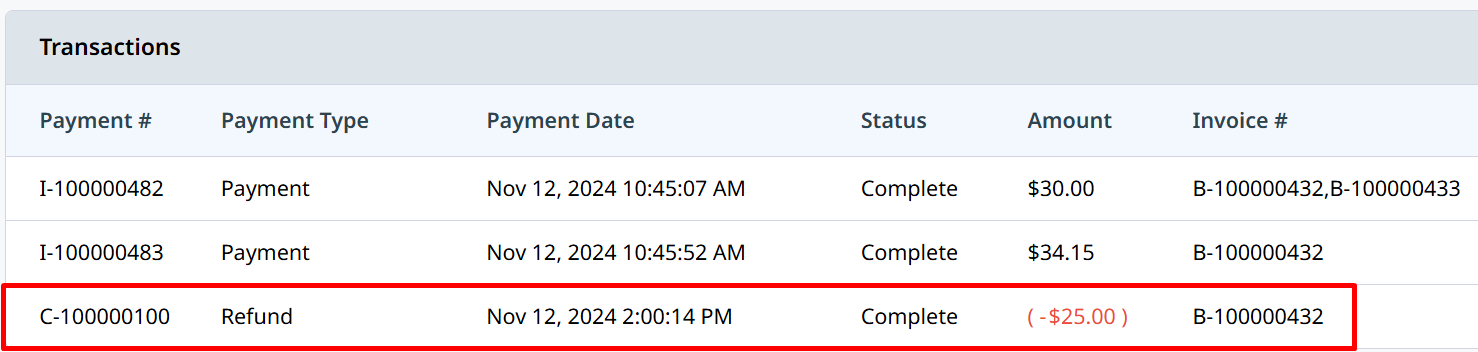
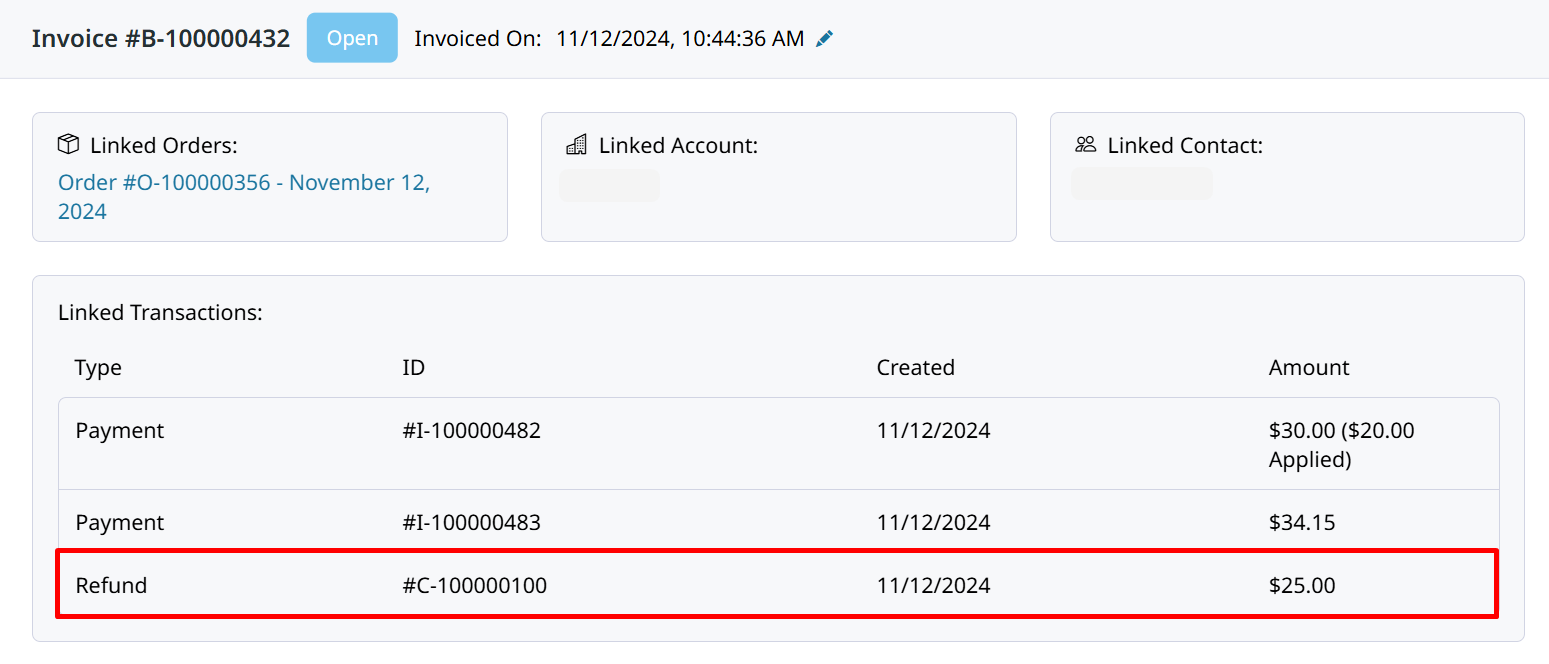
There is an Audit Log on every Transaction including on the Refund. Within the Audit Log you can see history of any edits made or Offline refunds can be deleted!
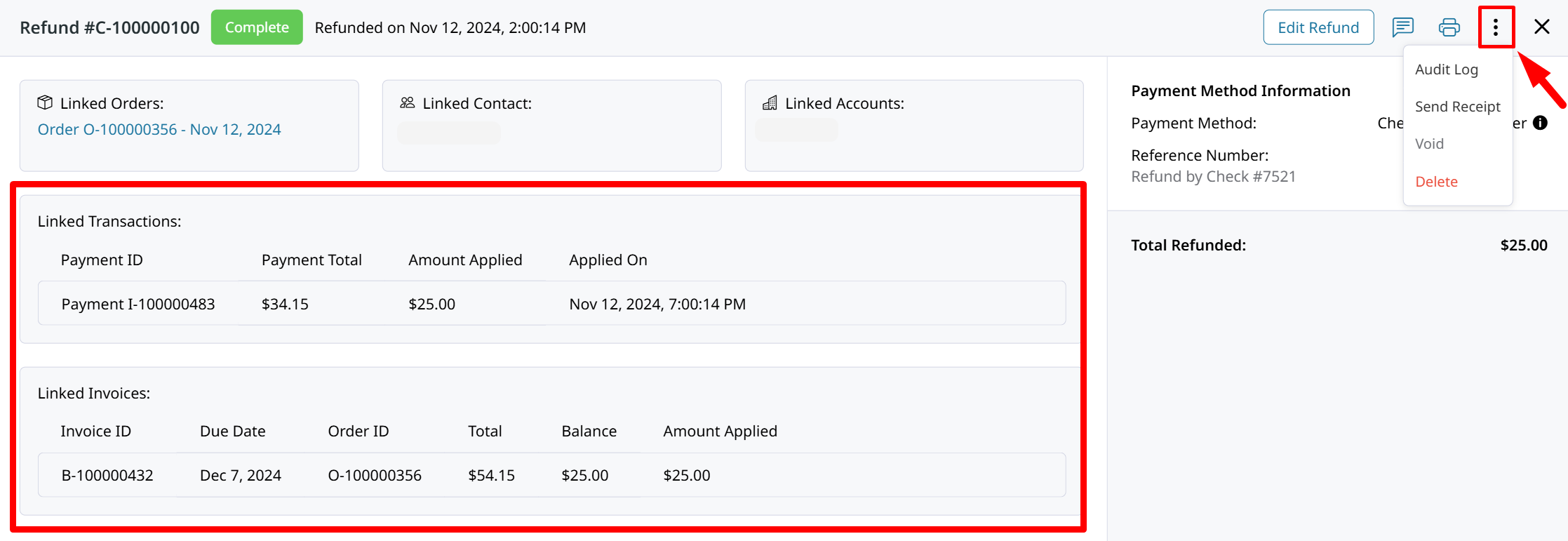
When a Payment is completely refunded it will still display under Linked Transactions on the Invoice. The Refund will also be shown with its total and the amount of the refund which is applied to this Invoice.
Editing Refund
Refunds for Offline payment Methods can be Edited! You can adjust the recorded refund amount through editing the Refund. You can choose to edit an Offline Payment's amount instead of Refunding if that is more applicable.
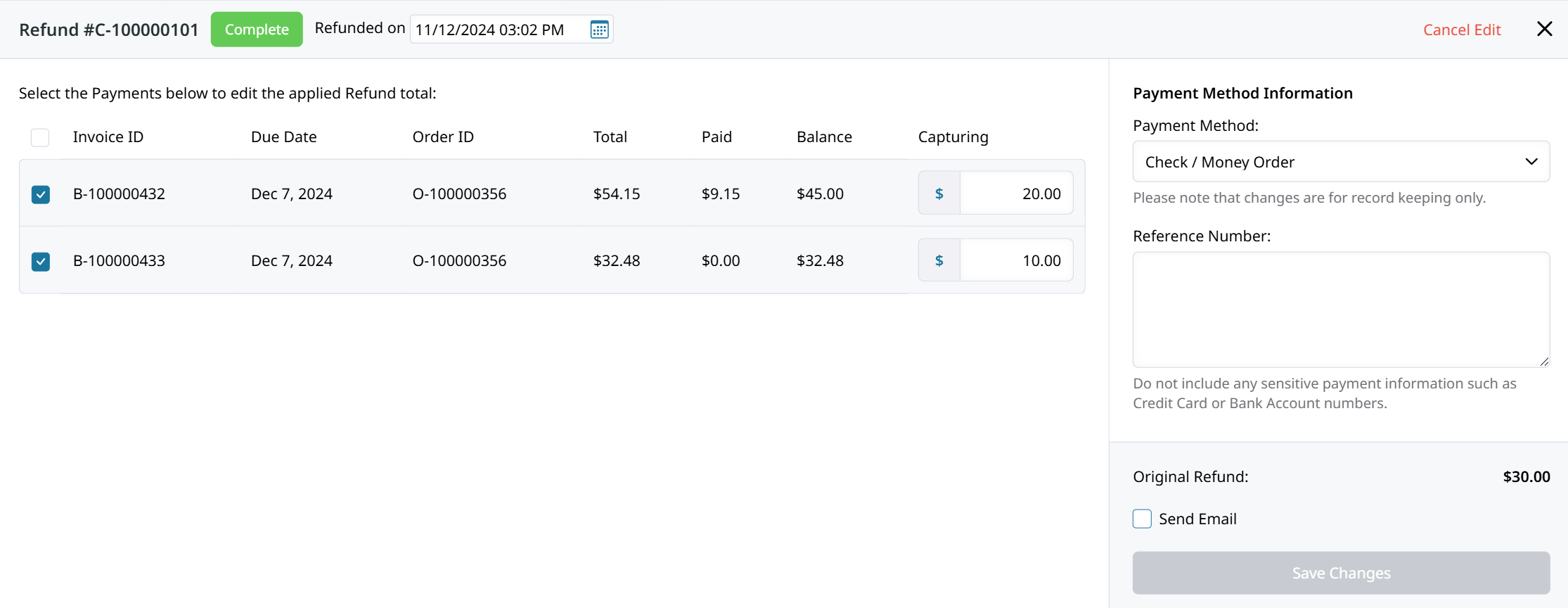
Create A Credit Memo
-
From the Control Panel, select Orders
-
Locate the Order in the list and click to open.
-
Under Order View, in the upper left, click the Credit Memo button. (The button appears only if an invoice has been generated for the order.)
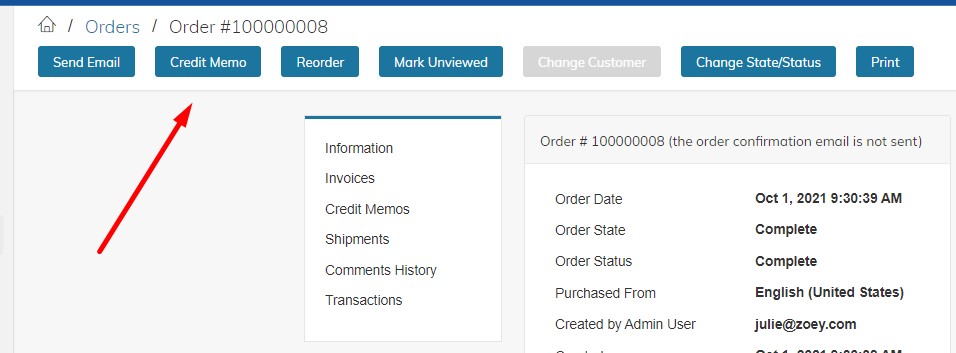
-
The Credit Memo page looks similar to the Invoice page, with a Refund Items section that lists each item from the invoice.
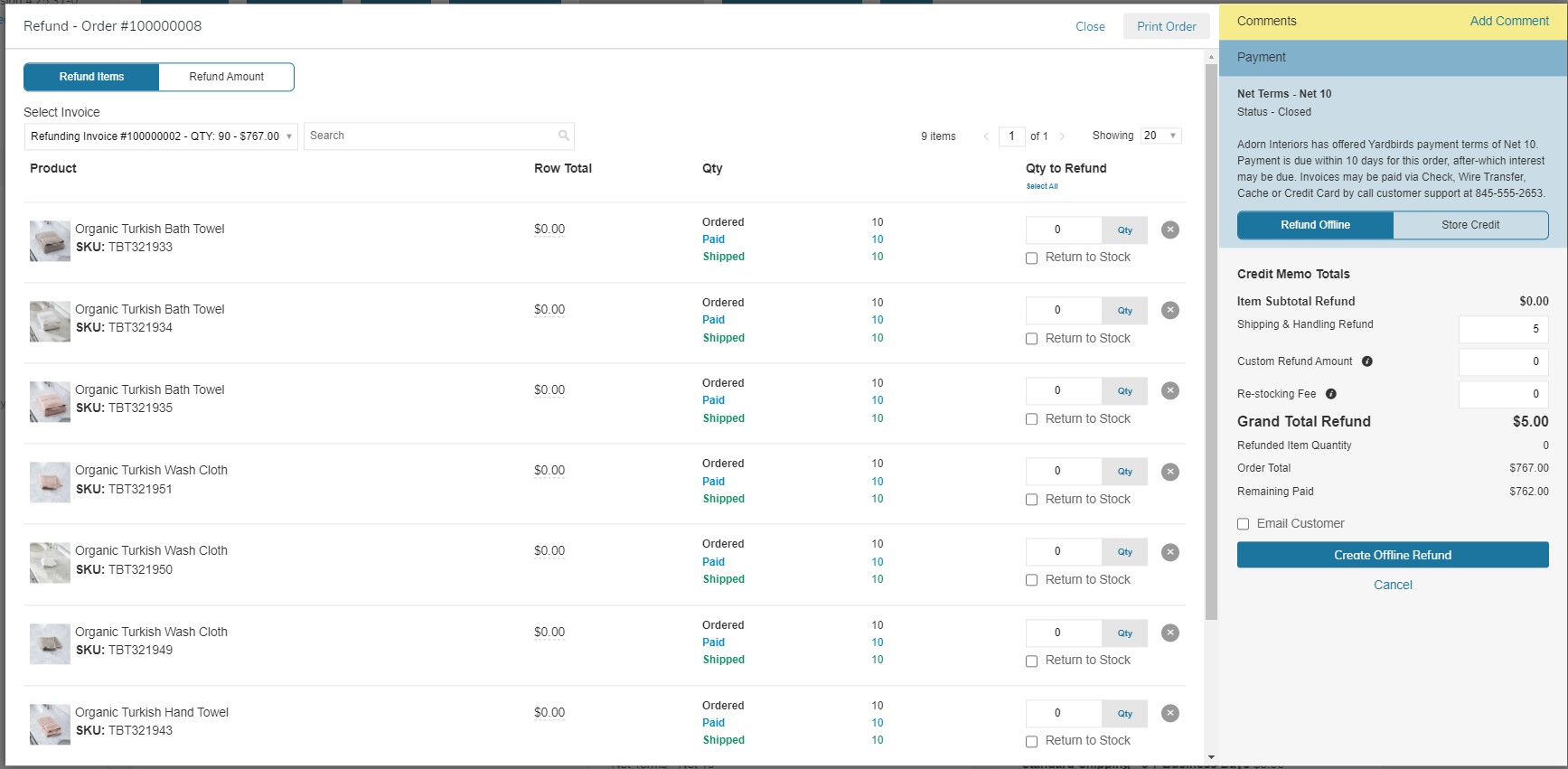
-
Choose whether to issue a refund for certain items, or to refund a specific amount.
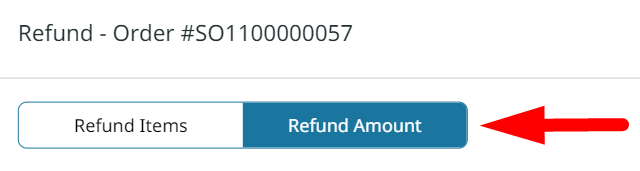
-
Select the payment / invoice your are refunding.
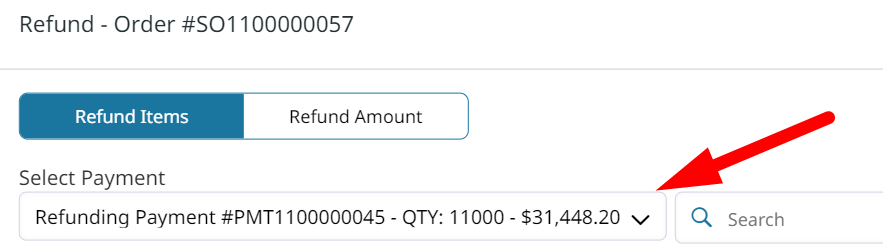
-
You can now enter the items, or the amount, that is being credited back to the customer.
Return To Inventory
If the product is to be returned to inventory, check the Return to Stock check box.
If the Product will not be returned to inventory, leave the check box blank.
In the Qty to Refund box, type the number of items to be returned.
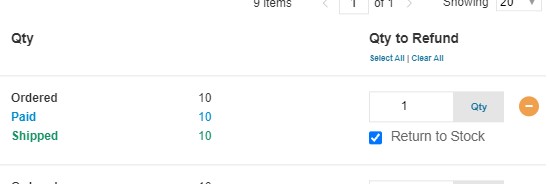
The Return to Stock check box appears only if you have set the inventory stock options to Decrease Stock When Order Is Placed.
Refund Amount
You may choose to issue a refund without the return of products. In the top left corner of the Refunds page, click on Refund Amount. On the right side of the page, you may enter a Custom Refund Amount.
Here you also have the option to refund the Shipping amount, or charge a Re-stocking fee, which will reduce the amount of the refund total.
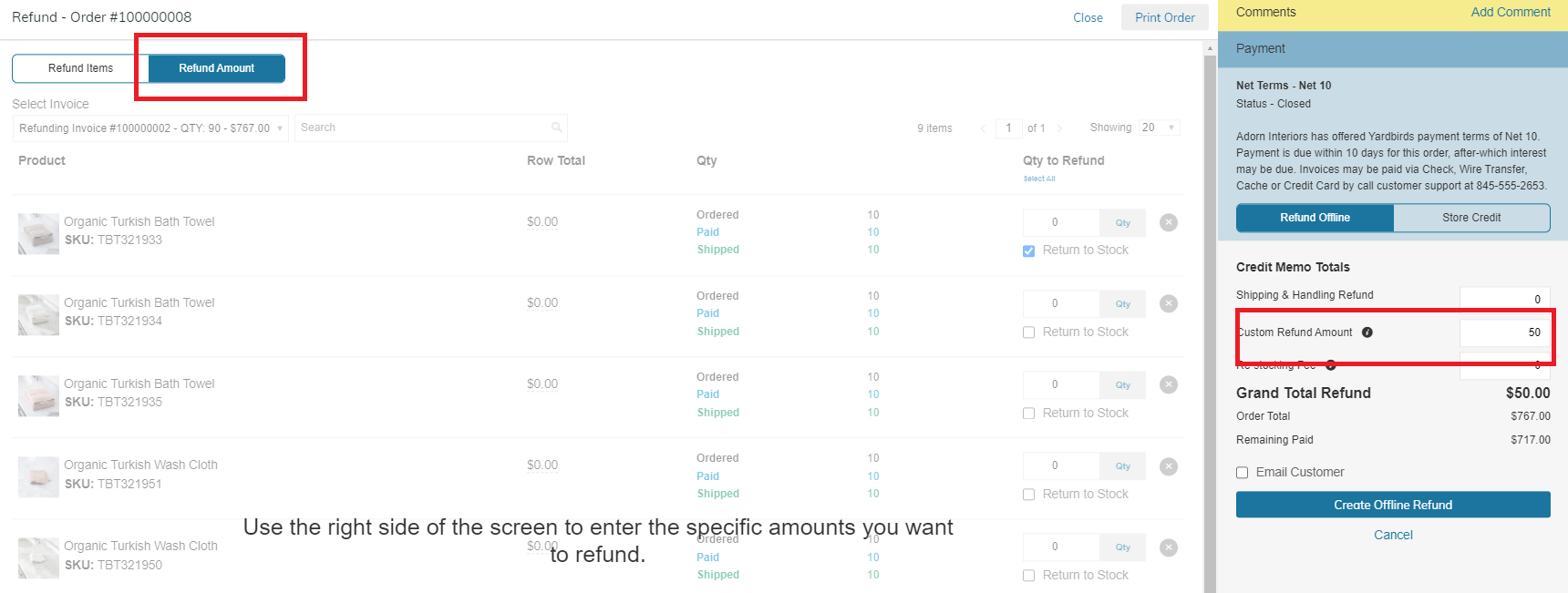
Learn More About Issuing Refunds
Issue a Store Credit
Refund to Store Credit or apply Store Credit to a Customer or Account. Store credit can then be used by Sales Reps or Customers to pay for their future orders.
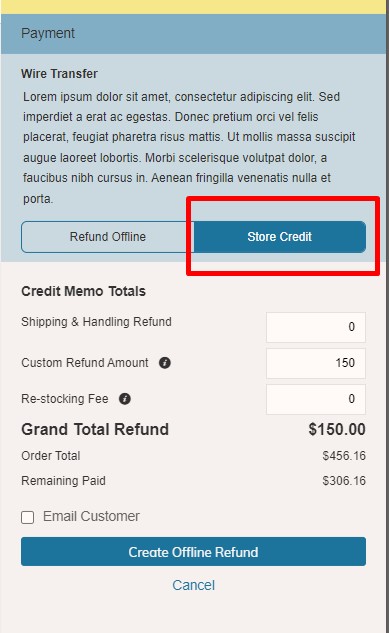
Learn More about Store Credits
Updated 8 months ago