Bulk Editing Products
Make bulk edits in the Admin using Bulk Actions
Bulk Edit Products
Bulk Edit products in your Products list. Select as many products as you like, then in Bulk Actions, click "Edit Products"
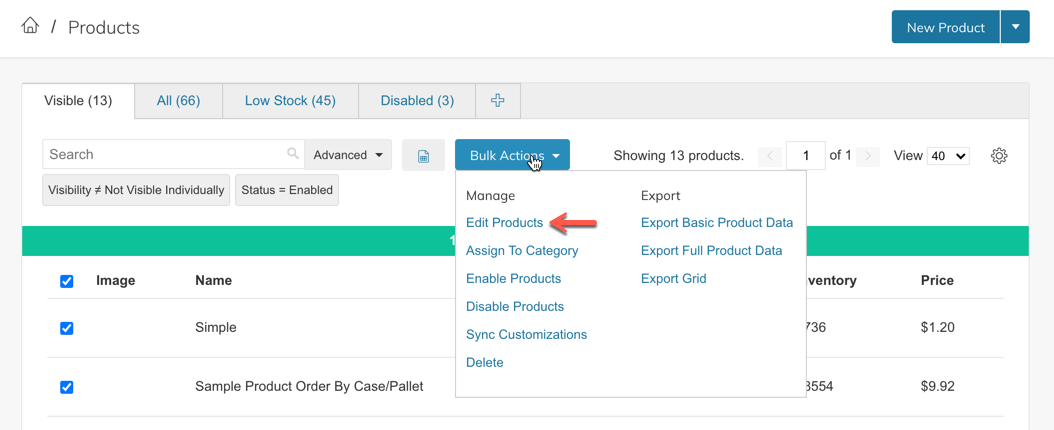
Next, specify what you would like to change and click "Update Attributes"
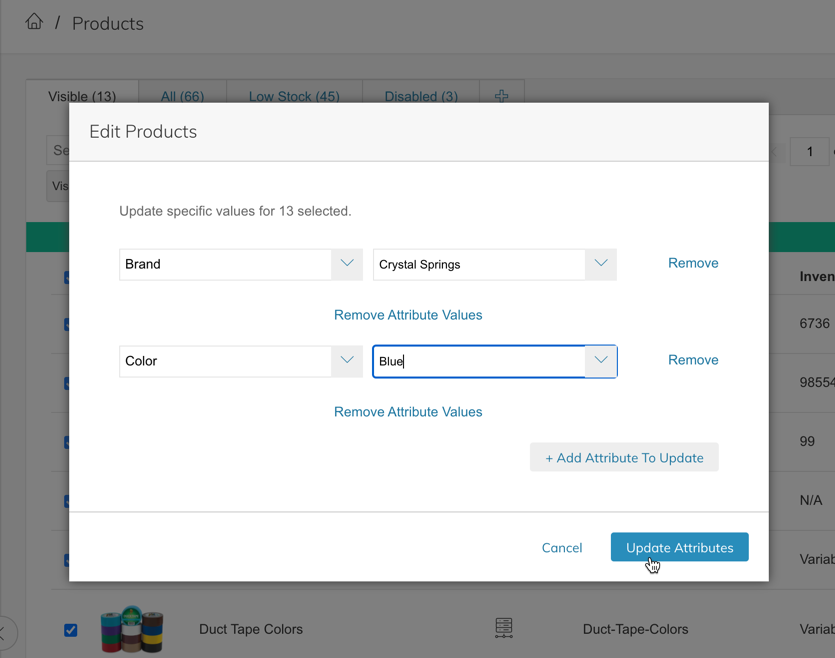
Bulk Enable/Disable Products
You can perform the same steps as above but select "Enable" or "Disable" products from the Bulk Actions menu.
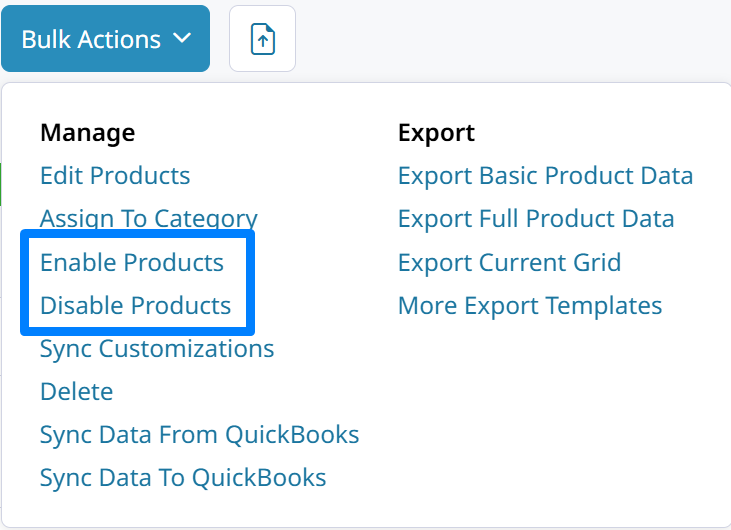
Bulk Delete Products
Products can be deleted through Bulk Actions.
Deleting Products WarningWe highly recommend that you disable products instead of deleting them. Product Deletion can not be undone. Deleting products that were previously purchased will also have an impact on your reporting capabilities.
Bulk Assign Products To Category
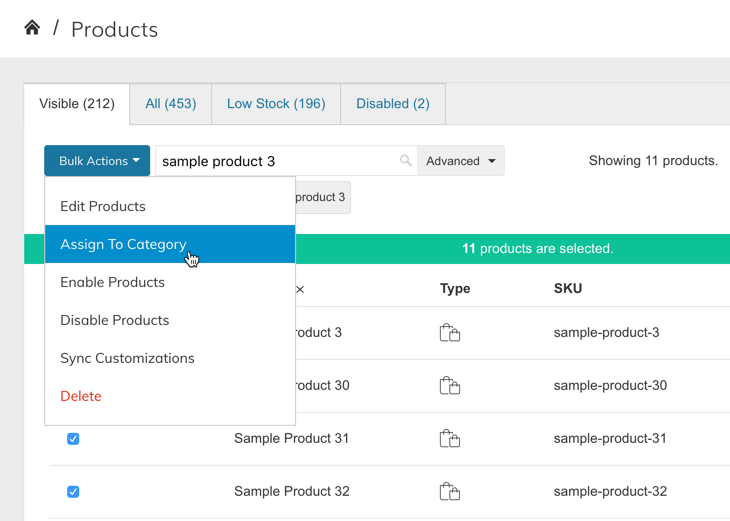
Bulk Actions > Assign To Category
After selecting the products, click "Bulk Actions" and choose "Assign To Category". Then you can use the search or "Category Tree" interface to select one or multiple categories.
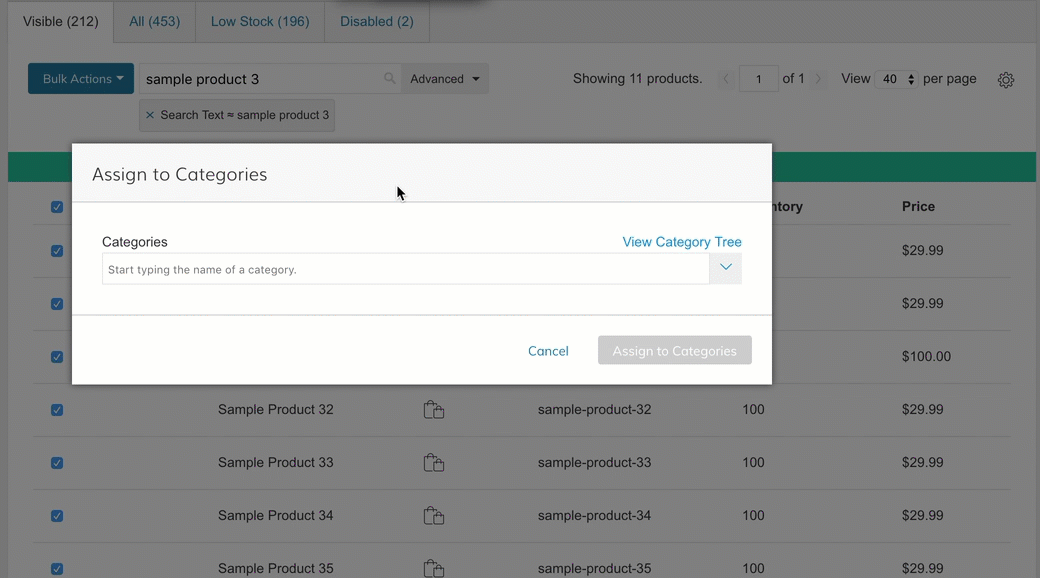
Click "Assign To Categories" button to assign the products to your categories. Changes should take effect immediately.
Updated 8 months ago