Linking Sales Reps to Accounts or Customers
NOTE: Sales Reps must be added to your Team > User List before they can be assigned to Accounts:
Use the full Email address for the sales rep. If multiple sales reps, you may comma-separate.
Account CSV Import Column Header: account_sales_rep_emails
account_sales_rep_emailsSample File Below
| account_id | account_sales_rep_emails |
|---|---|
| 22 | [email protected],[email protected] |
Export your Accounts to get the IDs
- Go to Accounts > Account List.
- Check the box to the left of Account to select all. And then select all in the center of the green bar.
- Go to Bulk Actions > Export Account Data
- Keep the account_id, account_name (optional for reference) columns, and add a column for account_sales_rep_emails. Delete out all other data.
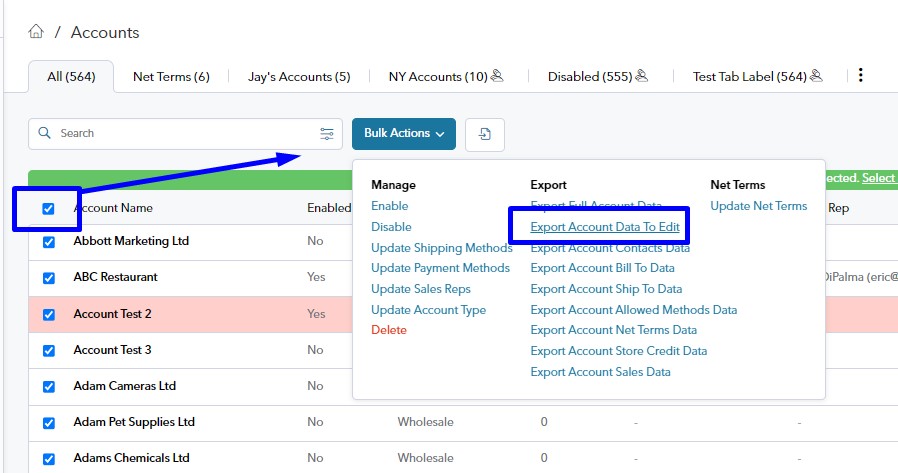
Import your CSV
Note: If you keep the address data from the export, and import using "Append" it will duplicate the addresses.
- Use the Accounts importer located between the Advanced Search and Bulk Actions.
- Drag and Drop or upload your file.
- Use the Import Behavior: Append

Remove Sales Reps from Accounts
To remove sales reps from Accounts, leave the accounts_sales_rep_emails field blank. Import using the "Replace" import behavior.
| account_id | account_sales_rep_emails |
|---|---|
| 22 |
Updated 8 months ago