Assigning Net Terms to Accounts
An Account may be given Net Terms with a specified deferred payment term or payback grace period, and Credit Limit. The Account's Net Terms will be shared with all of the Account's Locations unless you give the Location it's own Net Terms or un-check Net Terms in the Location's Allowed Payment Methods.
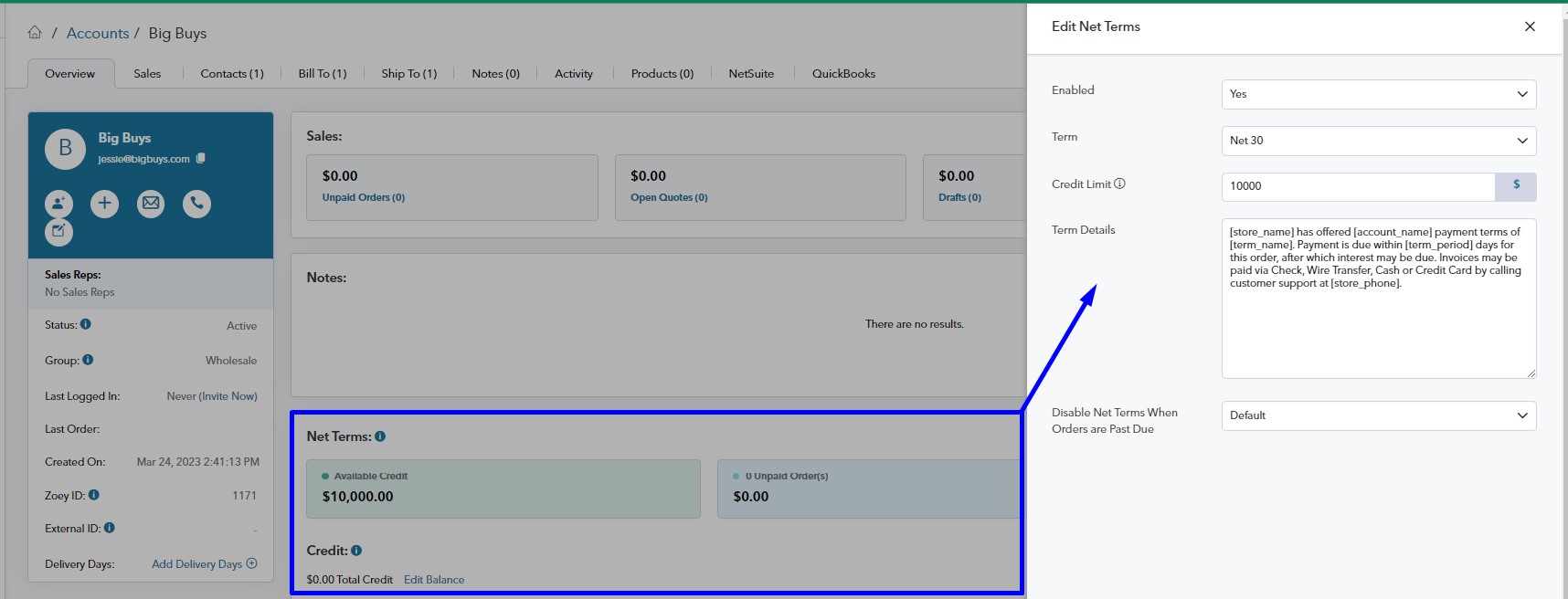
Net Terms enables you to set time limits, credit limits, and put customized language in the checkout to help an account remember what is specifically allowed.
Learn More about Net Terms Features, Payments and Statements
The Template
These CSV column headers below may be added to your main Accounts import spreadsheet.
Net Terms values should be lower case with no spaces: net10, net15, net30, net60, net90.
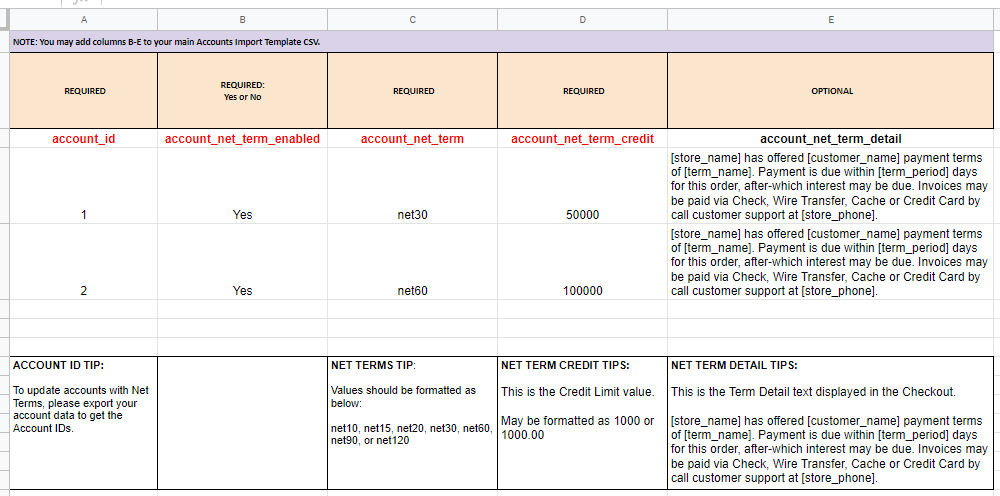
How To Use This Template
You will be given the option to View or Save a Copy of the template. We recommend saving a copy.
The Template will have 2 Tabs:
- Guide - This tab will provide requirements and tips for each column in the template.
- Blank Template - This tab will only contain the column headers for you to copy/paste your data into.
Net %/X NetY
You can create custom terms for your customers using Net %/X NetY. These headers are used to set the terms:
- Term Days -
account_net_term_xy_days - Discount Days -
account_net_term_xy_discount_days - Discount Amount % -
account_net_term_xy_discount_amount - Late Fee % -
account_net_term_xy_late_fee
Update Net Terms using Bulk Actions
You may update Accounts' Net Terms from the Accounts list using Bulk Actions.
Navigate to Customers > Accounts > Bulk Actions > Update Net Terms
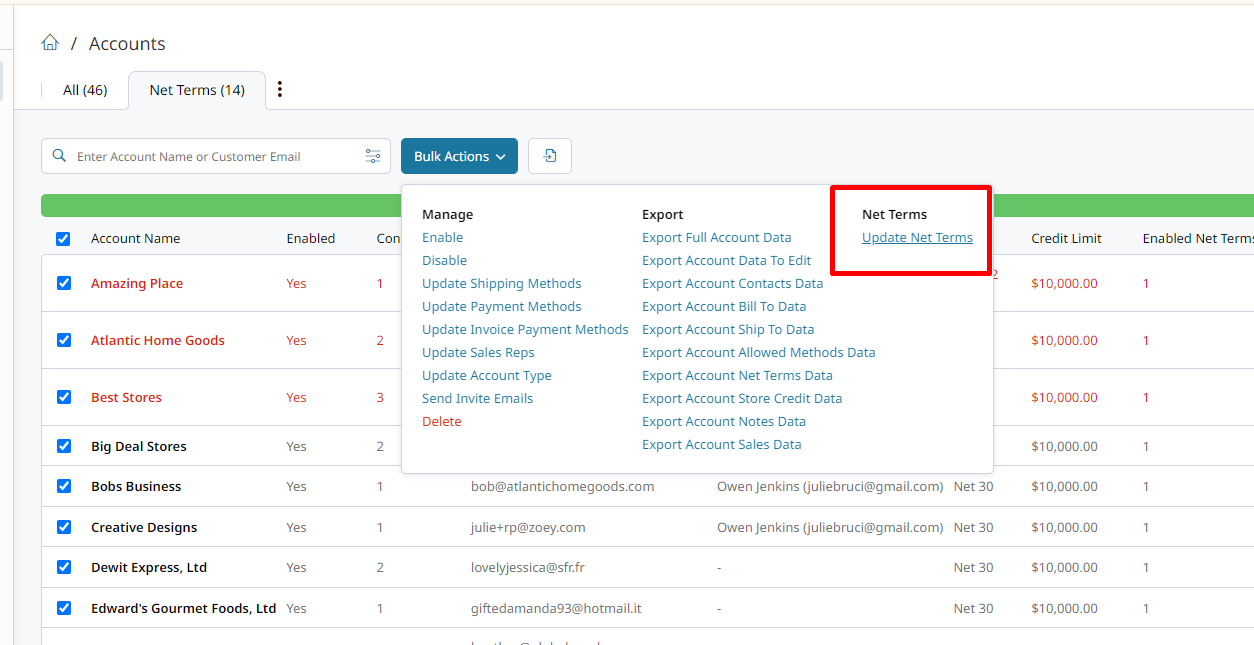
Select the Accounts you would like to update. Set the terms, Credit Limit and Term Details. Term Details set here will override the global Term Details in Web Settings > Customer Settings > Net Terms.
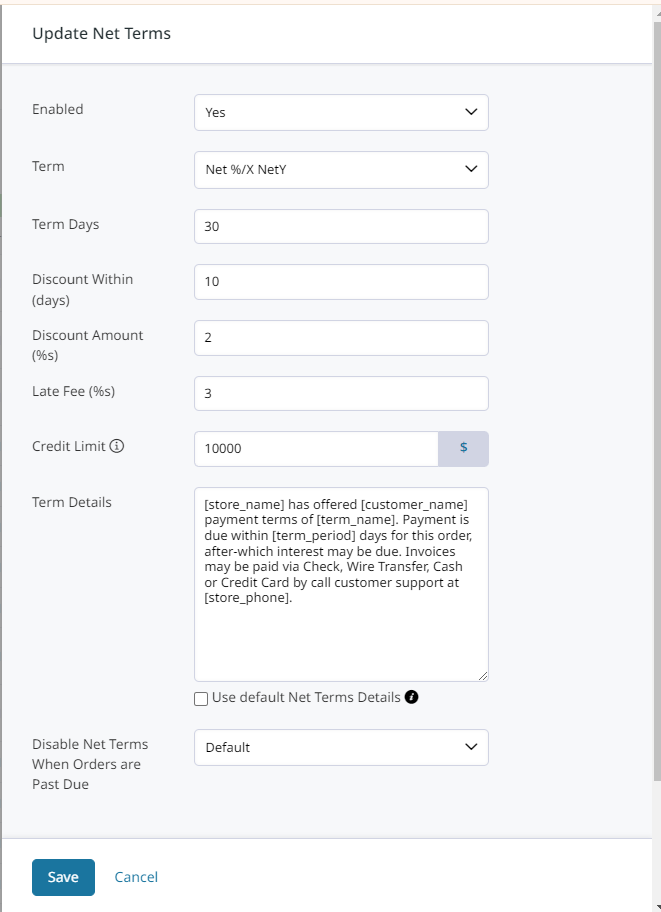
Updated 8 months ago