Importing Accounts, Leads and Opportunities
To import your existing customer data into Zoey, you must format your files properly. This tutorial will tell you what fields you need to include in order to successfully import a file.
The file that you upload must be in CSV (Comma Delimited) (*.csv) format.
The Account Template
Please use the Guide for instructions on what each column header means and required fields.

Account Type: Values can be "account", "opportunity" or "lead"
Contact Type can be Main or Additional. Contact Roles are for the entire account, while Contact Location Roles are restricted to one or more specified locations.
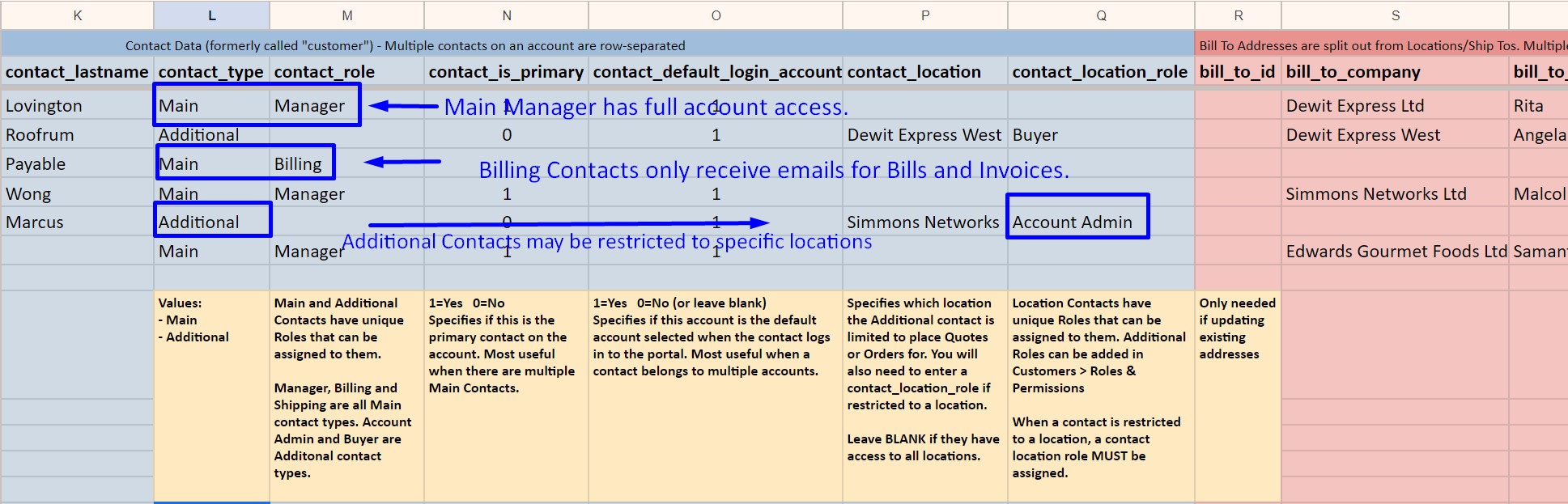
Or click here to download the Blank Template and Guide as XLSX
Need to just import the bare minimum?If you just want to set up the basic Account and Contacts without additional data,use this template.
Or click here to download the Blank Template and Guide as CSV
Your customers will be required to enter their address data before they can submit an Order.
Don't have emails for your customers?An email is required for all Accounts. You can use temporary email addresses to import your customer list.
Those fake email addresses should be incremented so that the same email is not used on multiple accounts, and they should be under your email server. For example,[email protected].
How To Use This Template
Please Save a Copy of this template below.
The Template will have 2 Tabs:
- Guide - This tab will provide requirements and tips for each column in the template.
- Blank Template - This tab will only contain the column headers for you to copy/paste your data into.
Using the Importer
Step 1: Prepare your file for import
Save Your File as a Comma Delimited CSVIf using Excel there are several CSV options. Please use CSV (Comma Delimited) (*.csv)
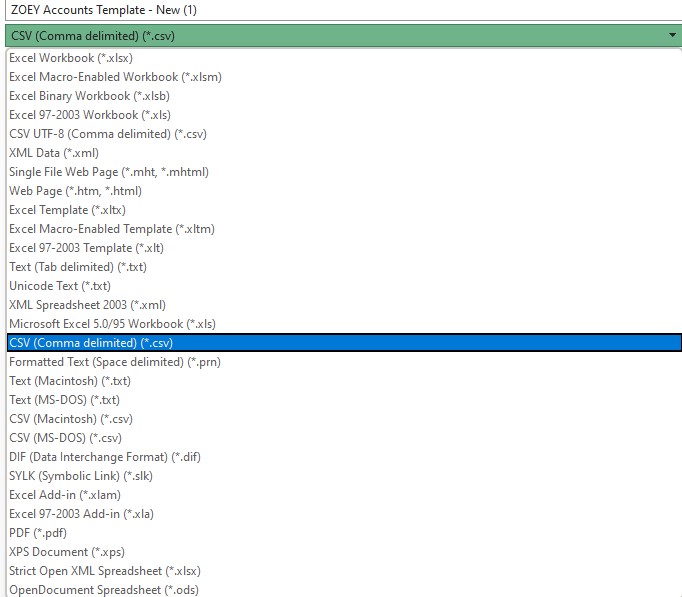
Google Sheets only has one CSV option: Comma Separated Values (csv)
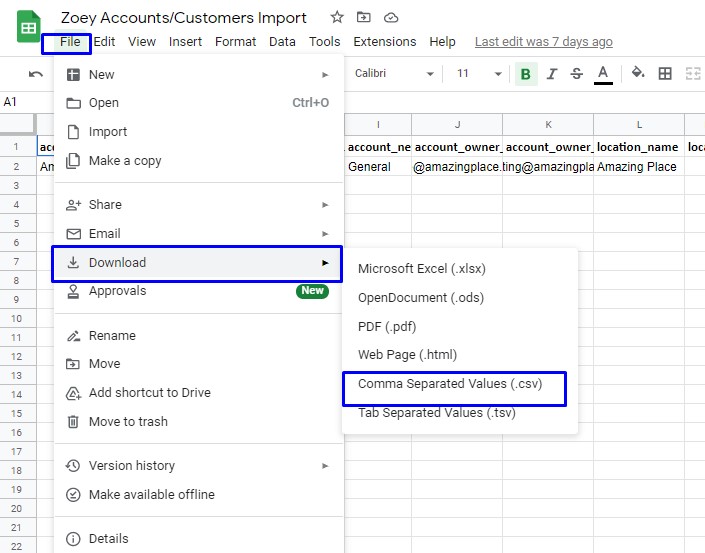
Step 2: In Customers > Accounts, or Leads or Opportunities, click on the Importer Icon, to the right of the Search bar and Bulk Actions.
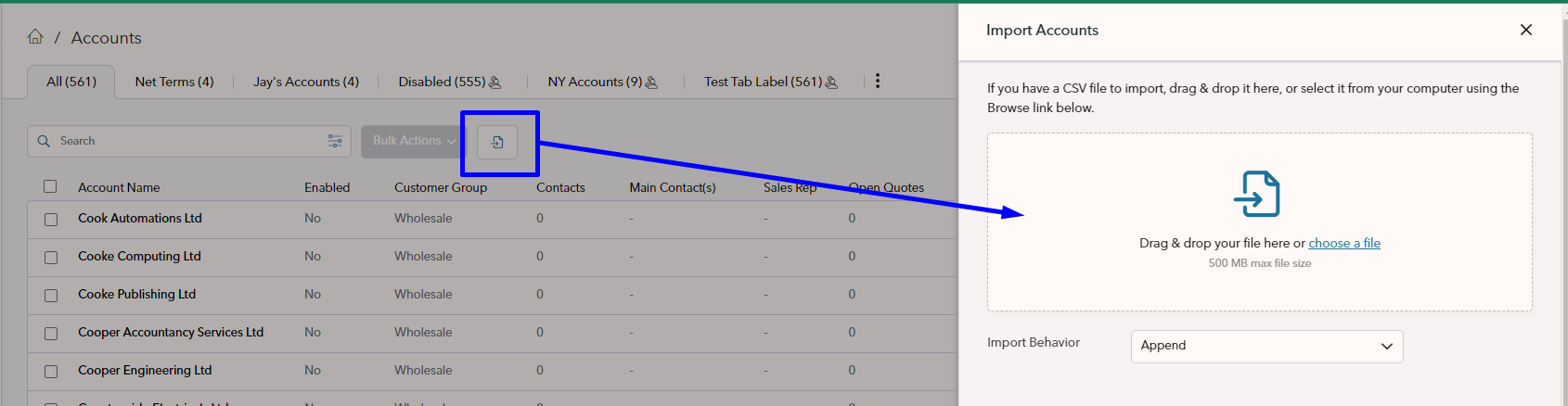
From here you can upload your file, use the Append Import behavior.
If you get any error messages, don't panic! This is normal and common. Please fix the field(s) on the line(s) stated in the message and reimport your file.
When there are no import errors, click Import
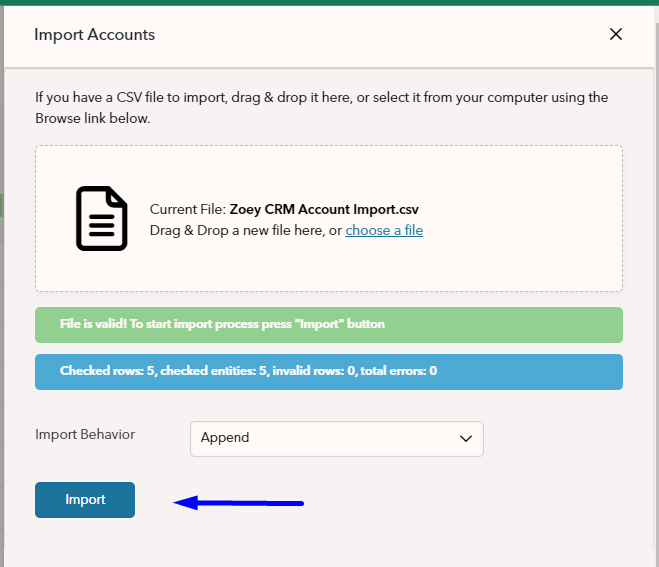
If updating or re-importing Accounts, please use the Replace import behaviorIf address columns exist in the spreadsheet, Append might duplicate any addresses that have already been imported.
Troubleshooting Errors
- Account Names must be unique.
- Account Customer Group should be entered exactly as it is entered in the Zoey Admin.
- Contact Type and Contact Role must both be assigned. Main Types are Manager, Billing and Shipping, plus any custom roles. Additional Types are Account Admin, Buyer and Restricted Buyer, plus any custom roles. Learn more here.
- Address data is "all or nothing" meaning you must enter all address data: street, city, region, zip code and country, or leave all fields for the address blank.
- Country ID should be a 2 letter code and must be correct for the City and Region. US or CA, for examples.
- Net Terms should be formatted lowercase with no space: net10, net30, net60.
- Error Importing: Most errors will be identified before you may import your template. For optimization, some errors will only be found and displayed once the file is imported. The upload will not create or update accounts if an error while importing is found. Please fix the errors and reimport the file.
Zoey has separate, smaller, import templates when you only want to add Contacts, Bill Tos, Ship Tos and more to existing Accounts!
Updated 8 months ago