Setting up Payment Methods
Create payment methods so your customers can complete their transactions. We integrate with a variety of payment gateways you can use to receive payment for orders.
In your Control Panel, hover over Settings and select Payment Methods.
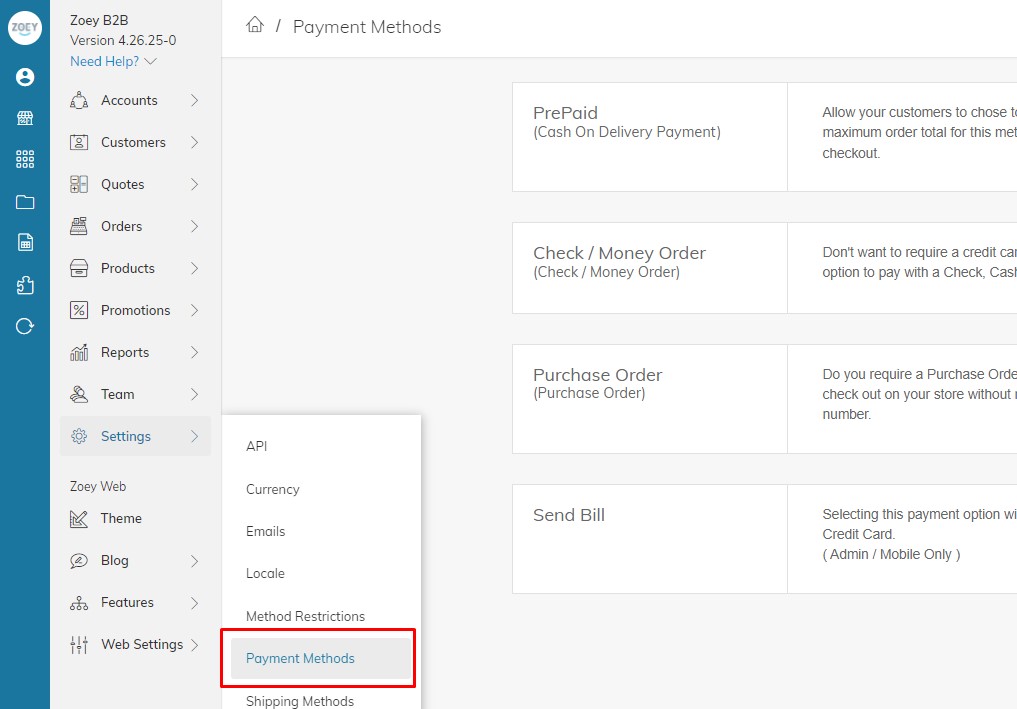
Add Payment Method
Click Add Payment Method from the top right.
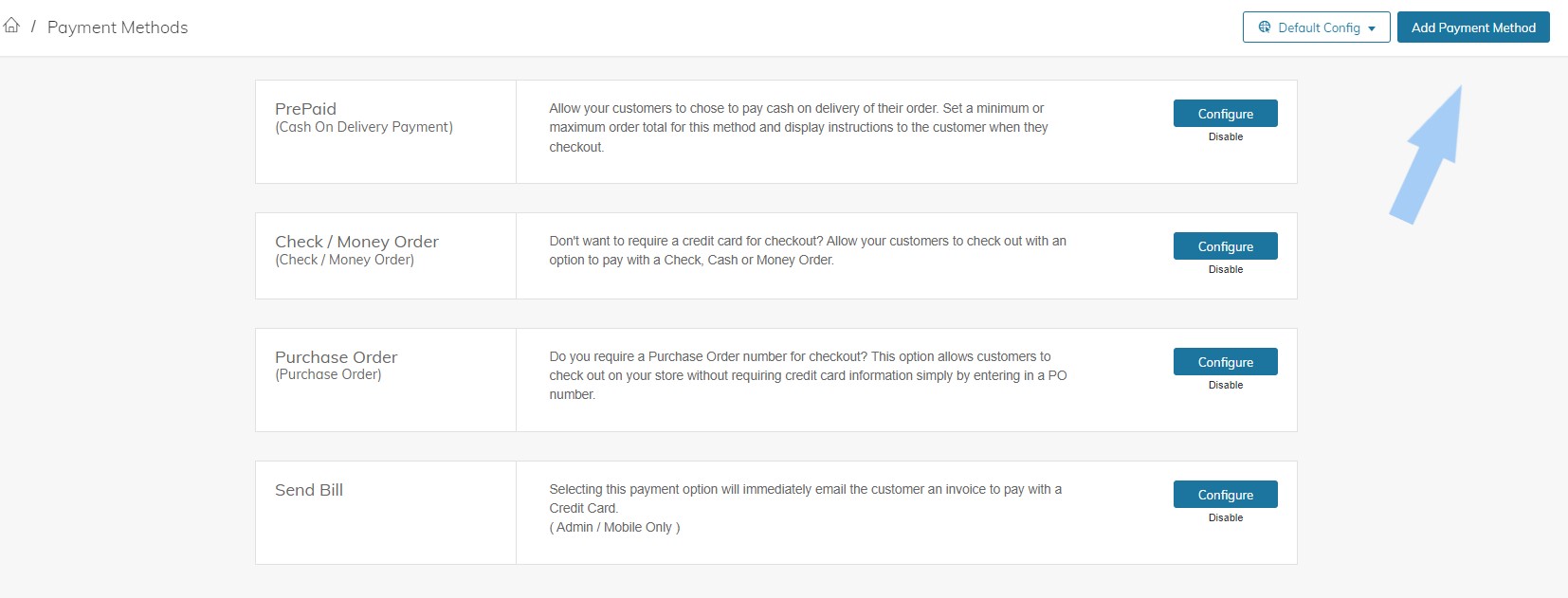
Here, you will see a list of Payment Methods you can add to your store.
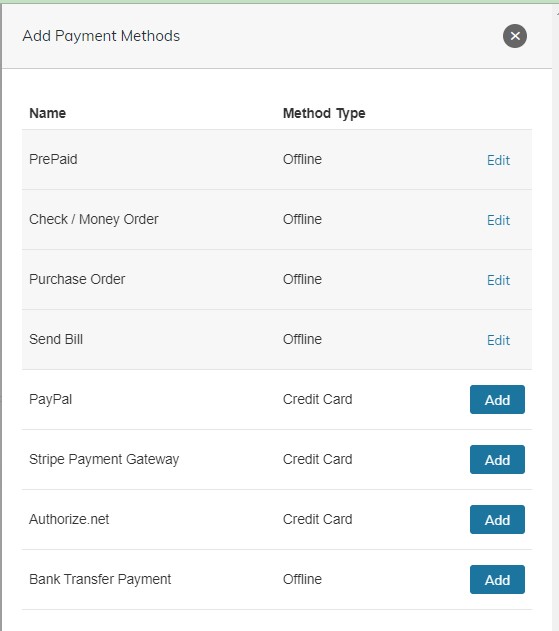
Offline Payment Methodsare payments received outside of Zoey and can then be marked as Paid on the Invoice when the payment is received, such as COD, Cash, Checks or Bank Transfer/ACH Payment processed manually.
Send Invoice payment option will immediately email the customer an invoice to pay with a Credit Card or ACH. ( Available in the Web Admin / Mobile App Only )
*Send Invoice does not need to be enabled in order to use Invoicing Automation
Purchase OrderA purchase order (PO) allows customers to pay for purchases with prior authorization by referencing the PO number. During checkout, the customer is prompted to enter the purchase order number as the method of payment. PO Number can also be automatically generated on checkout.
Click Add to select the payment options you prefer from the list. This will bring you to the Configuration settings of the Payment Method Selected. Then Save.
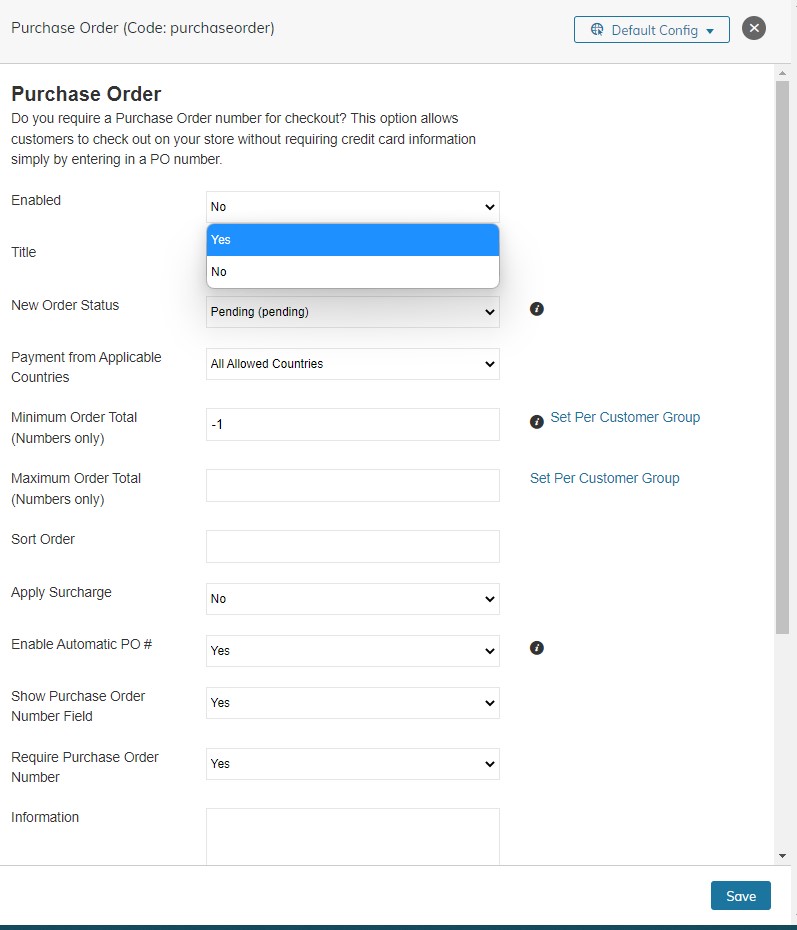
Want to Manually Mark Your Orders As Paid?New Order Status - Selecting Processing (Paid In Full) as the New Order Status will auto-invoice orders and prevent the ability to create multiple invoices per order.
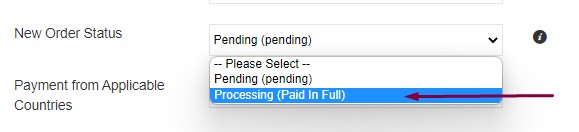
Once you have made all of your selections, click Done.
Payment Method Settings
Each payment method has a unique set of configuration options based on the nature of the transaction and the requirements of the service (PayPal, Authorize, etc.)
Remove Payment Options (Optional)
There are two ways you can remove a payment method from the Payment Methods page.
One, you can navigate to the option and click Disable under Configure and confirm when prompted.

As an alternative, you can remove the payment options by clicking Add Payment Method, click Edit on the option you would want to remove, and select Enabled = No. And Save.
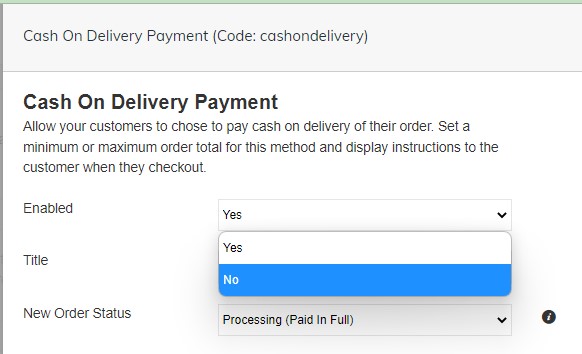
Updated 3 months ago