Creating and Managing Drafts
Drafts in the Zoey Web Admin
Manage Drafts
Orders > Drafts List displays all Drafts, Pending Orders and Customer Shopping Carts.
Drafts can be named to make it easier to manage. You can toggle between drafts based on where they originated: as a customer cart, mobile app, web admin, or even pending order.
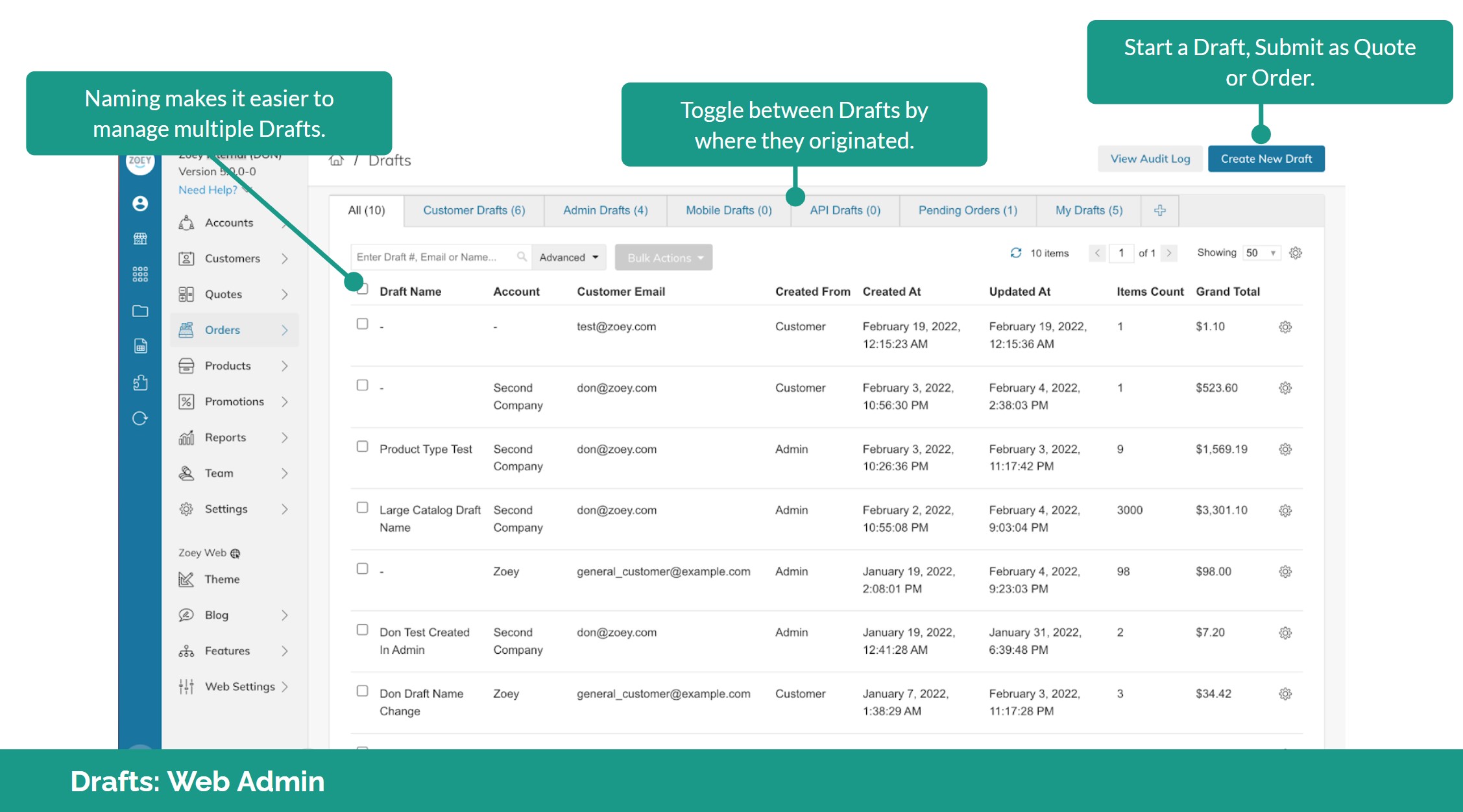
From the Drafts List, select a Draft to view or edit. Here you may edit products, quantities, prices, apply shipping costs, add comments.
Visibility on Drafts can be set to be visible to the Customer or private; viewed in the Admin only.
Reserve Order ID lets you assign an order number to a Draft.
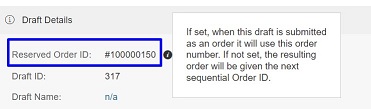
Drafts can be saved or shared via email. Or submit the Draft as a Quote or Order, Duplicate or Delete.
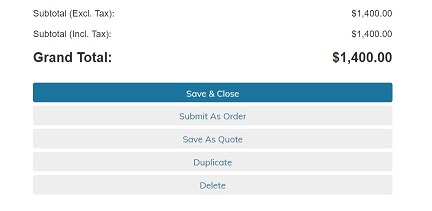
Save an Order as a Draft
Drafts don't need to originate as a new draft. When creating a new Order, you may Save As Draft if you need to save your work and add to it or edit it at a later time.
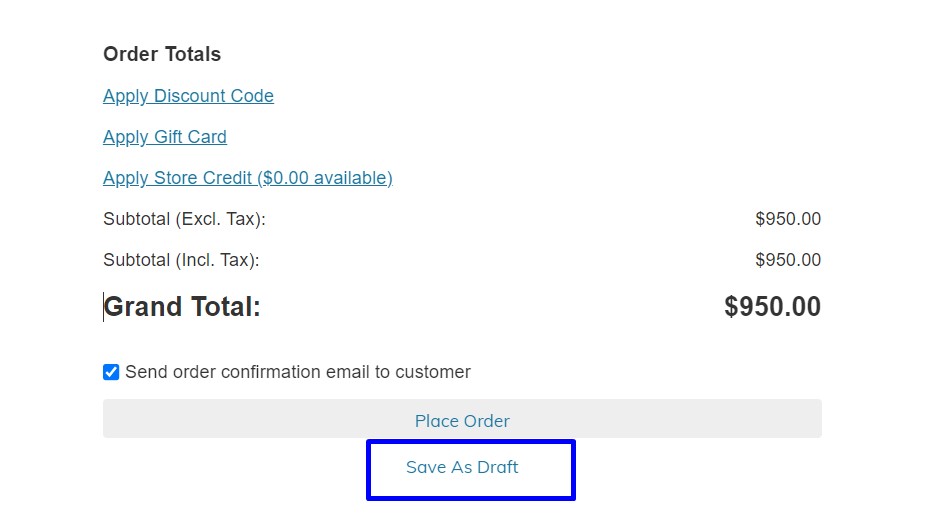
View and Manage Drafts Per Customer or Account
In Customers > Customer List > Customer Edit > Drafts, you may view and manage saved drafts, no matter where they originated: Customer Portal, Zoey Admin or the Mobile App.
You can also view drafts in Accounts > Account List > Account Edit > Account Orders > View Account Drafts
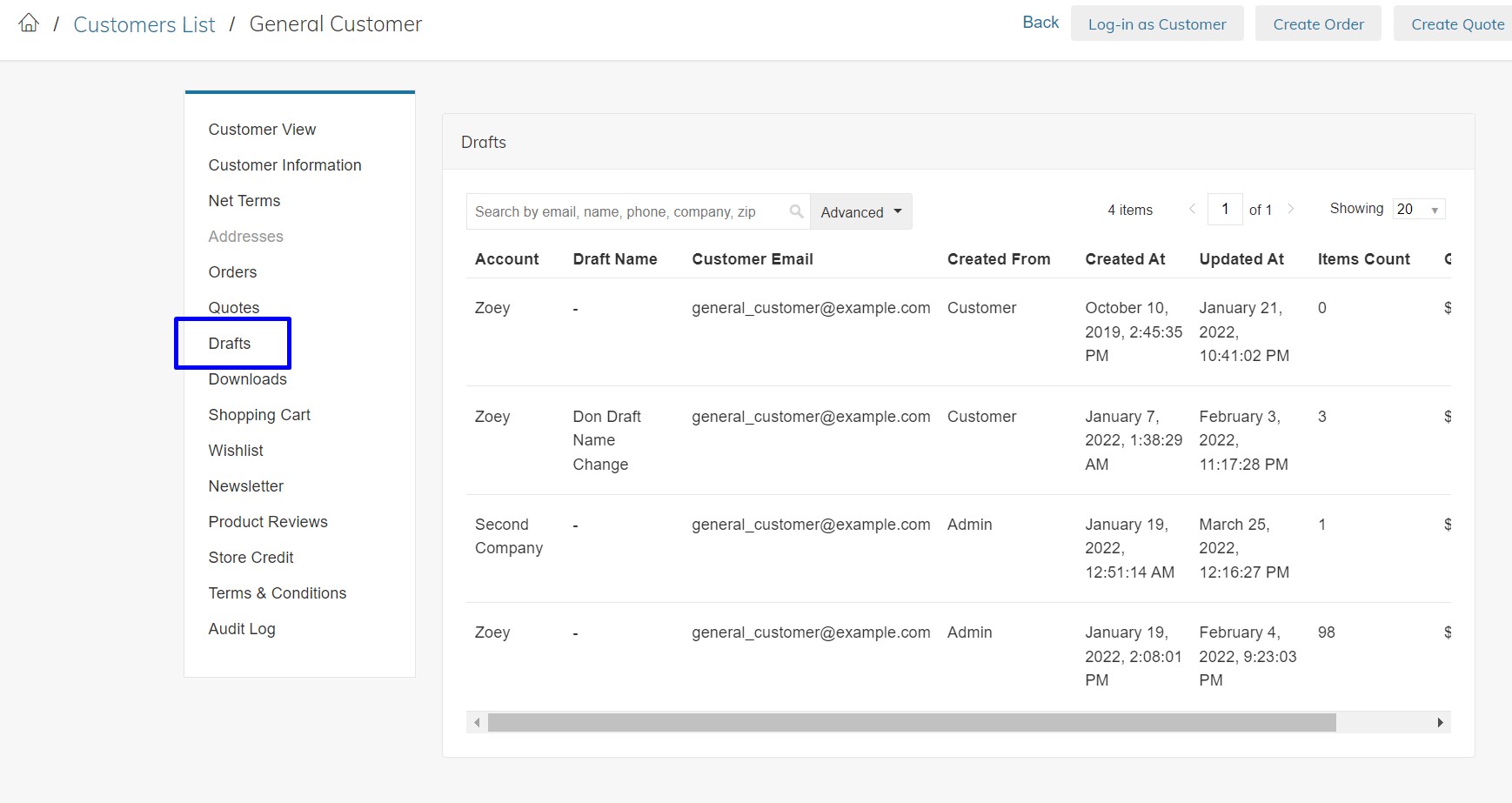
Learn More about Drafts in the Zoey Web Admin
Drafts in the Customer Portal
Customer Carts can be saved as Drafts, supporting multiple shopping carts so Customers can save as Draft and switch between Drafts. Drafts created in the Customer Portal can be viewed and managed from any Zoey platform.
Abandoned carts left behind by buyers can be viewed as a Draft for review and completion in Zoey App or Zoey Admin.
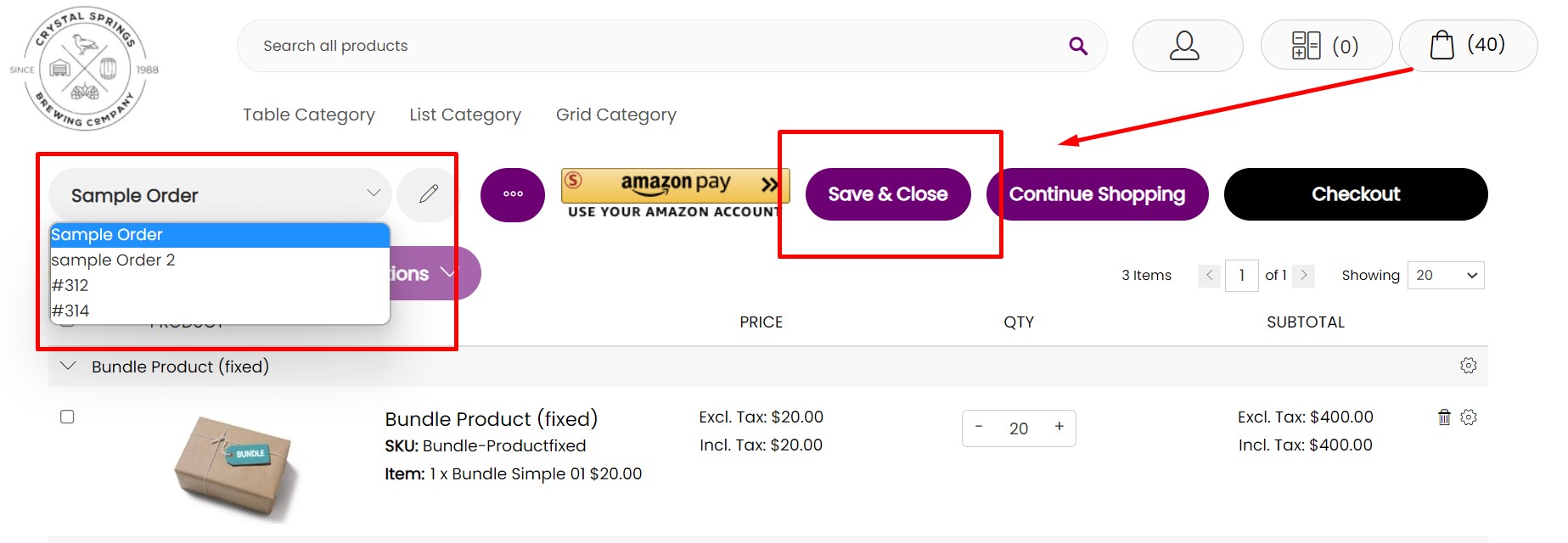
Learn More about Drafts in the Customer Portal
Drafts in the Mobile App
Shopping Carts can be saved as a draft. Drafts synced online are available in the Zoey Admin and vice versa.
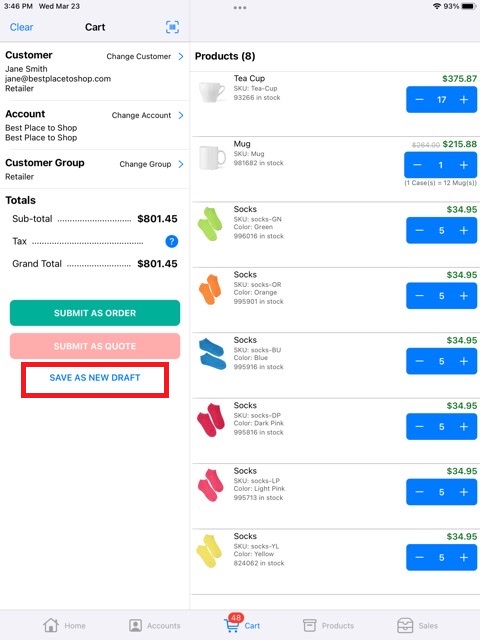
Access all Drafts per Customer by going into their Account on the Mobile App.
Manage saved Drafts: Edit, Email, Copy to Cart, Name or rename.
Delete or Save the Draft when submitted as an Order or Quote.
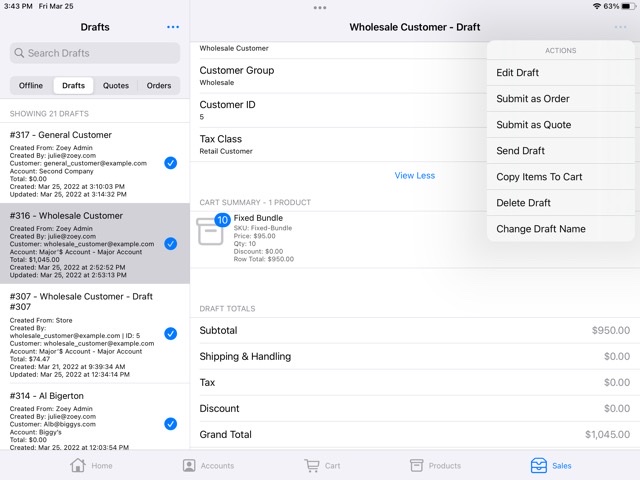
Learn More about Drafts in the Mobile App
Updated 8 months ago