Importing Bill Tos
Easily add Bill To addresses an existing Accounts using the importer in the Bill To Tab within the Account screen. Or update multiple Accounts' Bill Tos using the main Account Importer.
The Template
Please use the Guide for instructions on what each column header means and required fields.

How To Use This Template
Please Save a Copy of this template below.
The Template will have 2 Tabs:
- Guide - This tab will provide requirements and tips for each column in the template.
- Blank Template - This tab will only contain the column headers for you to copy/paste your data into.
Using the Importer
Step 1: Prepare your file for import
Save Your File as a Comma Delimited CSVIf using Excel there are several CSV options. Please use CSV (Comma Delimited) (*.csv)
Step 2: Click on the Importer Icon in the Bill To tab.
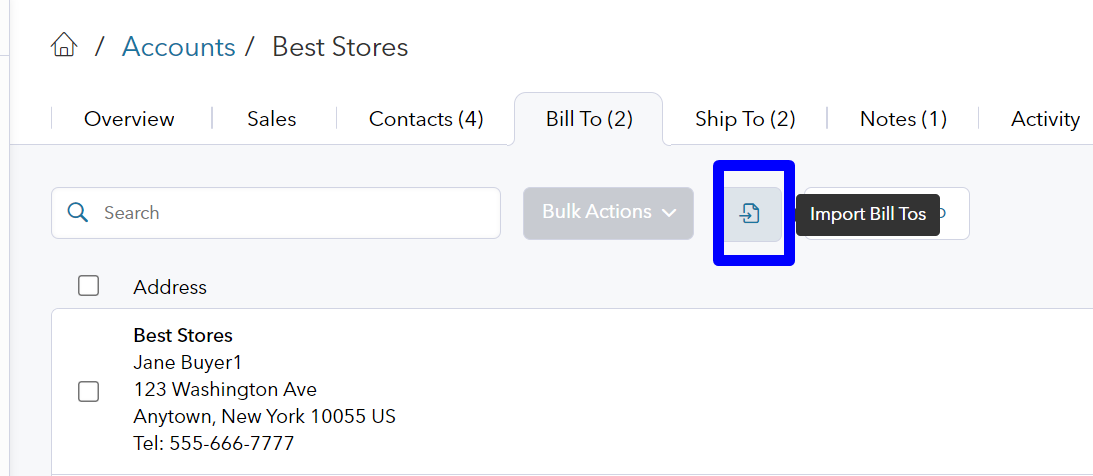
From here you can upload your file, use the Append Import behavior to check data.
When there are no import errors, click Import
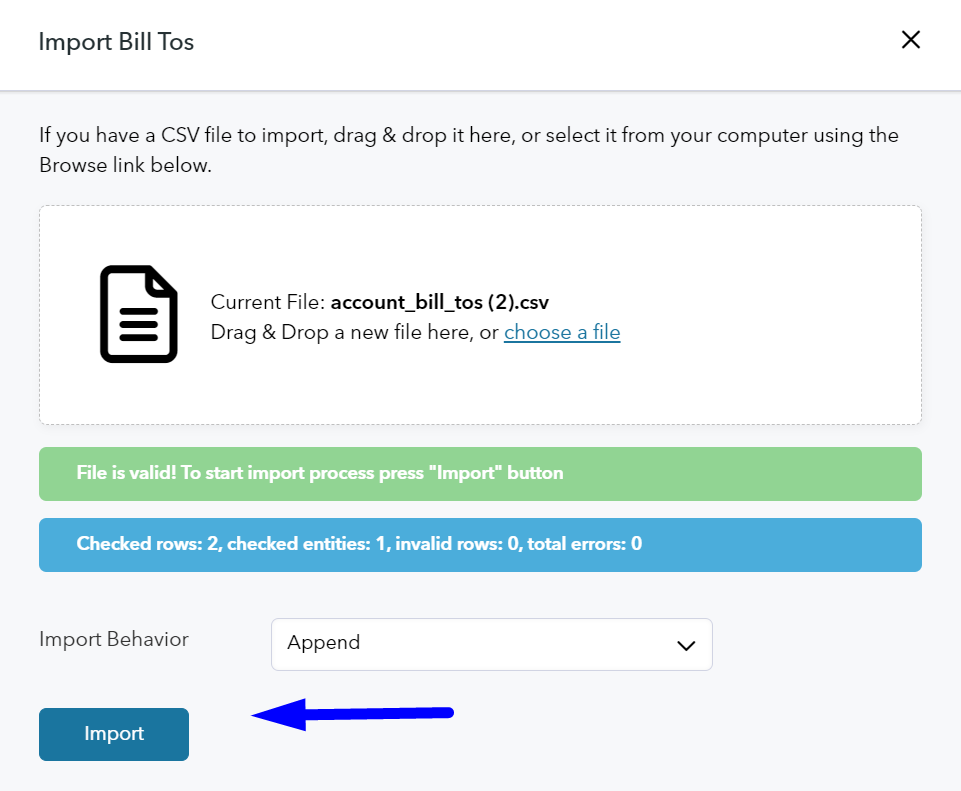
If updating or re-importing Bill Tos, please use the Replace import behaviorIf address columns exist in the spreadsheet, Append might duplicate any addresses that have already been imported.
You may import Bill Tos for multiple Accounts using the main Accounts Importer. Account_id is required.
Updated 8 months ago