Images
When setting up your Zoey store with products, you'll want to add product Images. You may add images in the Zoey admin by uploading them in the Products Create page. Or you may import finles, or URL links to your images using a CSV spreadsheet.
Where do your product images live?
When setting up Zoey for the first time you're probably bringing over your products from another system that may have your images already. This means your product images either exist:
In the cloud
Or publicly accessible from a URL. Zoey can use these URLs to grab your images. In the below CSV Import section, you will be using these URLs to add images to your SKUs.
Locally on your computer
On a hard-drive or SFTP location that is not publicly accessible. Depending on how many products you have you may choose to manually upload images to each product (1-at-a-time), or you can bulk import the images to your Zoey Image Upload Folder, then for the CSV import you will use the File Name (image-name.jpg).
Product Image RecommendationsYou only need to upload one version of each image. Images are automatically resized to fit in product lists, category pages, shopping cart, checkout, search or anywhere the product image needs to be represented.
We recommend keeping all product images above 1000px for its largest dimension (height or width) and below 200kb in file size (the smaller file-size the better as long as you don't sacrifice quality too much).
Manually Adding Images To Products
To manually upload images, log-in to your Web Admin, Navigate to Products > Products List, select a product, then simply Drag and Drop or Browse for the files on your computer. You can then drag & drop sort the images for the selected product.
The "Main Image" will appear as the primary image anywhere the product is displayed on your customer portal. Additional Images will only show as gallery images on the Product Page
Importing Images
There are two main Image types that you can import images to on your products. The CSV column headers below may be added to your product and category import spreadsheets.
Use the Products Importer to import this CSV.Append Import Behavior will duplicate images if they already exist. Replace Import Behavior will replace the main images.
| Image | Description | CSV Column Header |
|---|---|---|
| Main Image | The main image that will appear first and on all product locations in your store (category page, product page, shopping cart, checkout, emails, and featured/new product lists) | image |
| Gallery Image | Also called "Media Images" These are additional images that will display only on the Product Page below or next to the Main Image. | _media_image |
The Template
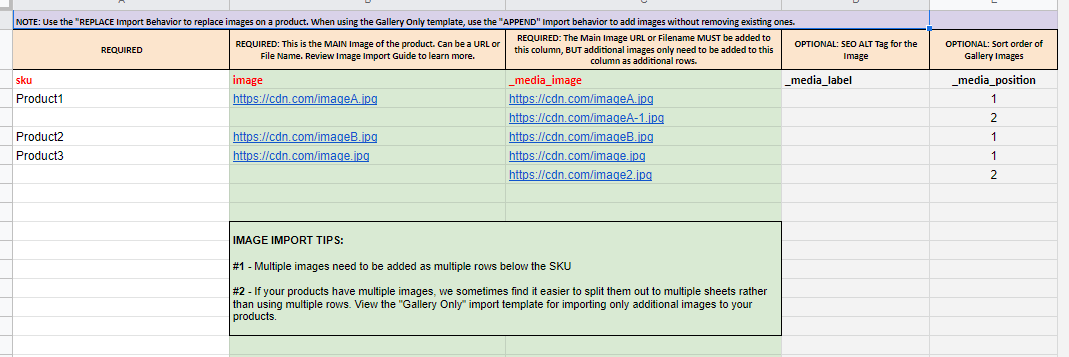
The Images template below has one tab for your main image, and one tab for a second image. You may copy the second image tab as a third, fourth, fifth tab, etc., for any additional images you may have to import.
Updated 8 months ago