Enter Your Business Info
Before moving onto the Modules, there is some initial set-up to do first.
Store Information
In Settings > Store Information enter your Store Name, Store Telephone, and Store Contact address and Hours of Operation (optional). This data is pulled onto the email templates used to communicate with your customers.
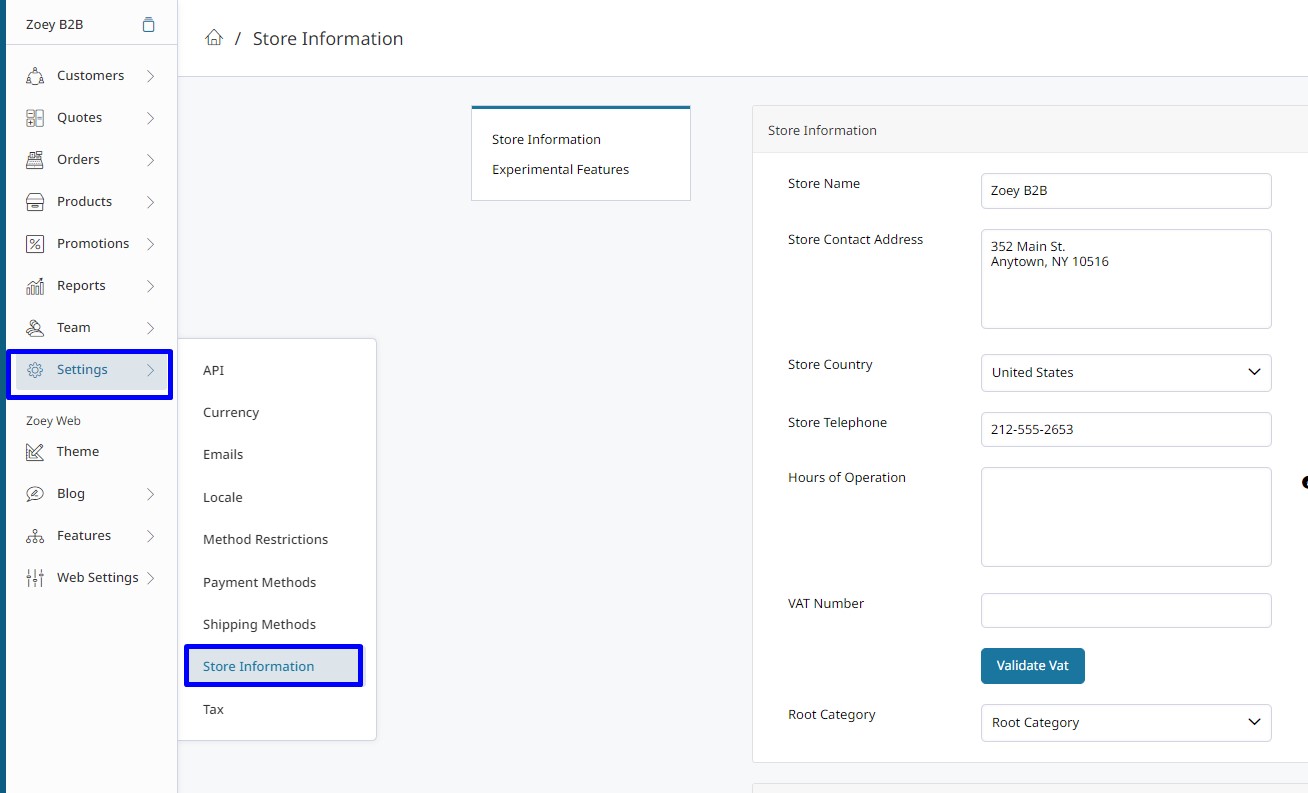
Store Locale
In Settings > Locale, localization settings allow you to determine which markets your store will serve with precision and flexibility. It sets the time zone on your transactions. And can be most helpful if your store address is outside the US.
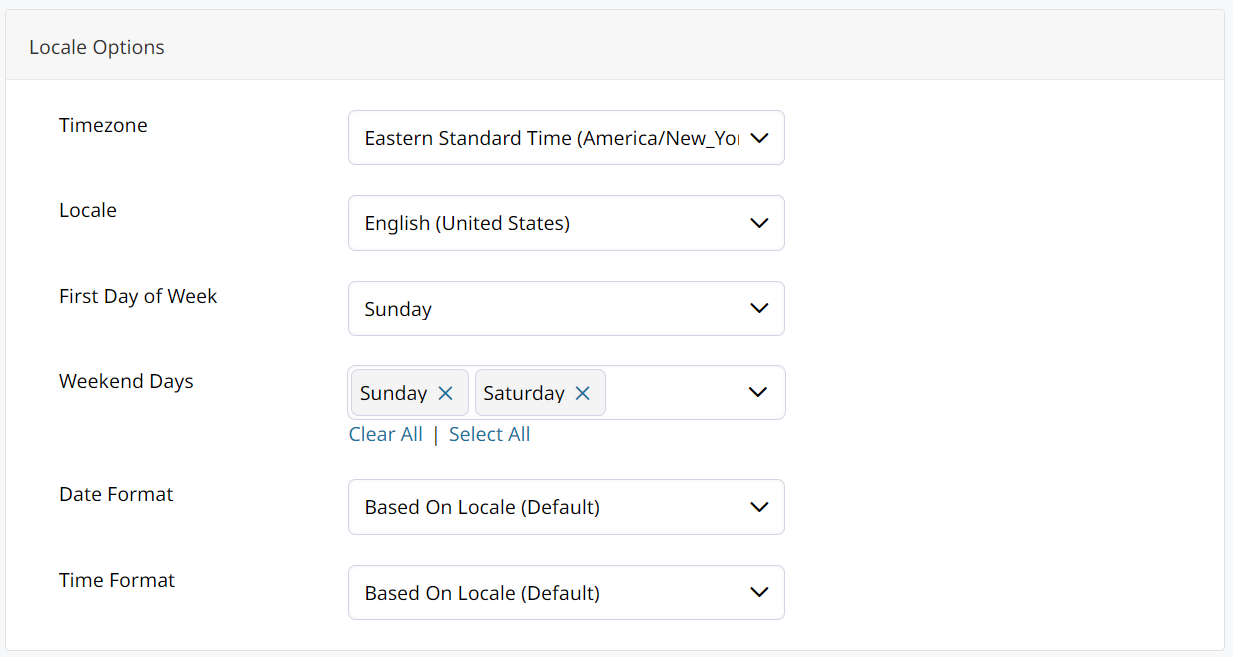
Shipping Origin
In Orders > Settings >Shipping Origin enter the address from where you will be shipping. This is used to calculate rates when using UPS, USPS or FedEx. These API rates will not be available at checkout without a Shipping Origin set.
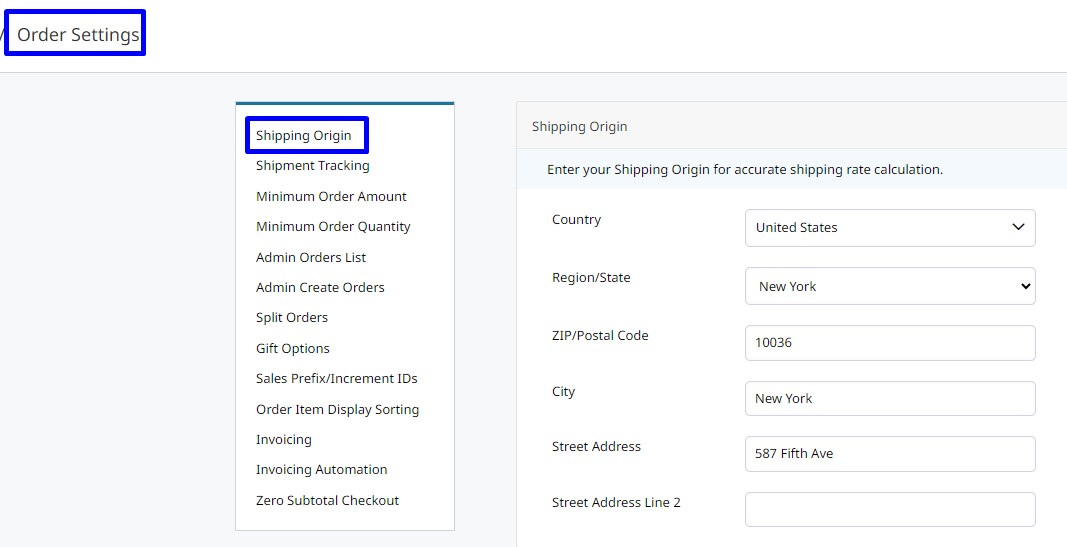
Currency
Will your store be supporting multi-currency? You'll want to set them up in Settings > Currency. Click here to learn more.
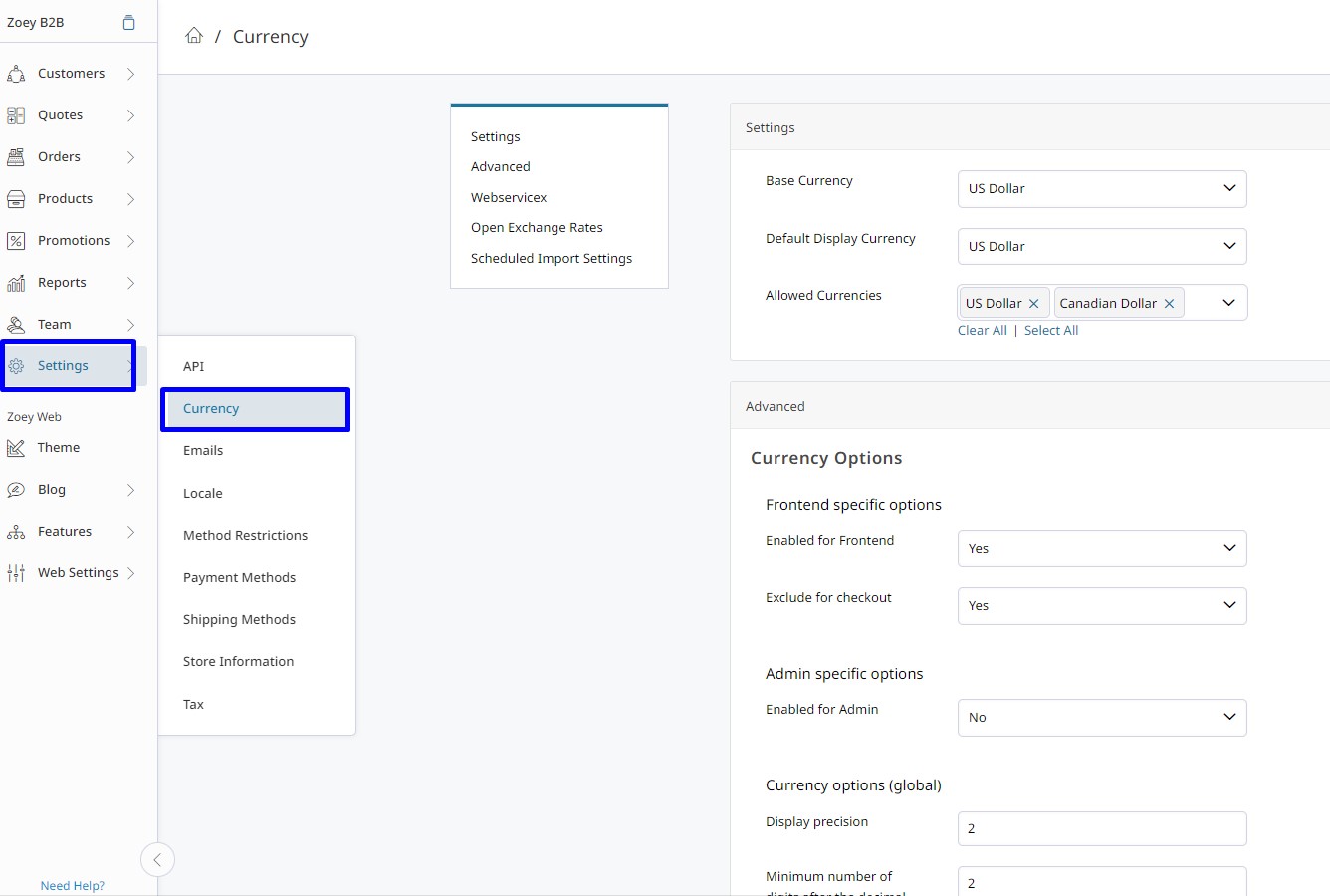
Other areas to enter your store info and logo during implementation.
You will also need to enter your store information and logo to your Order PDFs and emails sent to your customers.
Your logo may be uploaded to the File Manager for adding to your website, as well as your Customer Portal login page and Theme Assets.
Updated 8 months ago