Account Manager Role
The Account Admin has full permissions for the Location they are assigned to. This means they will be able to view all Quotes, Drafts and Orders for their Location as well as Approve any Quotes that require approval
Account Manager
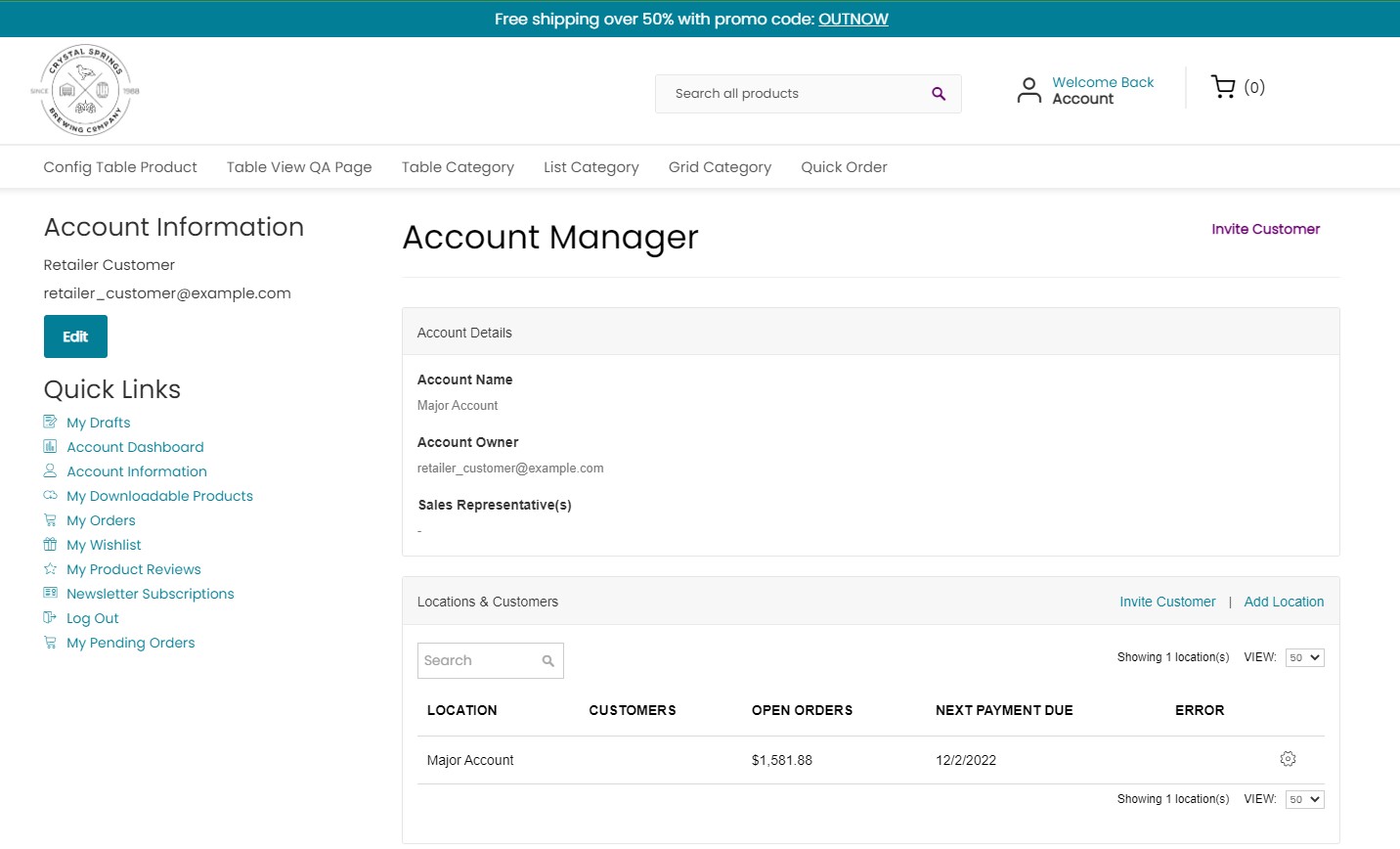
Inviting Customers to their account with different roles pre-determined by the Admin
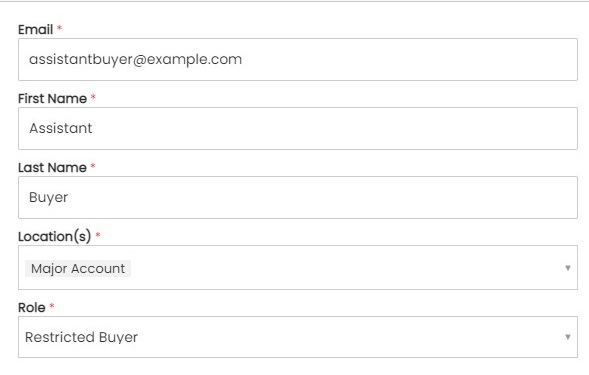
Adding Locations and assigning Customers to the Locations

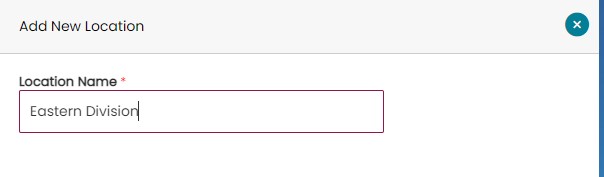
Once a new location is added, click the gear icon to the right and select Edit to add customers.

Adding/Managing the Account Address Book and assigning Addresses to the correct Locations
An Account has its own "Address Book" that will be used for placing orders and submitting quotes.
Each Location must have one Shipping and one Billing address assigned to it, and an address can be assigned to multiple Locations. To add an address to a location, use the gear icon of the Address to assign a Location.
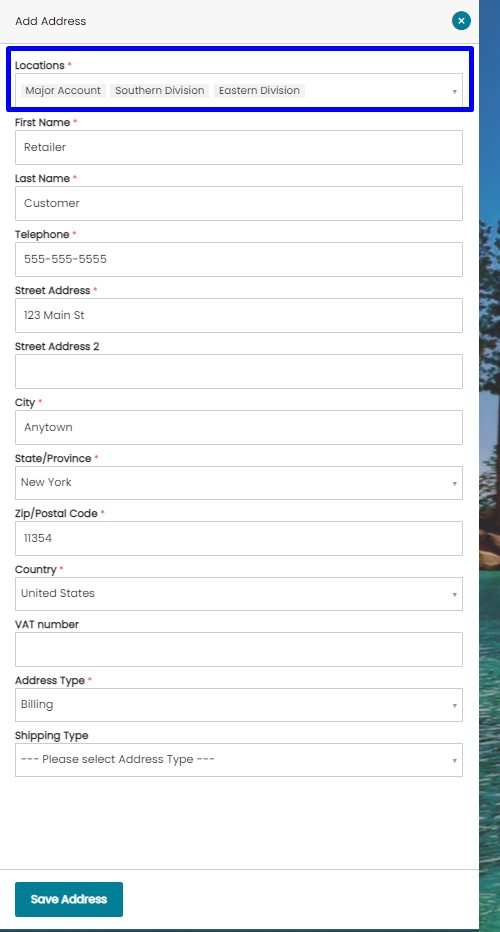
Only Account Mangers or users with permissions to manage addresses will be able to create new, or edit addresses.
Order Approval
Account Roles & Permissions allow for an Order Approval process where certain Account/Location Customers must submit an order for approval before they can place the order.
How It Works
For Accounts with multiple users, a role may be created and assigned to specific Customers that prevents them from placing an order (over a certain amount). The Customer will instead be presented in the checkout with a button to submit the order for approval. See Below:
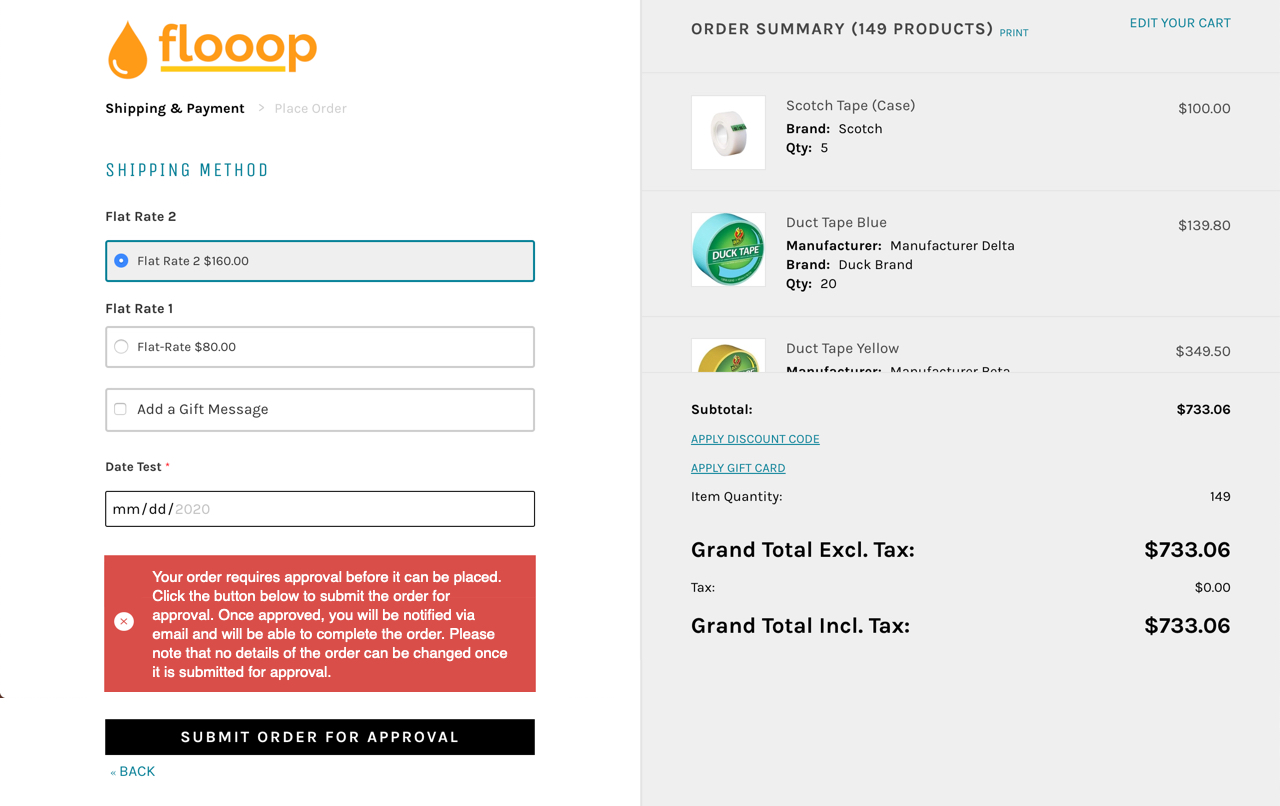
Clicking the button will save the order and email the Account Manager(s) or any Customer on the Account with permission to approve orders. They will be sent a link to review and approve the Order. Once approved, an email is sent to the original Customer with a link to place the order, or the Accoutn Manager may place the order themselves.
Requiring Order Approval
To require order approval, you will need set the permission on an Account Role that the user Can Submit Orders IF:
- Cart total is less than $[Insert Amount]
- Month-to-date Order Total is less than $[Insert Amount]
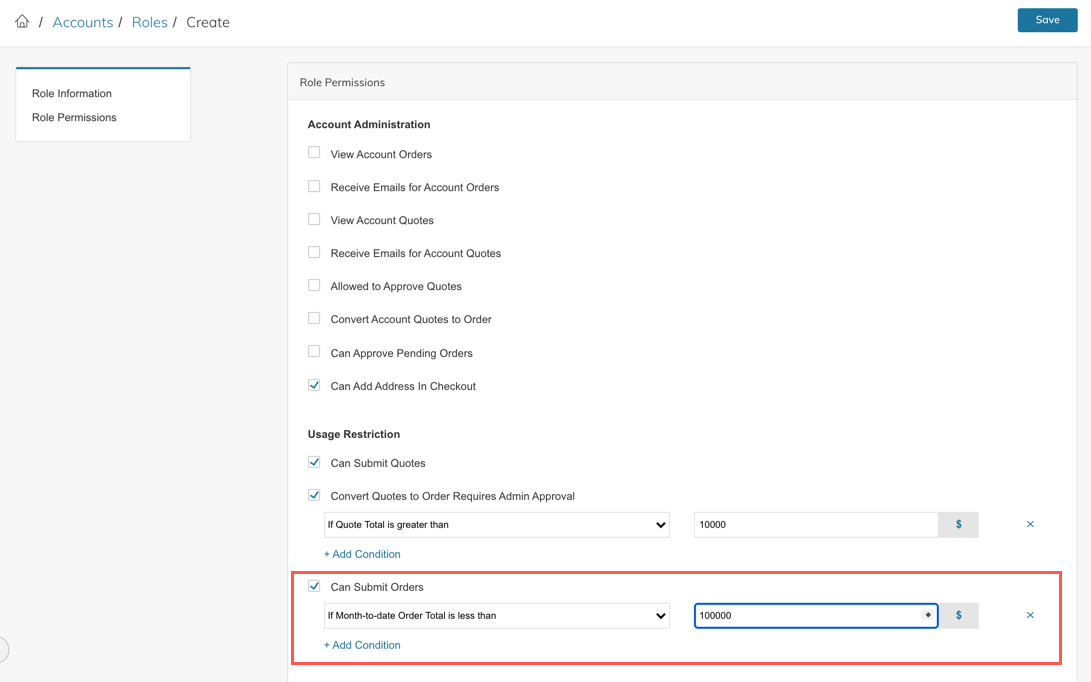
Once the Role is created, you can then go into the Account, select the location, then edit the role on the Location Customer:
Who Can Approve Orders
The Account Manager or Additional Account Contacts assigned to a Location/Role with the permission Can Approve Pending Orders will receive an email when the Order is submitted for approval and will be able to view the Pending Orders of anyone in their Account.
Viewing Orders Pending Approval
Orders Pending Approval can be viewed in the Zoey Admin by going to Accounts > Pending Orders.
The Customer may also see their Orders Pending Approval in the My Account section. You can add links to the Pending Orders page in Edit My Design by going to the "My Account" page, clicking Edit on the Account Links, and adding a new link (see below).
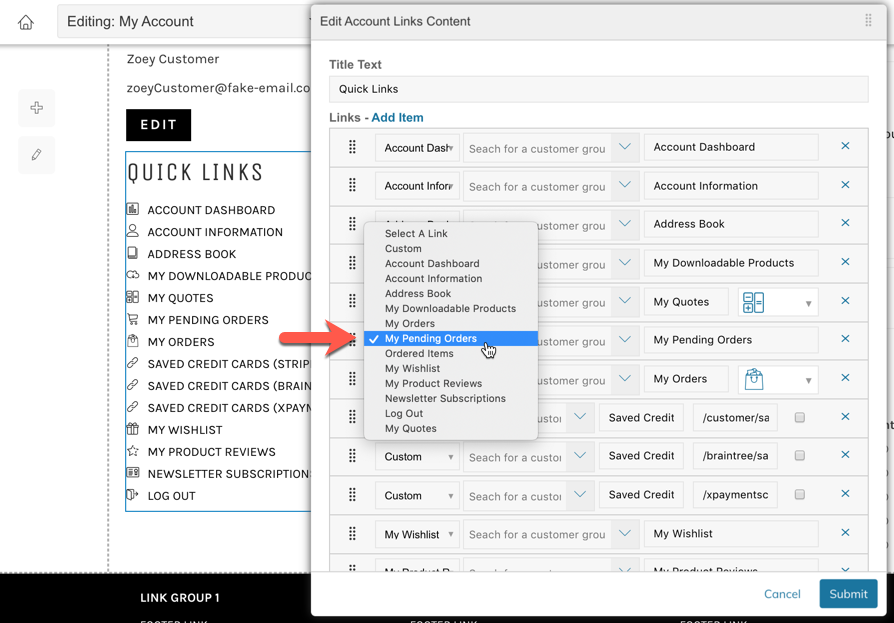
Links can also be added to the My Account Quick Links or the Header My Account Links by adding a link and selecting "My Pending Orders", or you can add a link to the footer or anywhere on your website using the URL: /sales/order_pending/history/
Updated 8 months ago