Removing Attribute Variations from Configurable Products
Sometimes you may need to remove an attribute from your configurable products. Below are options to remove variations.
Option 1: Manual Removal in the Admin
Navigate to Products> Product List > Product Edit > Variations
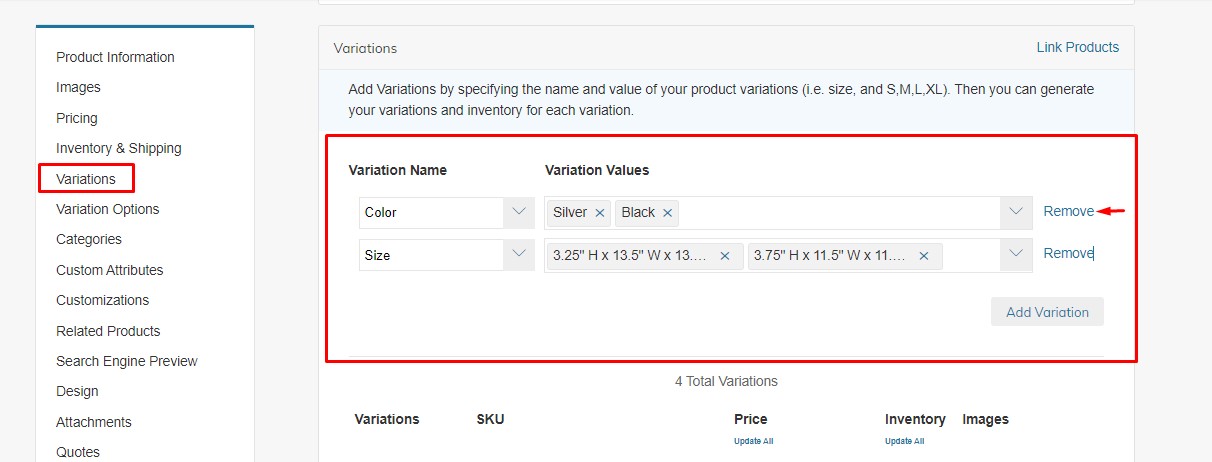
When Editing the Configurable Product you can click the "Remove" button in the Variations section on the attribute you want to remove. You do not have to edit all the Simple SKU Variations, just make the change here and click Save.
Option 2: Removal via CSV
Step 1: To remove Variations from a Configurable SKU, you need four columns with only the Configurable SKU, Variation SKUs, Variation Names and Variation Values you want to keep:
sku | _super_products_sku | _super_attribute_code | _super_attribute_option |
|---|---|---|---|
Metal-Rings-Round-Basket | metal-rings-round-basket-1 | size | 3.25" H x 13.5" W x 13.5" D |
metal-rings-round-basket-2 | size | 3.75" H x 11.5" W x 11.5" D |
Tip: Export Product Data First
Click on the checkbox of the configurable product you would like to edit, and use Bulk Actions to Export Full Product Data.
Delete all columns except for *sku, _super_products_sku, _super_attribute_code, and _super_attribute_option*
Delete the variations you would like to remove from the _super_products_sku, _super_attribute_code, and_super_attribute_option*** columns, so that only the Configurable SKU, the Variation SKUs, Variation Names and Variation Values you want to keep remain.
Save
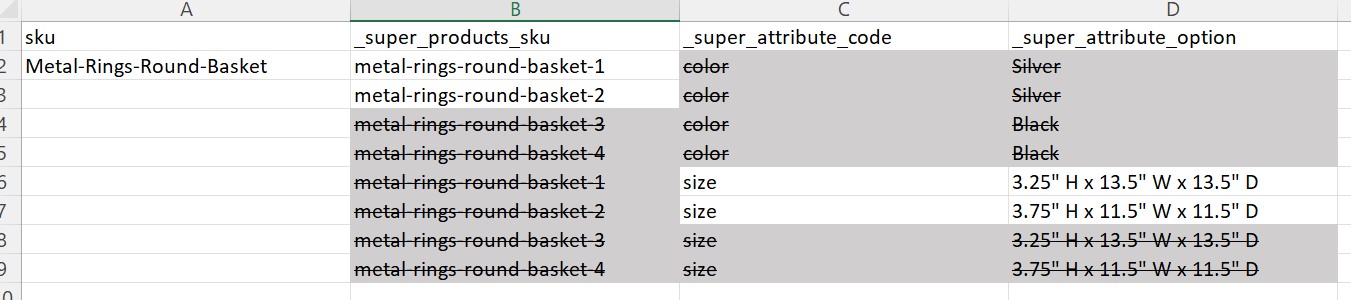
Step 2: Use the Product Importer to Drag and Drop or upload your CSV file, and use the "Replace" Import Behavior
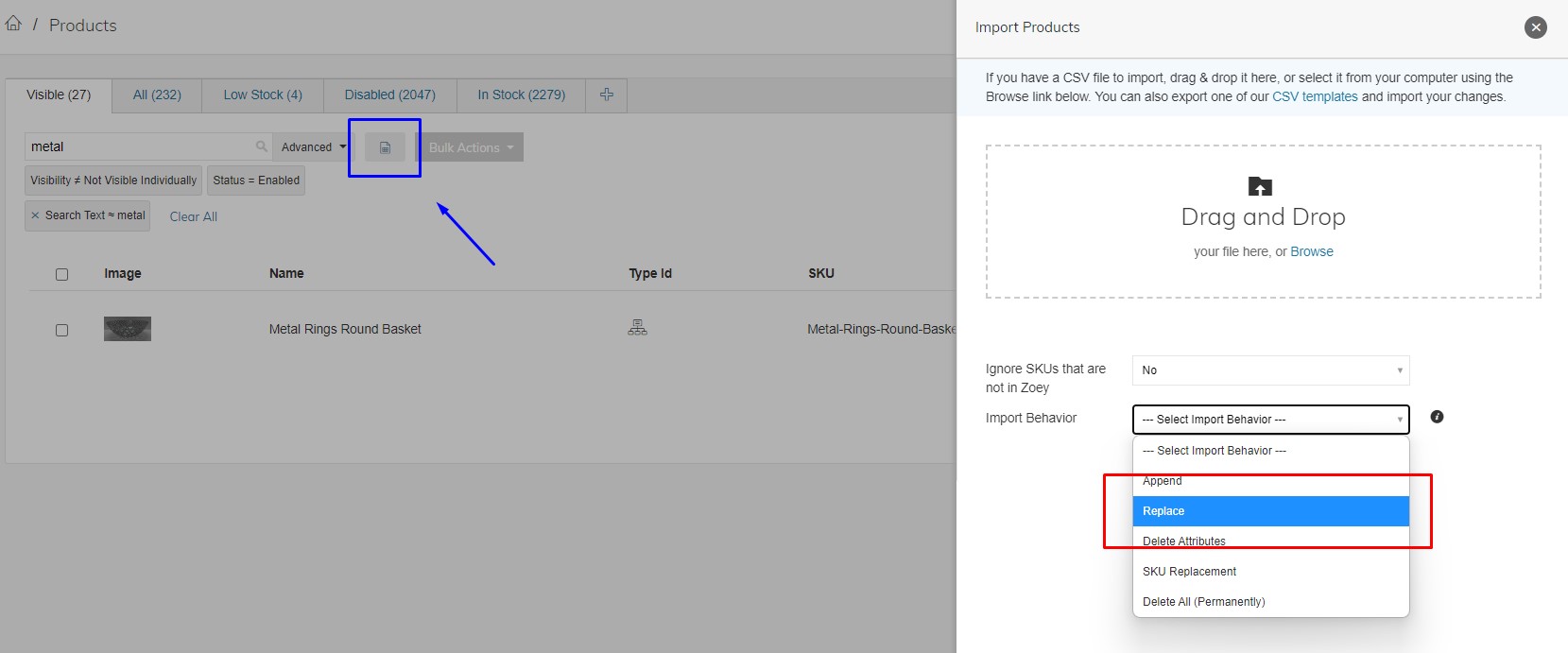
Option 3: Delete and Re-Import
If the first two options seem too labor intensive, or you have many Configurable SKUs to update, you may find it easier to delete and re-import the products.
Step 1: Select the products you want to delete.
Step 2: Use Bulk Actions > Delete
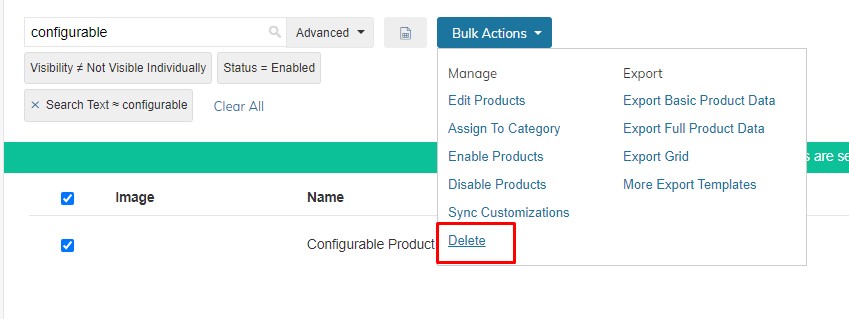
Step 3: Use the Product Importer to upload your revised Product CSV.
Updated 8 months ago