Customer Group Pricing
Customer group pricing allows you to upload price sheets for groups or individual customers.
BEFORE YOU BEGINYou need to set Customer Groups before you can assign customer group prices to your products.
Customer Groups determine Price Lists within the Customer Portal. You can set different prices for individual customer groups that allow you to offer specific prices for wholesale or retail, or other tiers of customers.
Set Customer Group Pricing For Individual Products
Go to your product list and open the product you want to add the customer group prices. Within the product settings page navigate to Pricing
Click on Customer Group Pricing to expand the fields and add different group prices.
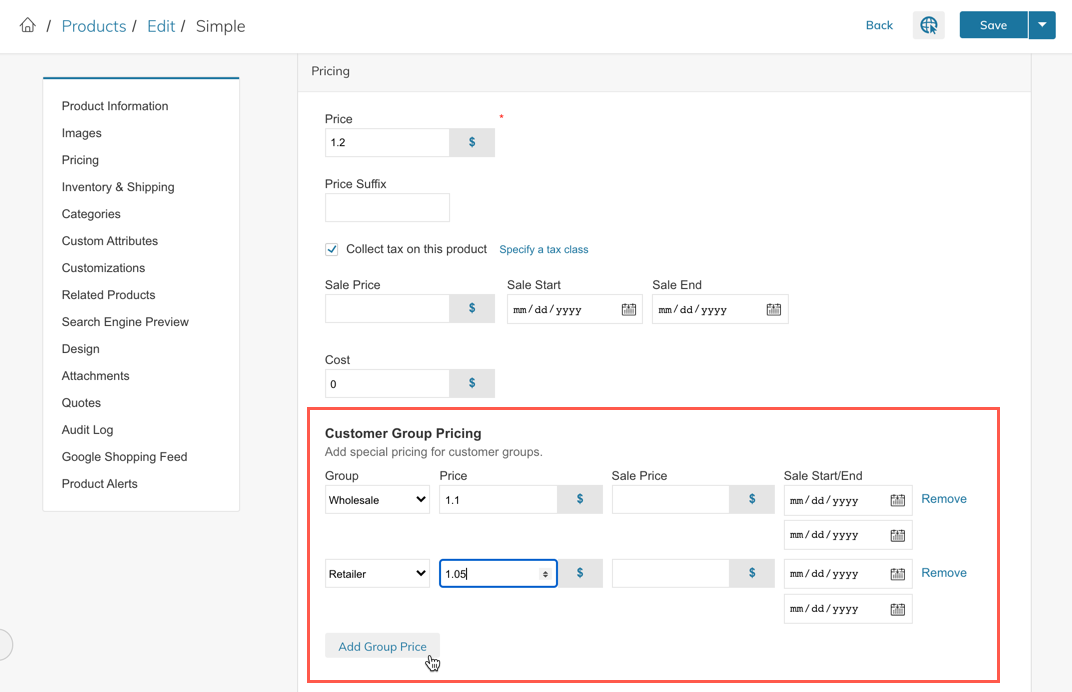
By default you will see the NOT LOGGED IN customer group - simply click on the dropdown menu to select the customer group and enter the group price.
To add more group prices click on the button Add Group Price.
The NOT LOGGED IN Customer Group will use the default base price for that product.
The Template
The below template can be used stand-alone or added to your Basic Product Import Template.
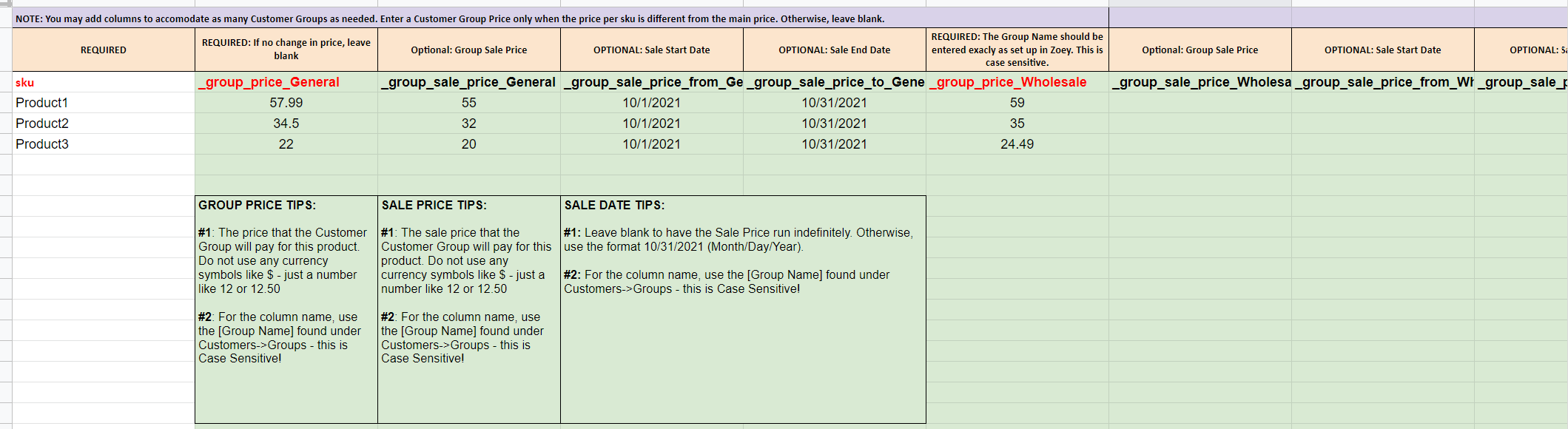
How To Use This Template
The Template will have 2 Tabs:
- Guide - This tab will provide requirements and tips for each column in the template.
- Template (Simple Group Prices) - This tab contains the column headers for you to copy/paste your data into and sample data.
- Template (Group and Sale Prices with Dates) - This tab contains the column headers to set a price for each group during a specified time period.
Or click here to download Simple Group Prices Template as CSV
Or click here to download Group and Sale Prices with Dates Template as CSV
Or you may copy the headers below
| sku | _group_price_Customer Group 1 | _group_price_Customer Group 2 |
|---|---|---|
| Product1 | 57.99 | 59 |
Exporting your SKUs to add or update Customer Group Pricing
In your Products List > All tab, select all by checking the box at the top left of the grid, then select all from the center of the green bar at the top of the page.
Next, click Bulk Actions > More Export Templates > Pricing - Group Prices. This will provide the csv of all products and required headers for Customer Group Prices.
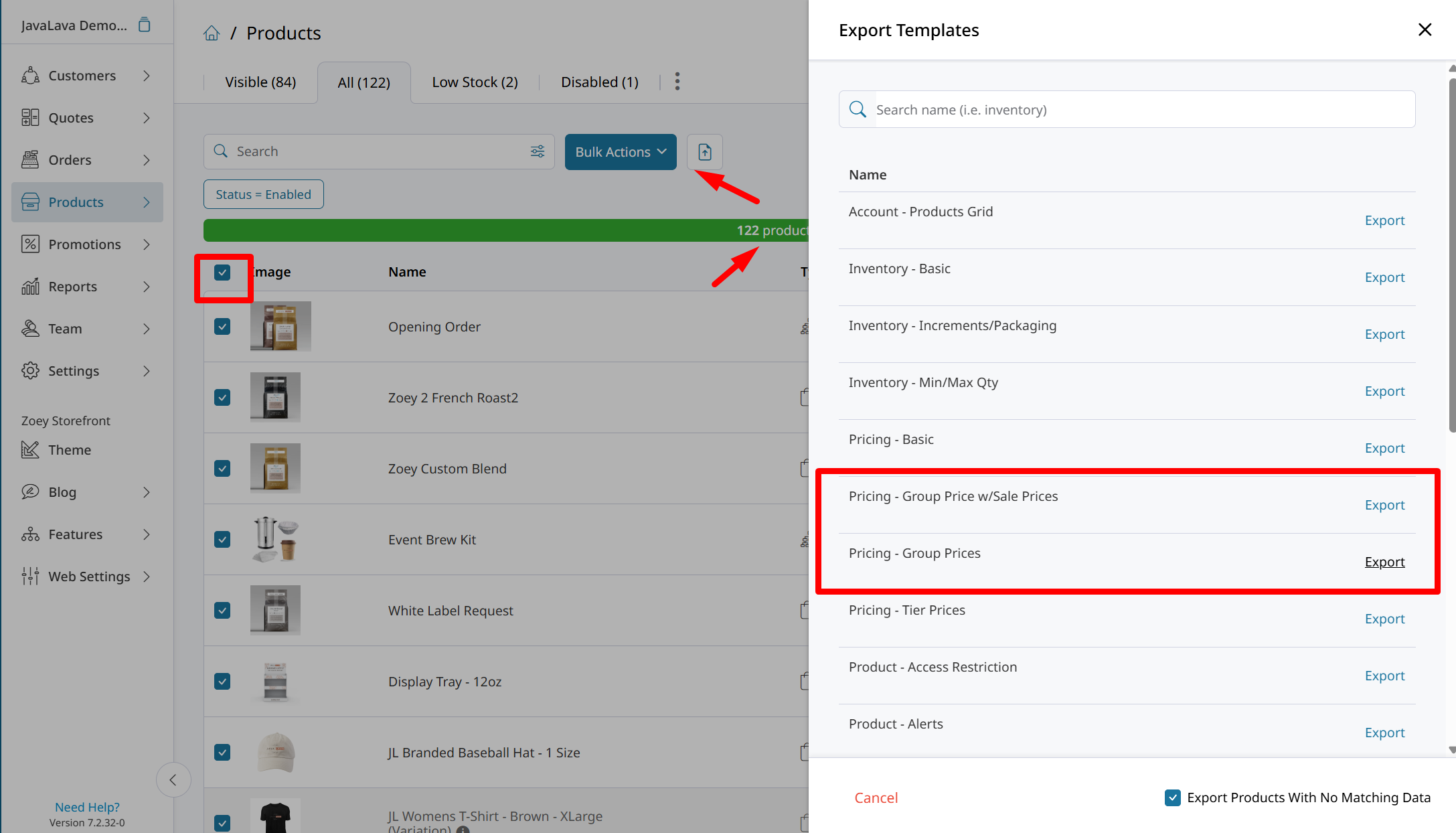
Import using the importer in Products > Product List. Import Behavior = Append.
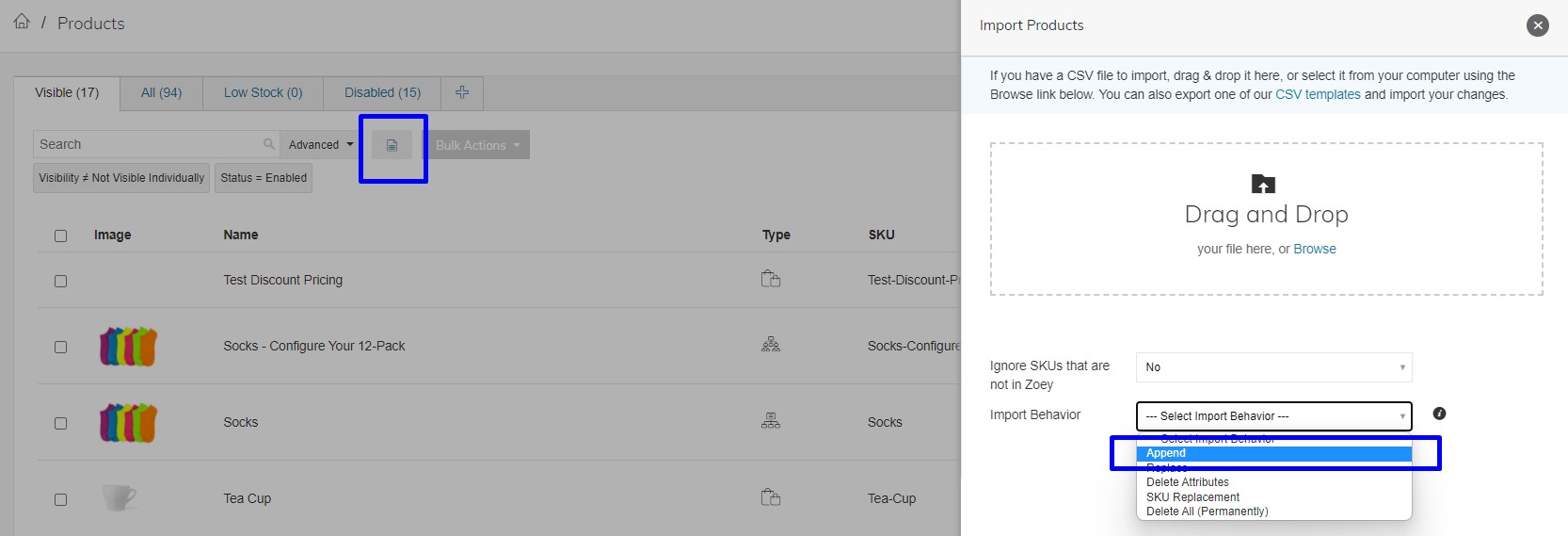
Re-Index & Refresh RequiredOften after running imports you may need to Flush Cache and Re-Index (from the "Refresh" menu in the blue sidebar) to see your changes live. to see your changes live.
Deleting Customer Group Pricing
To delete Customer Group Pricing, use the same template as importing Customer Group Pricing.
- Delete any pricing where you want to remove the Customer Group Price and leave that field blank.
- Using the Product Importer, select the Import Behavior: Replace.
- Re-Index
Updated 3 months ago