Simple Products Template
At this point you should have downloaded your product data from Quickbooks, NetSuite, Shopify, Handshake, Big Commerce or any other software that is currently storing your products. Now, let's introduce you to the Zoey Basic Product Import Template.
Google Drive vs. ExcelWe recommend using Google Drive to make it easier to share and collaborate with your Implementation Specialists. However, if your catalog is larger than 10,000 products, we recommend Excel, as Google Sheets may reach its limit.
The Template
| sku | _type | name | description | price | status | qty | visibility | is_in_stock | use_config_manage_stock | manage_stock | tax_class_id | weight | image | _media_image | category_ids | use_config_enable_qty_inc | enable_qty_increments | use_config_qty_increments | qty_increments | zoey_add_to_cart_qty |
|---|
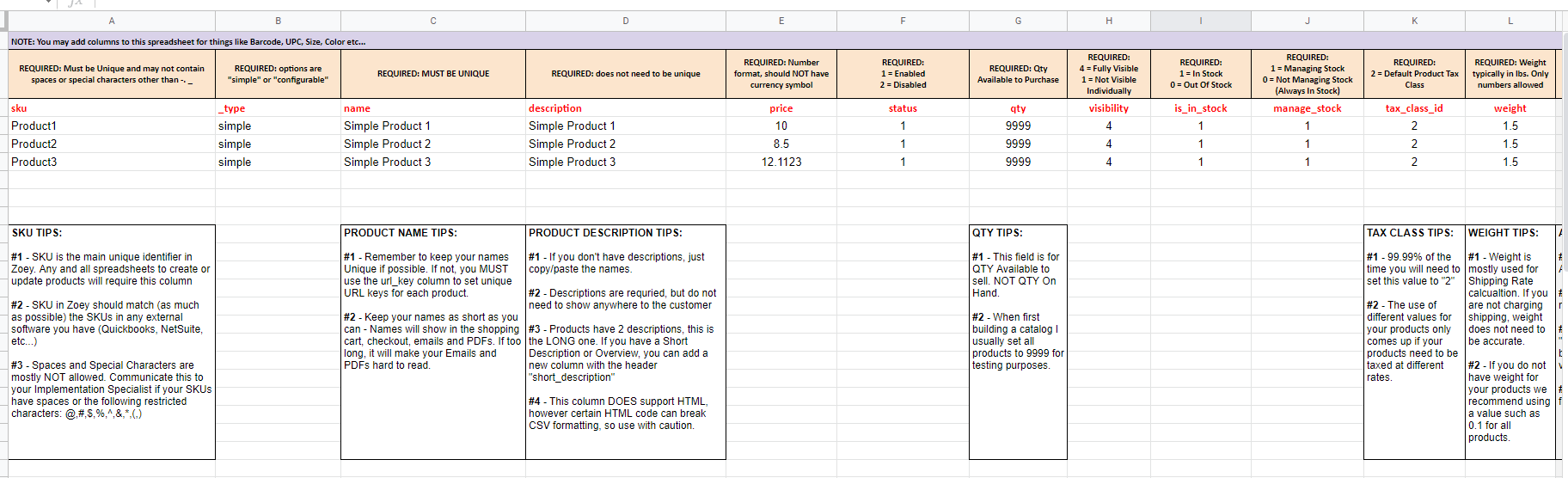
We're providing you with this template as both a learning tool AND the file you will be moving your product data into. Use the links to below to View, or Make A Copy of our template to save in your Google Drive.
How To Use This Template
You will be given the option to View or Save a Copy of the template. We recommend saving a copy.
The Template will have 2 Tabs:
- Guide - This tab will provide requirements and tips for each column in the template.
- Blank Template - This tab will only contain the column headers for you to copy/paste your data into.
Please either download and save this template as a CSV or save a copy to your Google Drive.The template cannot be globally shared.
What to Do First?
First, get familiar with this template, read the guide for each field and see if there are any changes to your data that you may need to make. Here are some common things people want to change before importing into Zoey:
- Categorization: Zoey provides great flexibility in categorization, sometimes this is the first time businesses think about how best to classify and group their products for a B2B audience. Make sure the categorization you have is adequate and accurate. Learn more about Categories & Assignments before you start creating your categories.
- Filtering, Sorting and Displaying Information: Zoey has Product Attributes that allow you to filter, sort, or present product information in any way you may need. Very often this data is not compiled into a spreadsheet and will need to be added or reviewed manually.
- Images: Adding images to your products could be fast and easy, or it could be a long ordeal that requires photography and editing sessions. Review your product image assets and where they may live. Then read our guide on Images
Do You Have Configurable Products?If you said Yes in the survey, go directly to our Configurable Product Template.
Once you've reviewed the above tutorials, go ahead and start building your Import Template.
More Features & Templates
If your products need any of the below information added to them, you can now also review the below Features & Templates and compile import data:
- Customer Group Pricing
- Customizations
- Inventory & Backorder
- Min/Max Quantity
- NetSuite/Quickbooks Extras
- Quantity Increments, Packaging & Decimal Quantity
- Quotes Settings
- Related Products
- Restrictions (Some products not available to all customers)
- ShipperHQ
- Theme Templates
- Tier Pricing (Volume Discounts)
FAQ
What's the difference between Name and Description? Why is description required?
Name must be Unique, it's the name of the product that will show on the website, order, invoice, shipment etc... The Description is a Web Description that can be more detailed. It does not have to be unique, and if you don't have anything different from what you put in the Name Field, then you can just duplicate the name. Descriptions support HTML.
I have 2 Brands for my products. How do I enter that into Zoey so we can differentiate?**
You can add a product attribute and call it "Brand". Then add it to your import spreadsheet with the column header "brand".
Help us build our FAQs!Email questions about the basic product import to your Implementation Specialists and they may show-up on this page.
Updated 8 months ago