Creating a Configurable Product
Add a new Configurable product by going to Product List > New Product and selecting Configurable Product.
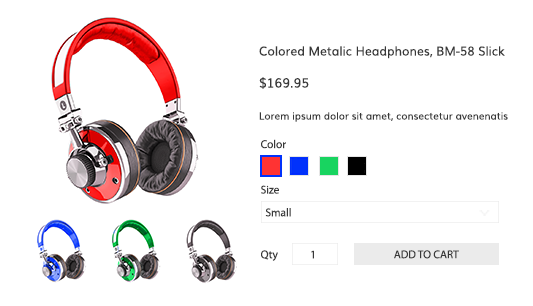
Product Information
The Product Information section is the same for all product types. Learn more about this section from the Simple Product tutorial
SKU on the Configurable ProductSometimes called the "Style Code" or "Matrix ID", the SKU (Stock Keeping Unit) for the configurable product may not be tied to a shippable product, but it's Variations will be.
The SKU in the Product Information section will be used for generating the Variation SKUs.
Images
The Images section is the same for all product types. Learn more about this section from the Simple Product tutorial
Configurable products can dynamically display different images depending on the Variations selected by the customer. Scroll down to "Variation Images" to learn more.
Pricing
Configurable Products can have Fixed or Custom pricing
Fixed price means all variations will be the same price. Custom price allows you to specify prices for your variations.
Learn more about how to use Pricing on Configurable Product
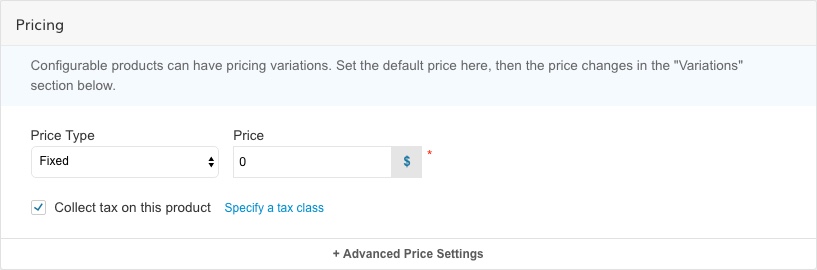
Sale, Group and Tier Pricing
Group and Tier pricing in Fixed and Custom mode behave the same for all products.
Click Here to Learn More about Group and Tier Pricing
Inventory & Shipping
Inventory
Configurable Products Inventory is either tracked on its Variations, or not tracked at all and always in-stock.
Shipping Weight
Shipping Weight (used for shipping rate calculation) can also be specified "Custom" on its variations or have a single "Fixed" weight.
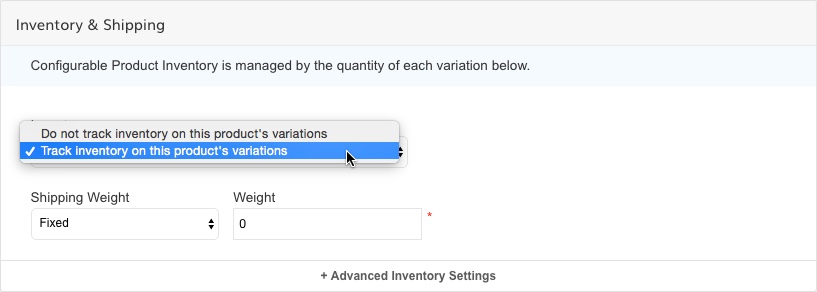
Custom WeightIf you want to assign a different weight to each variation, you can set Shipping Weight to Custom. This will add a field for each variation to set the specific weight.
Advanced Inventory Settings
Variations
Variations allow you to specify which options this Configurable Product is available in. For example, Size and Color.
Variations are derived from AttributesWhen selecting a Variation you are effectively selecting an Attribute made in Product->Attributes. The values defined in the the Attribute is what is shown in the option list. When creating a Variation you also have the ability to create a new value right from the Product Screen. The same options for Variations can be used across multiple Products
Sorting VariationsVariations are sorted by the order in Product->Attributes, not at the Product Level. To sort the order of the Variations go to Product->Attributes, select the Attribute and then scroll down to the values and you can sort them.
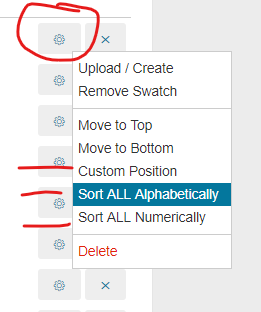
Creating Variations
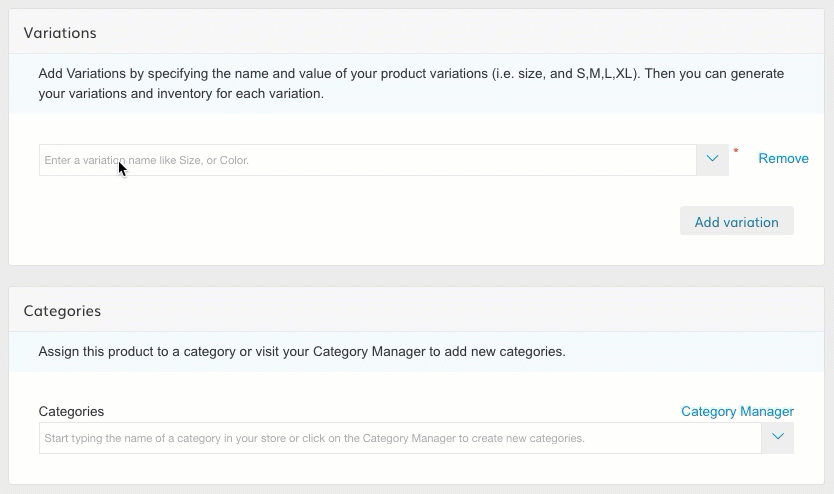
Creating Variations
Linking Simple SKUs to a Configurable SKU
Linking Products: Super AttributesThe Configurable SKU Variation Values must match the Custom Attributes on the Simple SKU Variation in order to link them.
Step 1: Add Variation Values to the Configurable SKU.
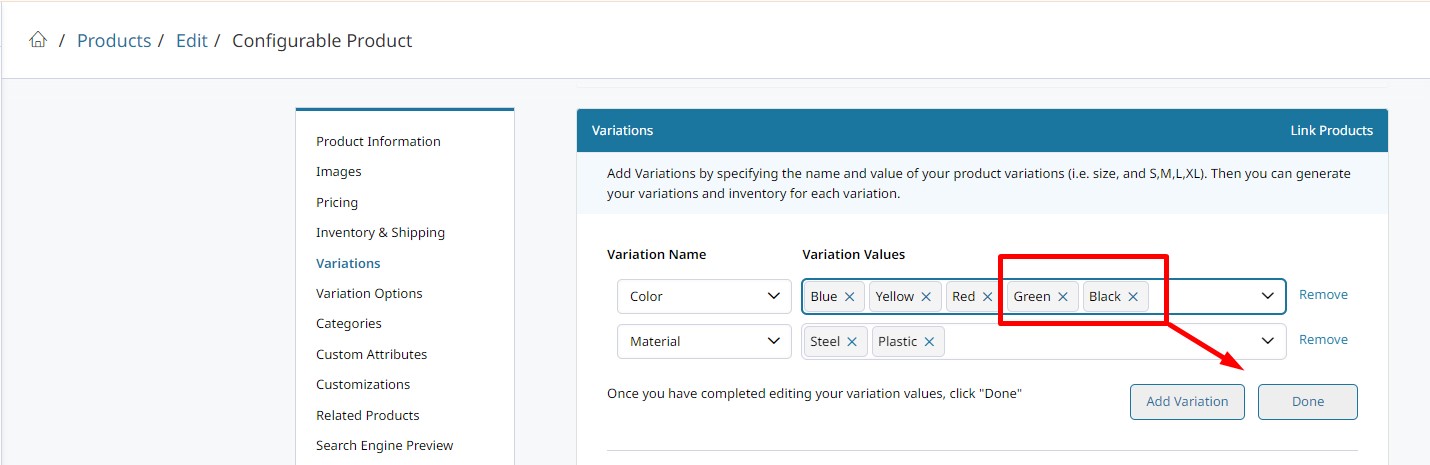
Step 2: Link Products
NOTE: Zoey will autogenerate new Variation SKUs for any combination of the new Variation Values you just added.
Option 1: Use the autogenerated products and rename the SKU if desired. Add custom pricing and quantities here. If you are using Customer Group Pricing or Packaging, you will need to update these variation SKUs after saving.
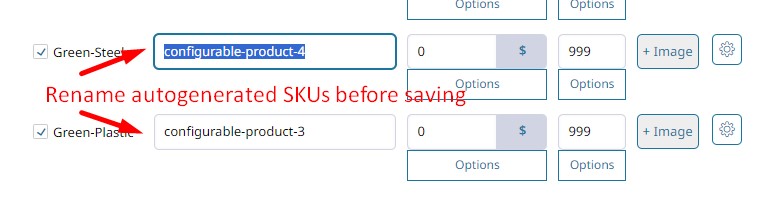
Option 2: : Click Link Products and add existing Simple SKUs.
These Simple SKUs must have the same Custom Attribute Values as the Variation Values you just added to the Configurable SKU you are linking them to.
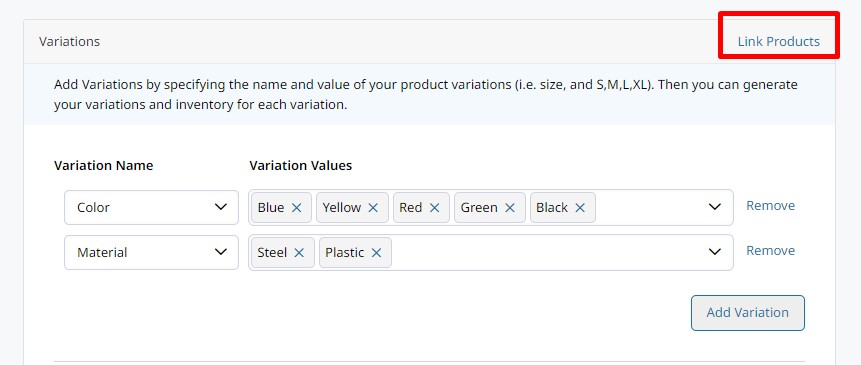

Configurable SKU Variation Values:
Variations on the Configurable SKU are set through their Product Attributes. We call the Attribute that determines the variation a Super Attribute.
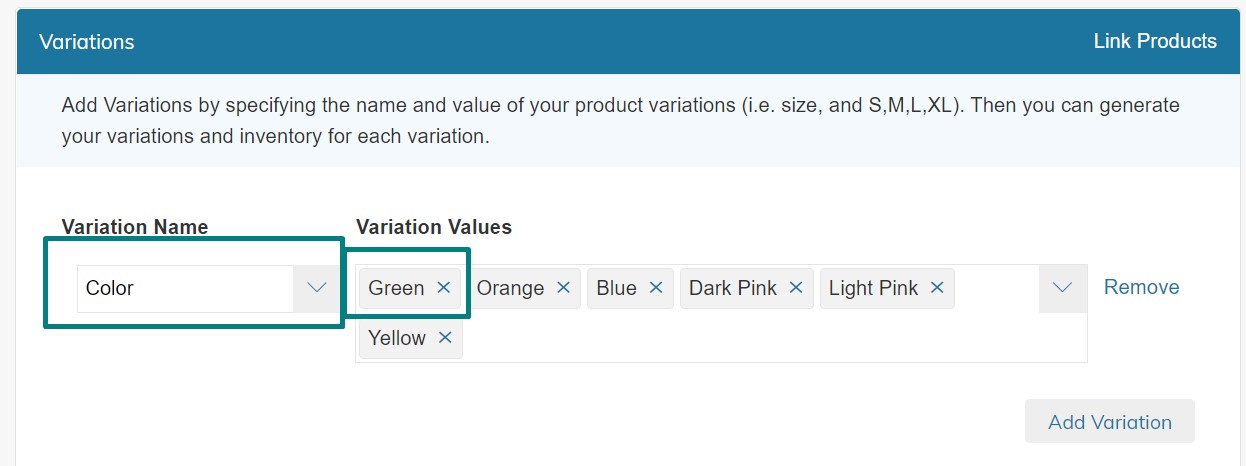
Super Attribute and its Variation Values
Simple SKU Custom Attributes
This Attribute Value must exist on each Variation Value in order to link the Simple SKU as a variation to the Configurable SKU.
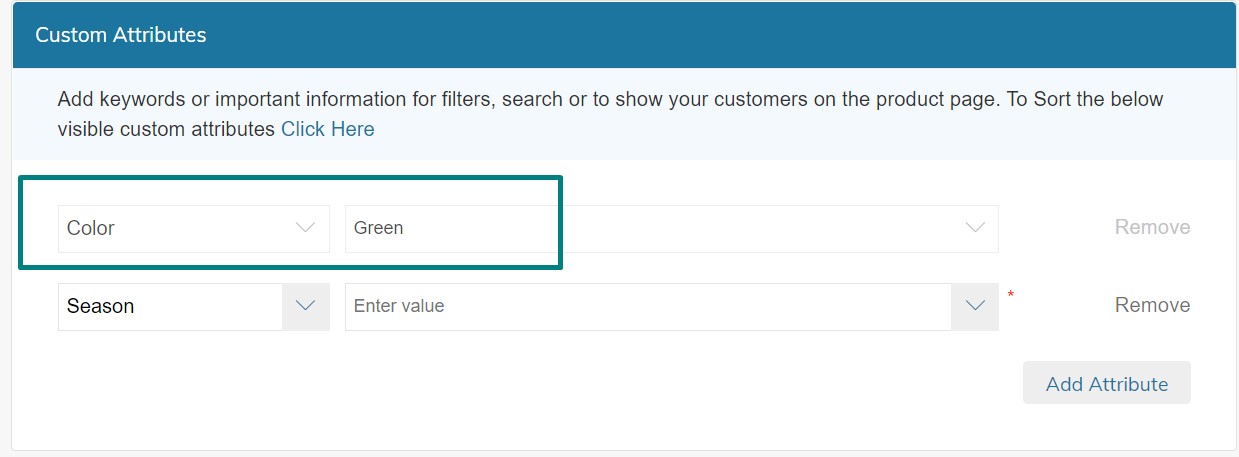
Super Attribute on Simple Product Variation
Variation Pricing
Variations can have one "Fixed" price, or individual "Custom" prices.
Click here to lear more about setting custom prices on Variations
Variation Inventory
If you have selected to track inventory on this product, you can manage the Quantity of each variation in the Variations Section
Variation Images
Variation Images are used to display a different image to the user once they have selected the associated variation.
Note: You must have Swatches Enabled for this feature to work
Learn more about Swatches
The limit for variation SKUs is 250!
Variation WeightYou can assign different weight values to your variations by setting your Shipping Weight to Custom.
Your SKUs can be grouped together as unique variations of the same product. For example:
The "Drip Coffee Machine" product (configurable) is a group of shippable SKUs because it comes in different Sizes and Colors (simple products), and no two SKUs have the same combination of Size and Color
Learn More about Configurable Products
Updated 8 months ago