Order Delivery Date
Create a date picker for your customers to select on their Orders. You can also set specific Delivery Days when an Account may receive Orders. Only the specified Delivery Days set on the Account will be available on the date picker at checkout
Delivery Date is an Order Attribute which can be validated against the Customer Group. But if you want to set specific days of the week an Order can be shipped or delivered, you will need to set the Delivery Days on the Account and then have an Order Attribute to validate against it.
Create an Order Attribute so that your customers may define the date they want the Order to be delivered or shipped.
In Orders > Attributes > Create New Attribute > Type = Date. Name the Attribute you want to display at checkout, i.e. Delivery Day or `Ship Date. Save to display more settings.
"Delivery Date" cannot be used as the name to create this order attribute;delivery_dateis an internal code already being used in Zoey.You may name it something else, like "Delivery Day," save so the code will be
delivery_day, and then rename the Attribute to "Delivery Date."Type must be Date, which has a day buffer, not Date / Time
Order Visibility: Select where you would like this attribute to display.
You may also set this to only be visible to specific Customer Groups.
Order Forms: Select whether or not this attribute selection is Required.
Checkout Location: Since this is a delivery/shipping attribute, it makes most sense to select Shipping Method.
Validation Rules
Here you may set a Minimum Day Buffer for the earliest an Order can be delivered or Shipped.
Leave blank for all Customer Groups or set different buffers for different Customer Groups.
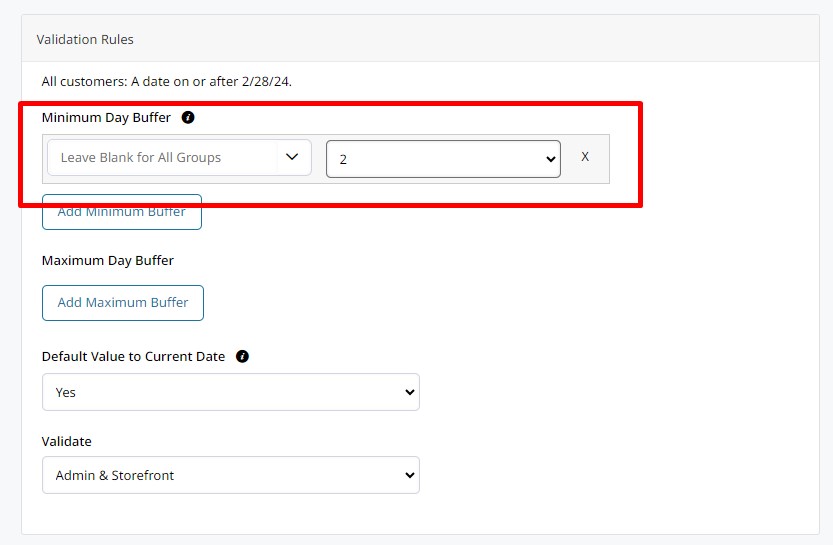
You can also set Maximum Day Buffers.
Order Delivery Date with Account Delivery Days Validation
Set Account Delivery Days
In Customers > Accounts > Account Overview, click +Add Delivery Days.
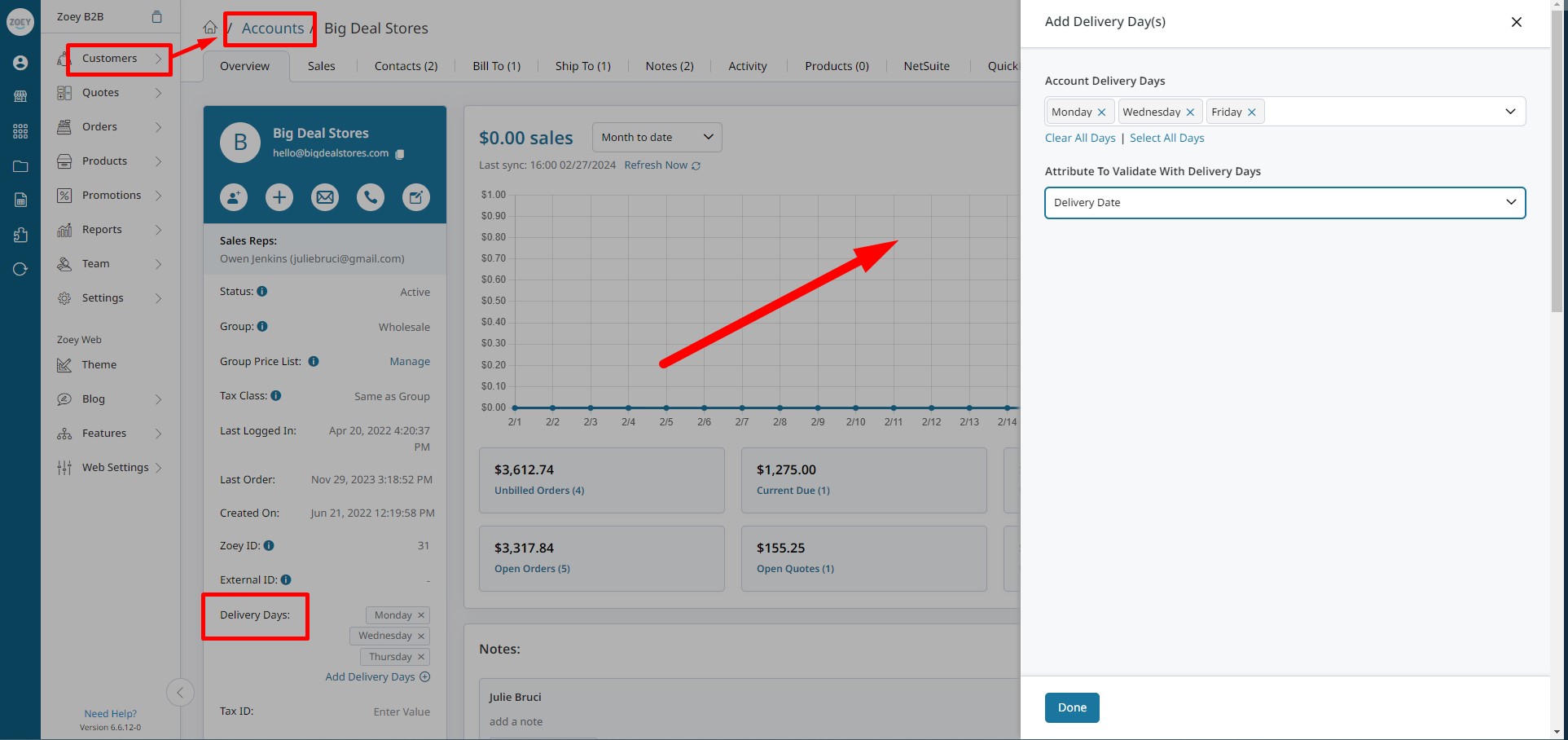
Select the Account Delivery Days for when this account can receive Orders.
Next, select the Attribute To Validate With Delivery Days.
You must specify the Attribute to Validate with.Simply setting the days isn't enough. For Accounts that have delivery days, you must specify the Attribute to validate with. The reason for selecting the attribute here is because there can be multiple delivery date attributes, say if you need different date pickers for different reasons, or different customer groups with different validation.
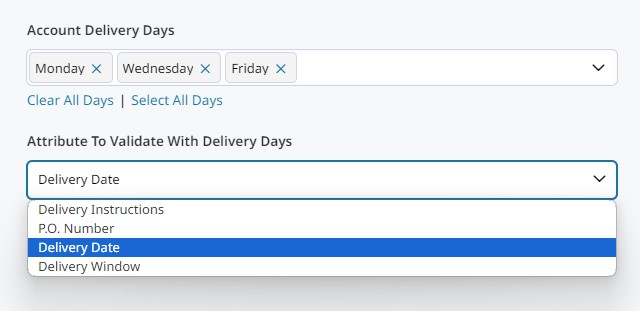
When creating an Order, customers will be presented with this date picker at checkout, and only the defined Delivery Days will be available to select.
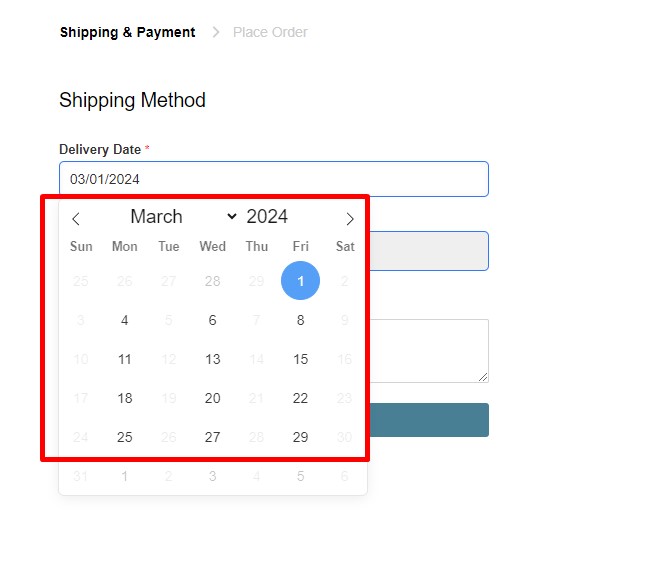
Import Account Delivery Days via CSV
Easily add Delivery Days to Accounts using the Customers > Accounts Importer -with Import Behavior "Append".
The Template
Please use the Guide for instructions on what each column header means and required fields.
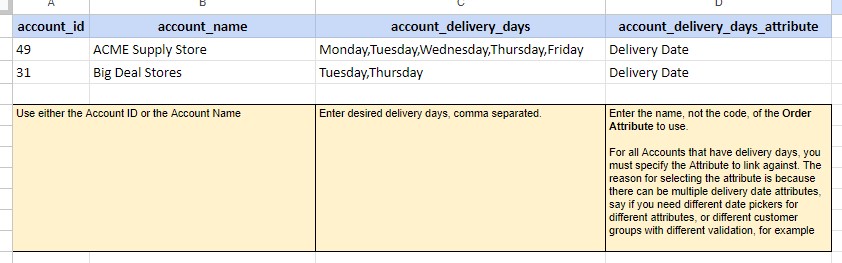
How To Use This Template
Please Save a Copy of this template below.
The Template will have 2 Tabs:
- Guide - This tab will provide requirements and tips for each column in the template.
- Blank Template - This tab will only contain the column headers for you to copy/paste your data into.
Download as a CSV and use the Accounts Importer, Import Behavior =Append
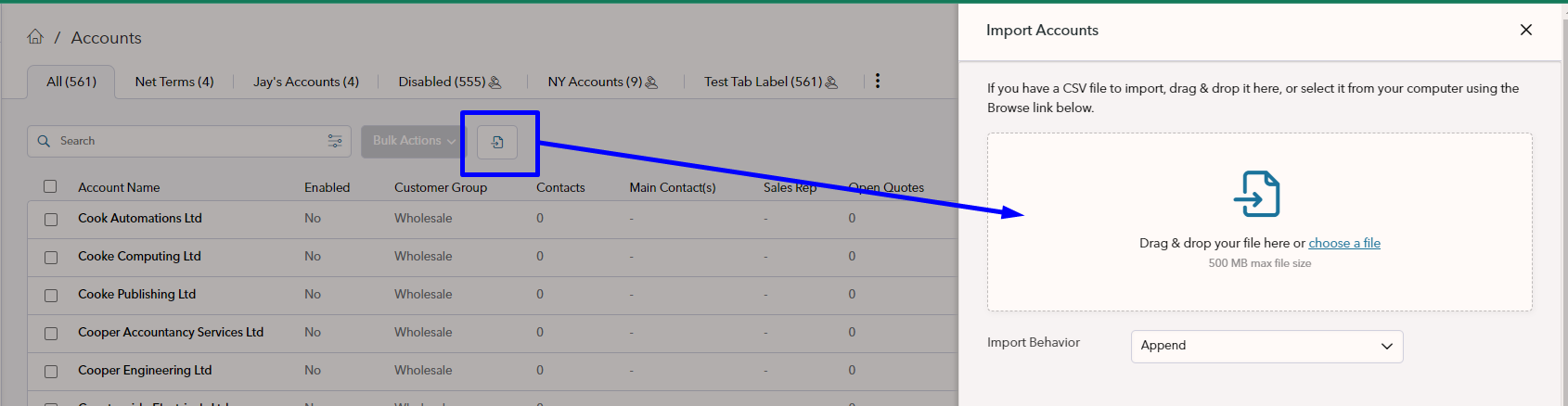
Updated 8 months ago