Restricted Staff Account by Attribute: Custom Access
If you have Product, Customer or Order/Quote attributes set to Allow Staff Account Restrictions, a new section in the Role Permissions will show up called "Custom Access" that allows you to limit the Admin User's access by the values of that attribute.
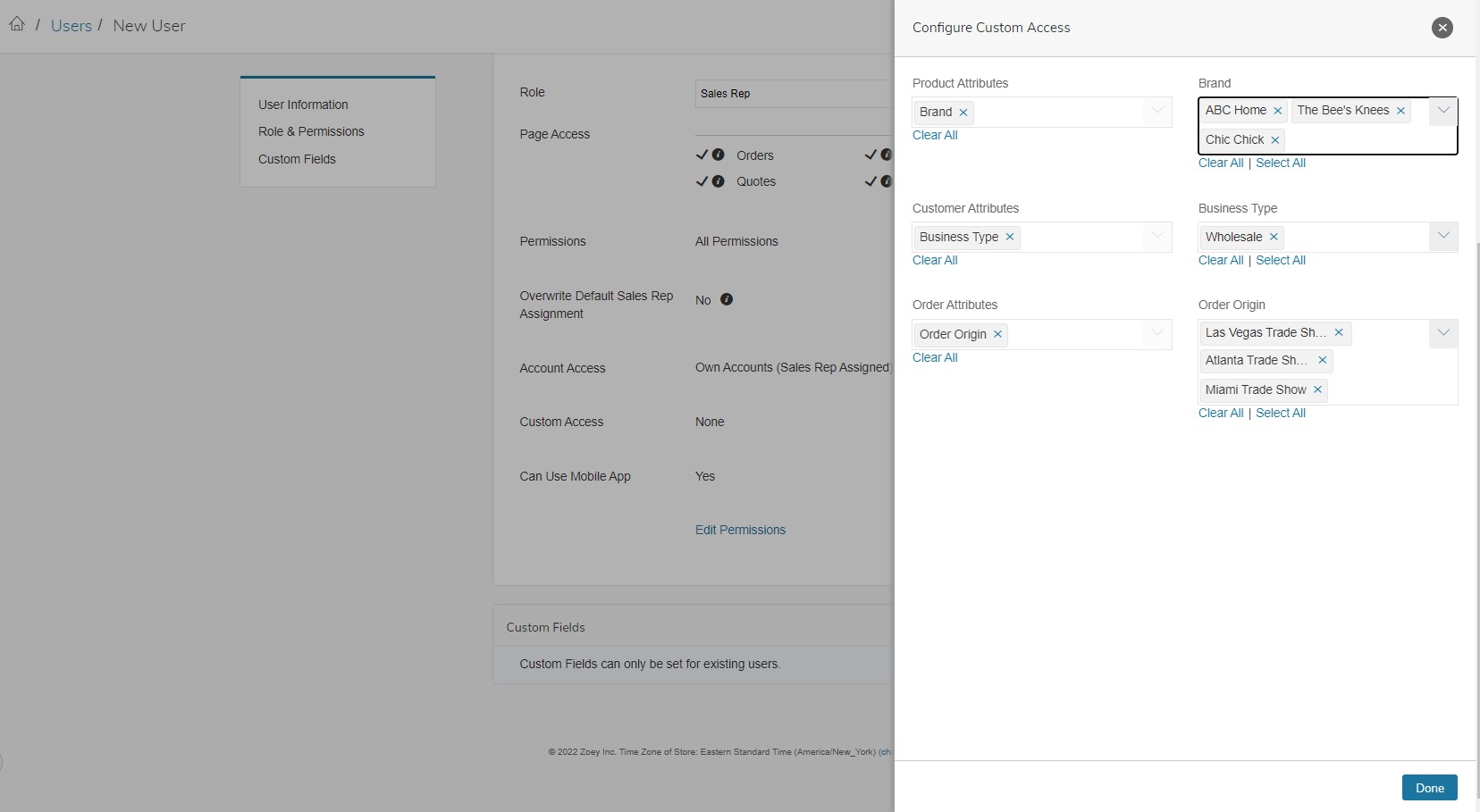
Allow Staff Account Restrictions
To Enable Staff Account Restrictions, they need to be enabled in the Product, Customer or Order Attributes first.Staff Account Restrictions are only available on Drop-Down type Attributes.
Product Attribute Products > Attributes
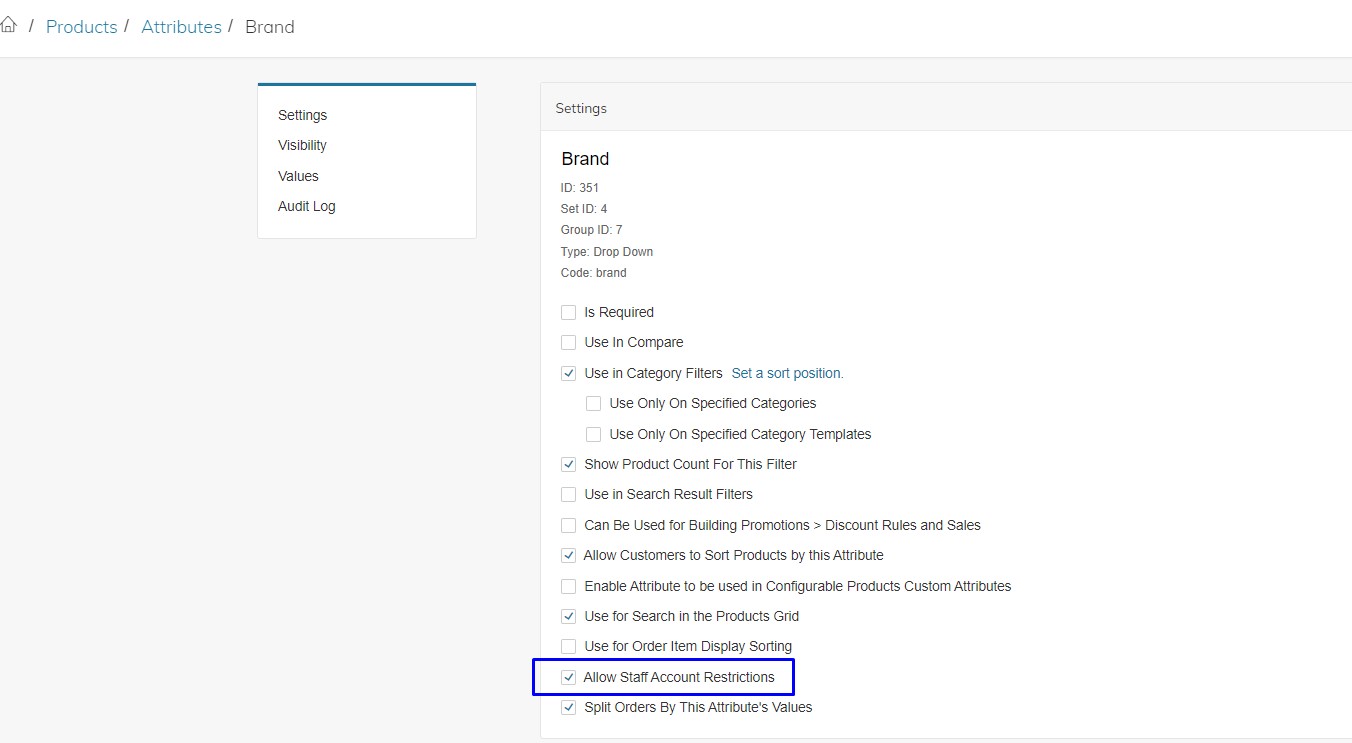
Customer Attribute Customers > Attributes
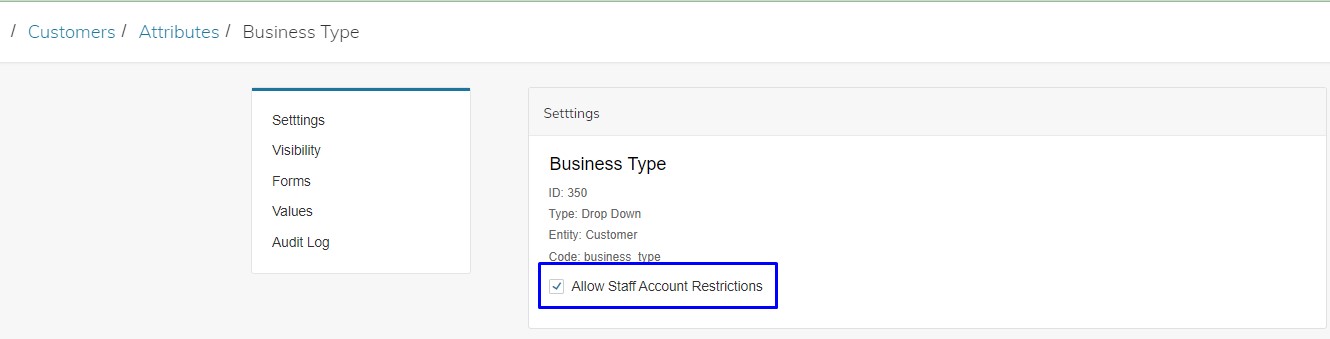
Order Attribute Orders > Attributes
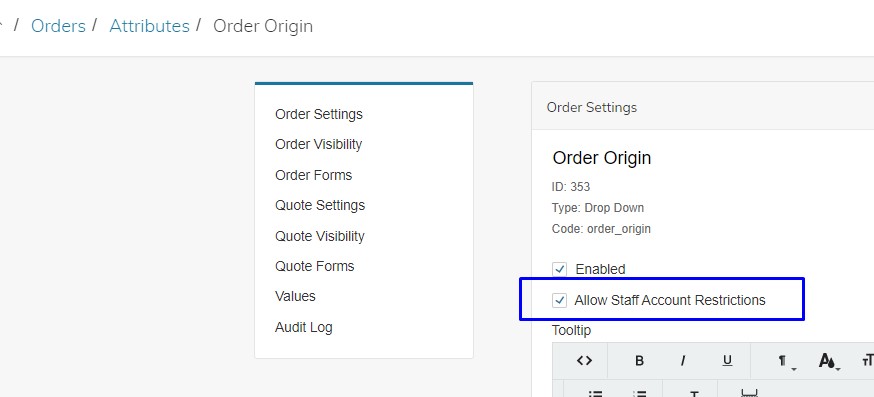
Configure Custom Access
Custom Access will give access to any Product, Customer or Order with the configured Attribute Value(s) set to Allow Staff Account Restrictions. Anything WITHOUT that attribute value will NOT be accessible to the Staff Account.
Once you have enabled Staff Account Restrictions, you may configure the Custom Access.
Navigate to Team > User List > Create New User or edit an existing User
Click on Edit Permissions at the bottom of the page. Then click Use Custom Role, then Edit Custom Access
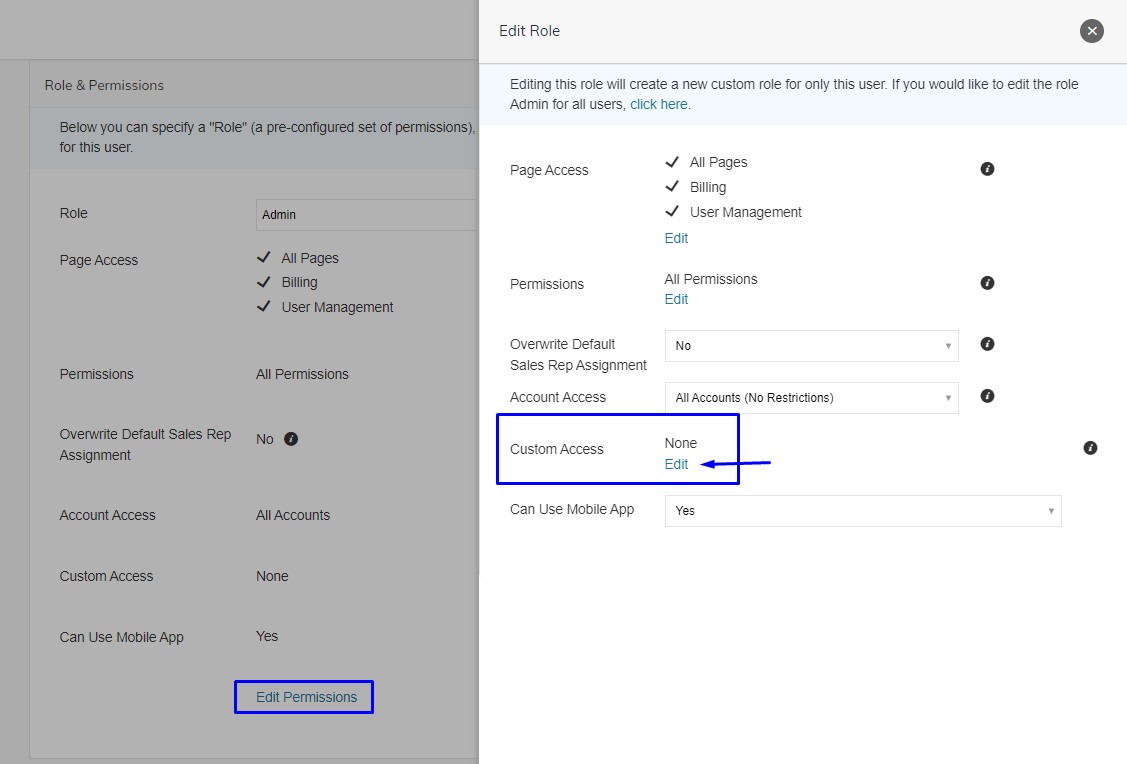
Here you may Configure Custom Access
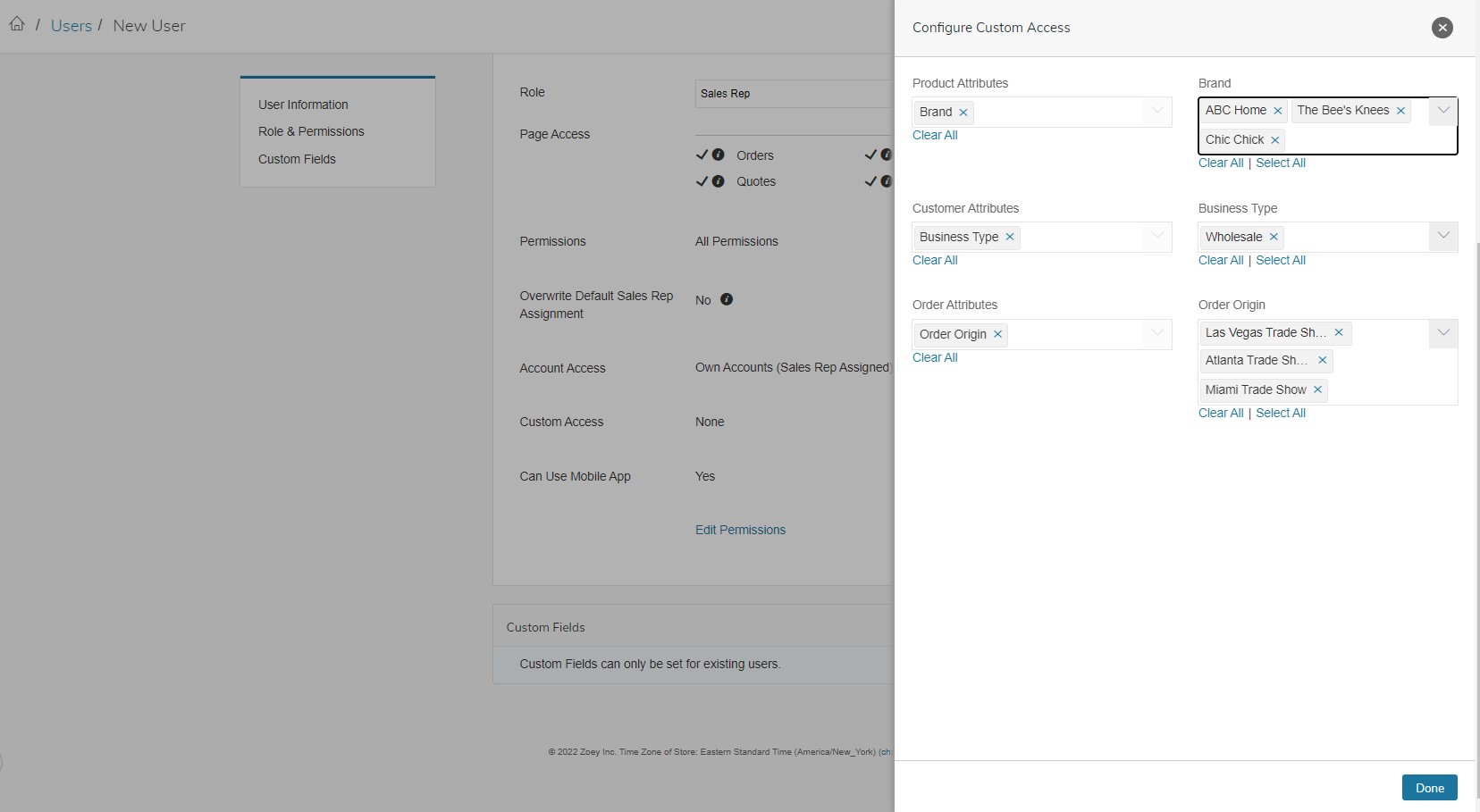
Updated 3 months ago