Importing Accounts
To import your existing customer data into Zoey, you must format your files properly. This tutorial will tell you what attributes you need to include in order to successfully import a file.
The file that you upload must be in CSV (Comma Delimited) (*.csv) format.
The Template
Please use the Guide for instructions on what each column header means and required fields.
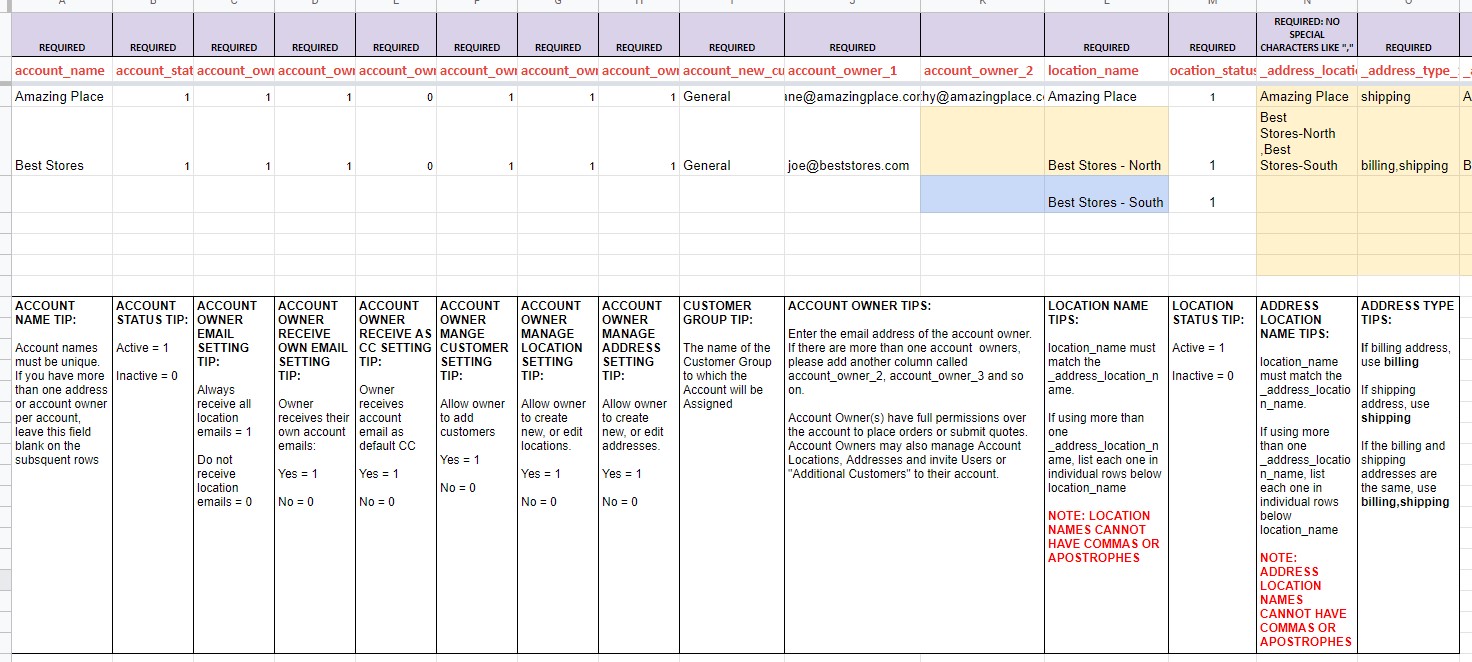
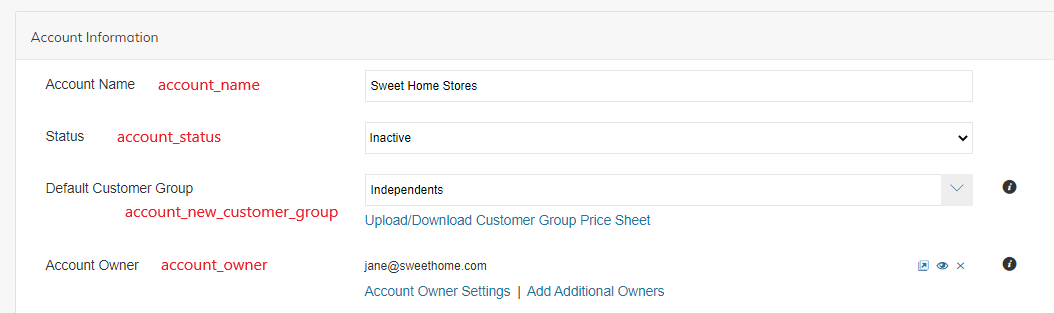
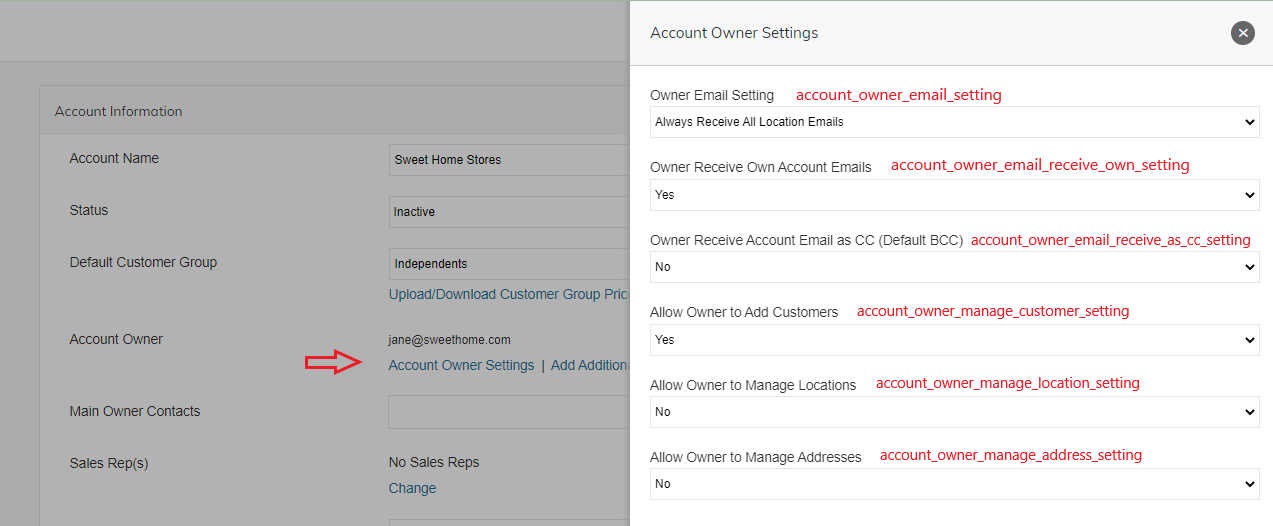
How To Use This Template
Please Save a Copy of this template below.
The Template will have 2 Tabs:
- Guide - This tab will provide requirements and tips for each column in the template.
- Blank Template - This tab will only contain the column headers for you to copy/paste your data into.
Please make a copy in your Google Drive. The template cannot be globally shared.
Using the Importer
Step 1: Prepare your file for import
Save Your File as a Comma Delimited CSVIf using Excel there are several CSV options. Please use CSV (Comma Delimited) (*.csv)
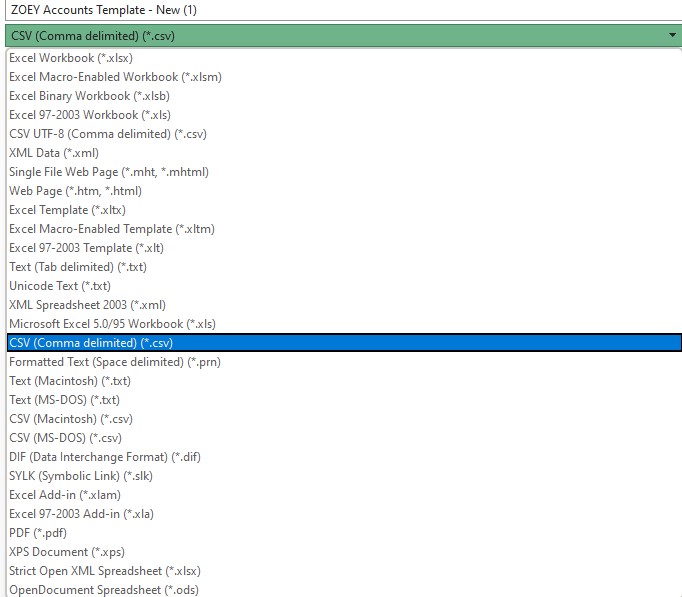
Google Sheets only has one CSV option: Comma Separated Values (csv)
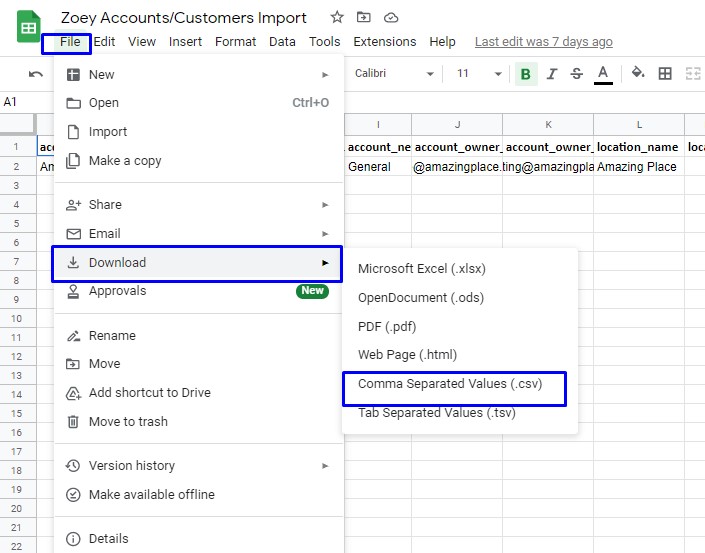
Step 2: Click on the Importer Icon on the blue navigation bar and click on Accounts
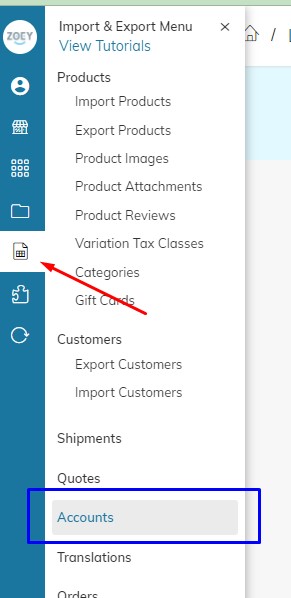
From here you can upload your file, use the Append Import behavior, and click Check Data.
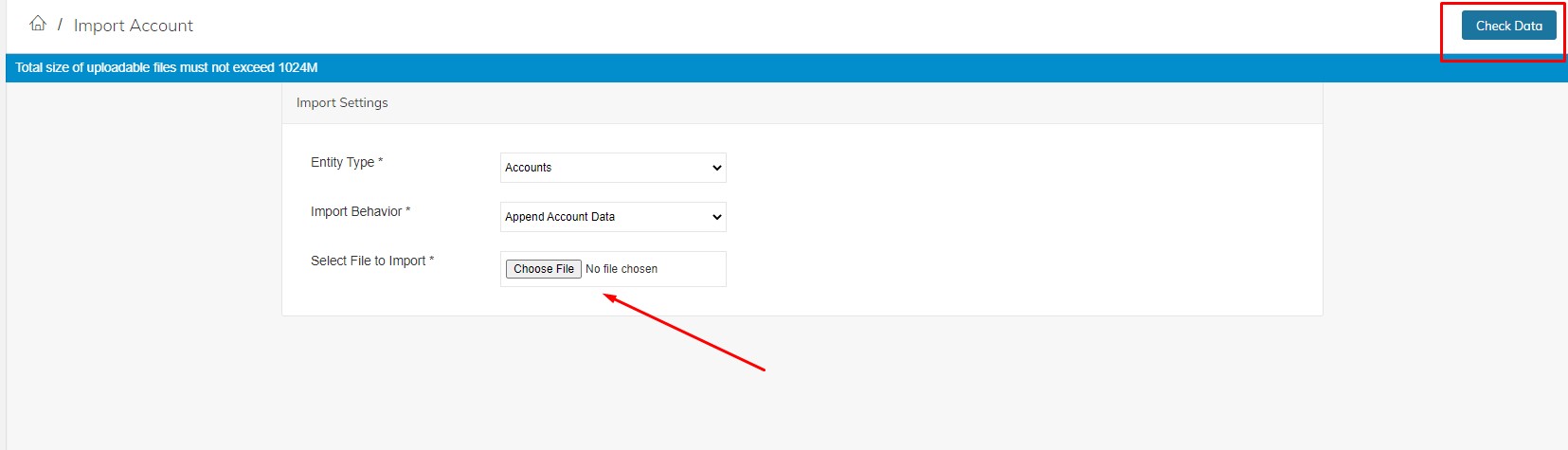
If you get any error messages, don't panic! This is normal and common. Please fix the field(s) on the line(s) stated in the message and reimport your file.
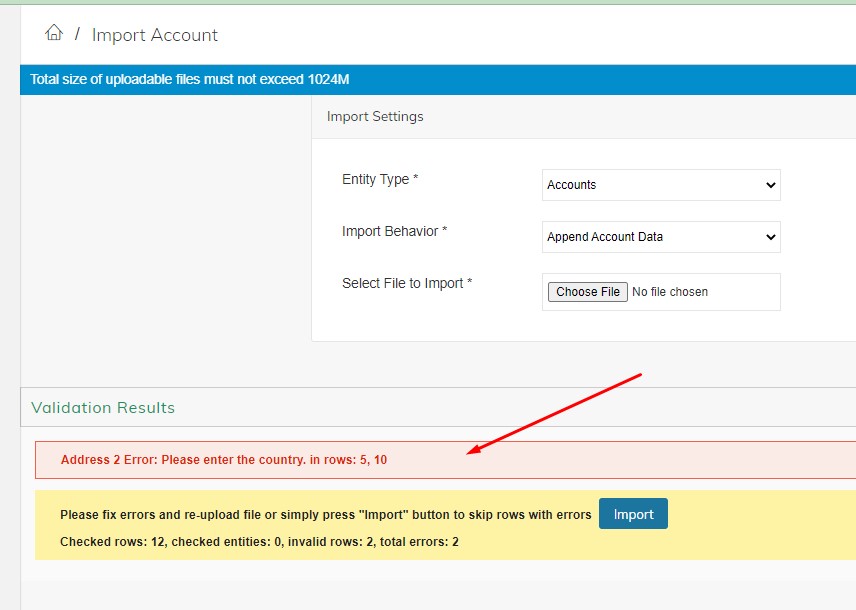
When there are no import errors, click Import
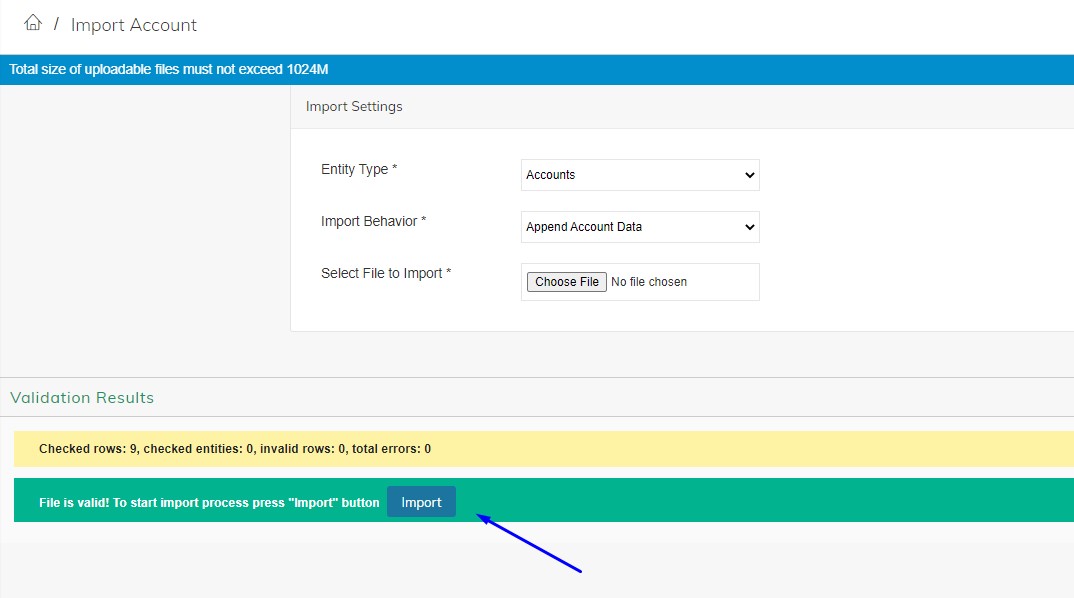
If updating or re-importing Accounts, please use the Replace import behaviorIf address columns exist in the spreadsheet, Append might duplicate any addresses that have already been imported.
Updated 4 months ago