General How-to Edit Emails
When selecting an Email Template to edit, you will be presented with the following screen:
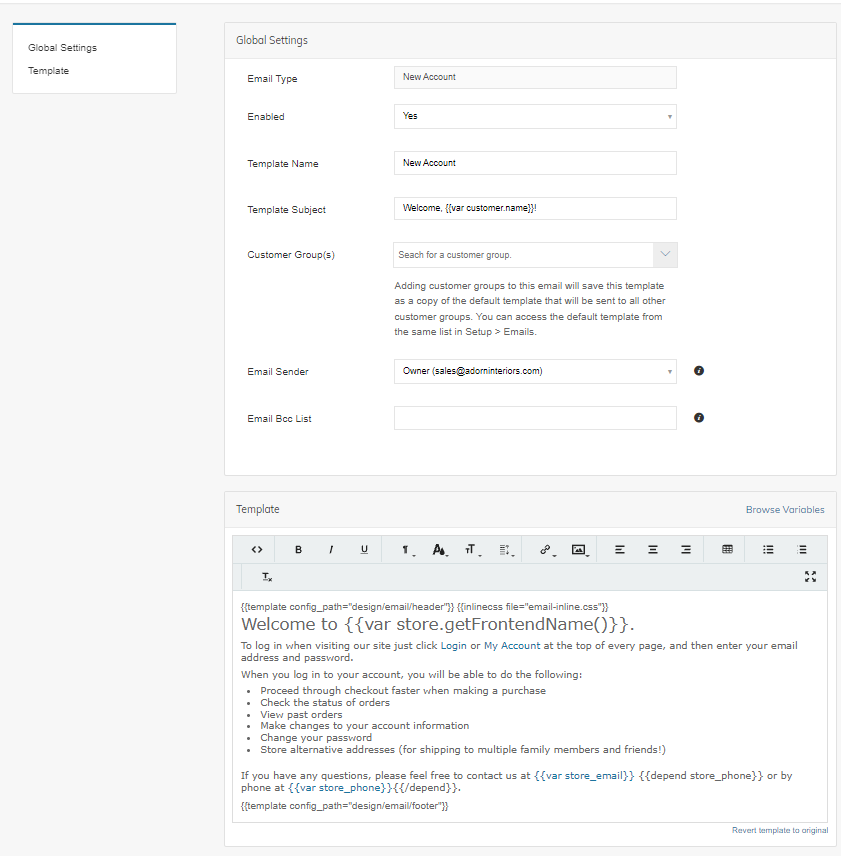
From here, you can edit:
- Email Type - This is for internal use only.
- Enabled - Yes or No
- Template Subject - what the customer will see as the subject line of the email notification.
- Customer Group(s) - Leave blank to be the default template for all customer groups.
- Email Sender - Select from the "From" emails set in the "General Settings" Section of Setup > Emails
- Email BCC List - Enter a comma-separated list of email addresses you would like BCC'd for that specific email template.
*Template - You are given a WYSIWYG (what you see is what you get) editor to make simple text changes to your emails.
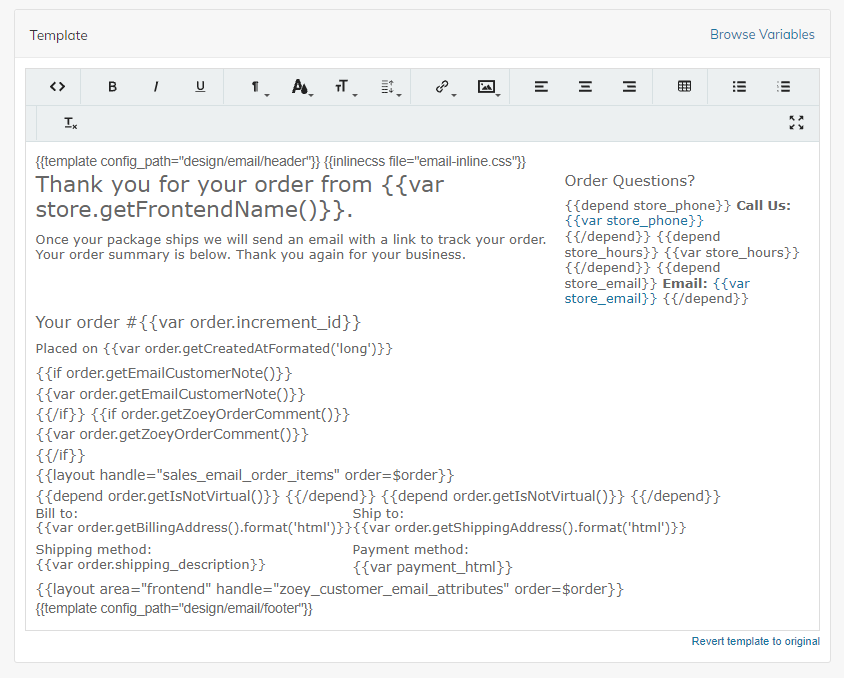
WYSIWYG NOTE
Emails and specific email clients may be very temperamental with changes above and beyond simple text edits to the email template. If you are planning to make more drastic edits, we recommend you test the email template by clicking "Send Test Email" or by using a service like https://litmus.com/ that will show you what the email will look like in multiple email clients.
TROUBLESHOOTING TIP
If you feel you have done something wrong with an email template in the WYSIWYG, you can use the "Revert template to "default" HTML" link below the WYSIWYG field.
Updated about 10 hours ago