Order/Quote Email Setup
Getting a New Order Notification
You can add your email address to receive a copy of the email notification sent to the customer upon placing an order.
Add Your Email Address to Receive Order Notifications
From your control panel go to Settings > Emails and go to Orders. Under New Order you will have an empty field for Send Order Email Copy To where you enter your email address. If you need to enter multiple emails you need to separate each email address by using a comma.
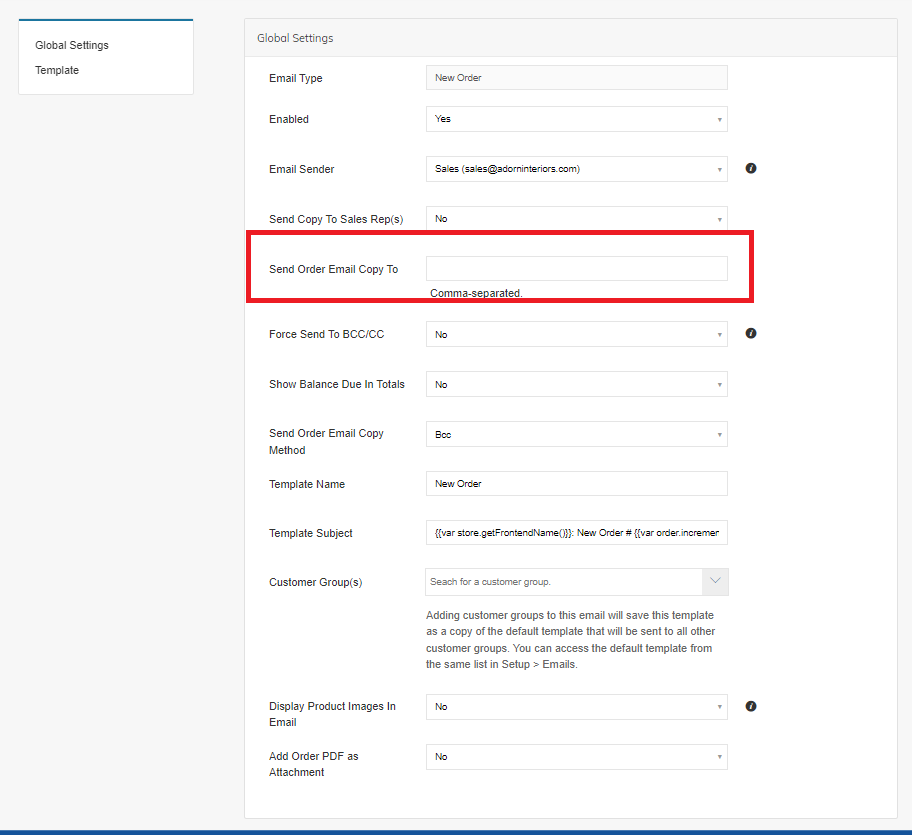
Getting a New Quote Notification
You may do the same for new Quotes. go to Settings > Emails and go to Quotes. Under New Quote you will have an empty field for Send Copy To where you enter your email address. Below that you may choose to have the copy sent as a BCC or a separate email.
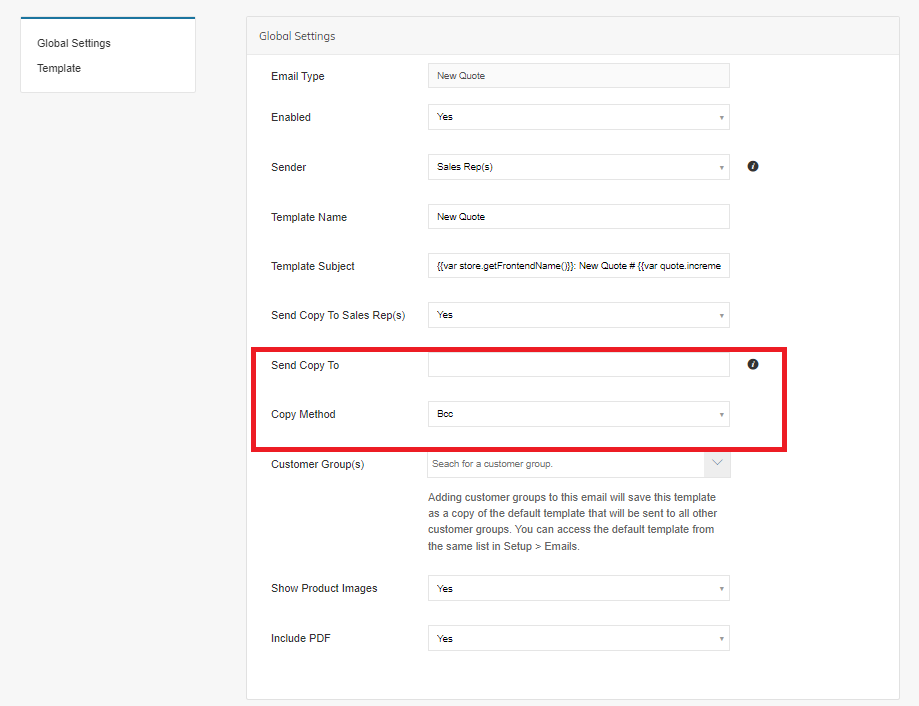
Multiple Email Recipients When Placing an Order
If you would like multiple email addresses to receive information regarding an order, you can enable this setting within Web Settings->Cart Settings ->Checkout Settings change Allow Send Order Notifications to Multiple Emails to Yes
Setting to Yes will add an option to your Checkout Billing Address step that lets the user enter up to 5 additional email addresses to receive Order Emails (New, Invoice, Shipment etc...).
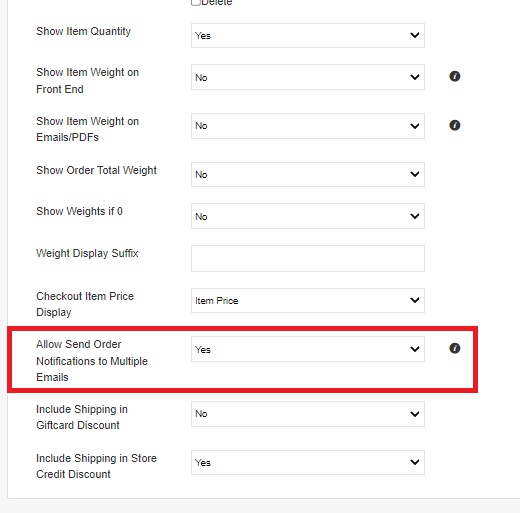
Full List Of Email Notifications
ORDERS
Abandoned Cart Email
Credit Memo Update
Invoice Update
New Credit Memo
New Invoice
New Order
New Pending Order Template
New Shipment
Order Update
Payment Failed
Pending Order Alert Template
Pending Order Approved Template
Shipment Update
QUOTES
Company Quote Require Approval Template
New Quote
Quote Expiration
Quote Reminder
Quote Update
Updated about 9 hours ago