Importing Account Notes
Add Notes to an existing Account using the importer in the Notes Tab within the Account screen. Or update multiple Accounts' Notes using the main Account Importer.
The Template
Please use the Guide for instructions on what each column header means and required fields.

How To Use This Template
Please Save a Copy of this template below.
The Template will have 2 Tabs:
- Guide - This tab will provide requirements and tips for each column in the template.
- Blank Template - This tab will only contain the column headers for you to copy/paste your data into.
Click Here to Save A Copy Of This CRM Notes Template to your Google Drive
Using the Importer
Step 1: Prepare your file for import
Save Your File as a Comma Delimited CSV
If using Excel there are several CSV options. Please use CSV (Comma Delimited) (*.csv)
Google Sheets only has one CSV option: Comma Separated Values (csv)
Step 2: To import notes onto multiple Accounts, click on the Accounts Importer Icon within the Accounts List.
From here you can upload your file, use the Append Import behavior, and Import.

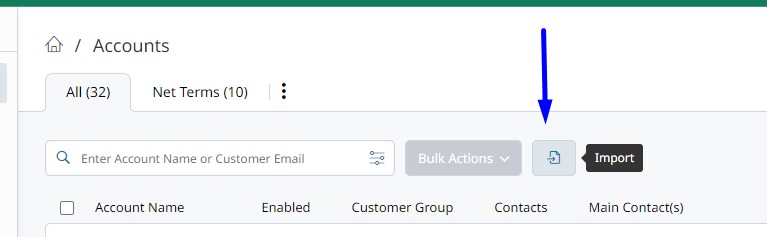
When importing multiple Accounts' Notes using the Accounts Importer, account_id is required.
Import notes to an individual Account using the Importer within the Account's Notes Tab. Account ID is not required when importing notes into a specific Account.
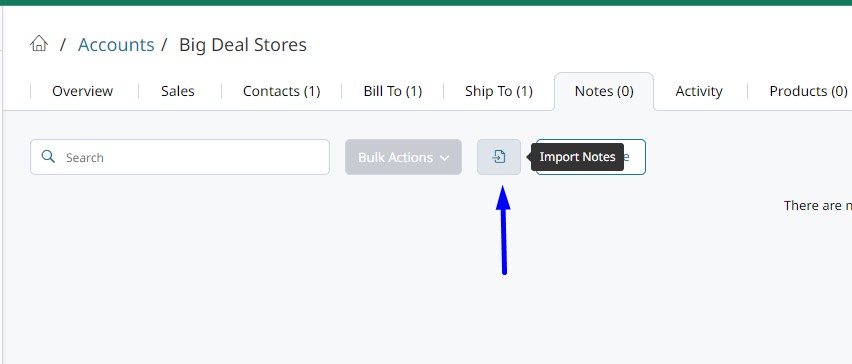
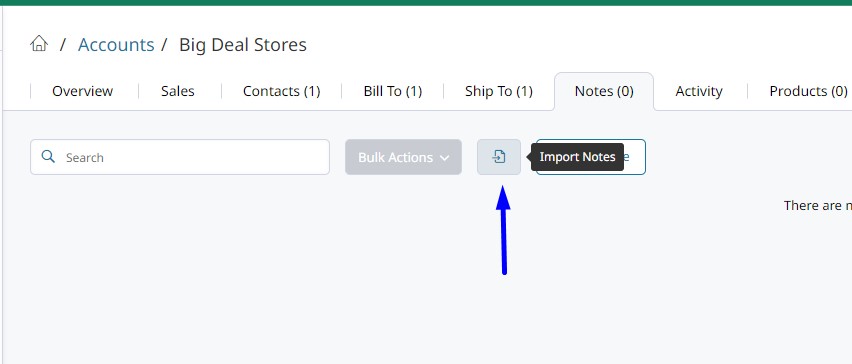
Updated about 1 year ago